Mos ready to air, Setting up inews, Configuring status translations – Grass Valley Aurora Playout v.6.3 User Manual
Page 25
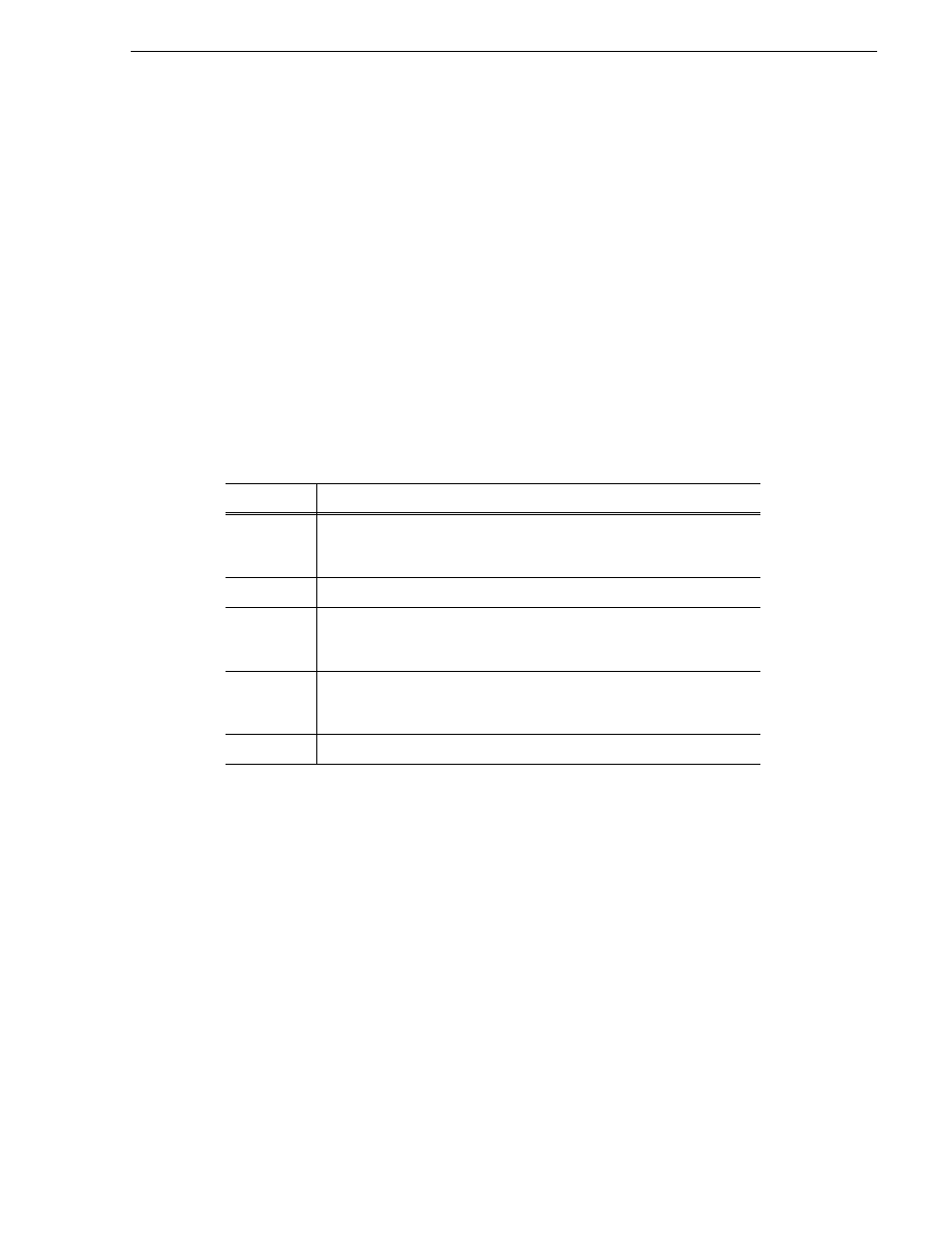
September 2007
Aurora Playout User Guide
25
MOS Ready to Air
Aurora Edit systems will then be able to use the "Link to Story" and "Story View"
features described in Chapter 6, “Editing and Aurora Playout”.
MOS Ready to Air
If you want producers to have the ability to indicate to the Aurora Playout operation
when a rundown is ready, use the ENPS MOS Ready to Air feature. When you set this
ENPS rundown property to ON, a corresponding READY flag is set to ON in the
Aurora Playout Rundown window Status column.
Setting Up iNEWS
To set up iNEWS for use with Aurora Playout, you need to add a new MOS device to
the iNEWS configuration file:
1. On the MOS gateway machine, open the file C:\Program
Files\Avid\MOSGateway\mosconfig.xml.
2. Modify the following lines of the file, adding values for your location:
NOTE: With iNEWS,
default setting could cause
stories to drop to the bottom of the playlist when they are newly inserted, or when
their channel assignment is changed. Therefore,
value should be set to
NO
in the mosconfig.xml file.
Configuring status translations
To ensure correct status reporting between Aurora Playout and iNEWS server, you
need to edit the status translation table in the iNEWS configuration file.
The status translation table within the mosconfig.xml file should appear as below:
Value
Description
ncs id
Your Newsroom Computer System name; this value is case sensitive and
must match the NCS ID configuration in the XMOS Server options (see
“Configuring the XMOS Server” on page 62
).
host
The hostname of the iNEWS server.
mos
Your MOS ID; this value is case sensitive and must match the MOS ID
configuration in the XMOS Server options (see
).
amcp
The tag displayed in iNEWS scripts for placeholders embedded in scripts.
This value should match the device name that appears in the iNEWS
SYSTEM.MAP file.
network
The hostname of the machine running the XMOS Server.
