Cueing and playing clips, Cueing clips, Using the jog feature – Grass Valley Aurora Playout v.6.3 User Manual
Page 105
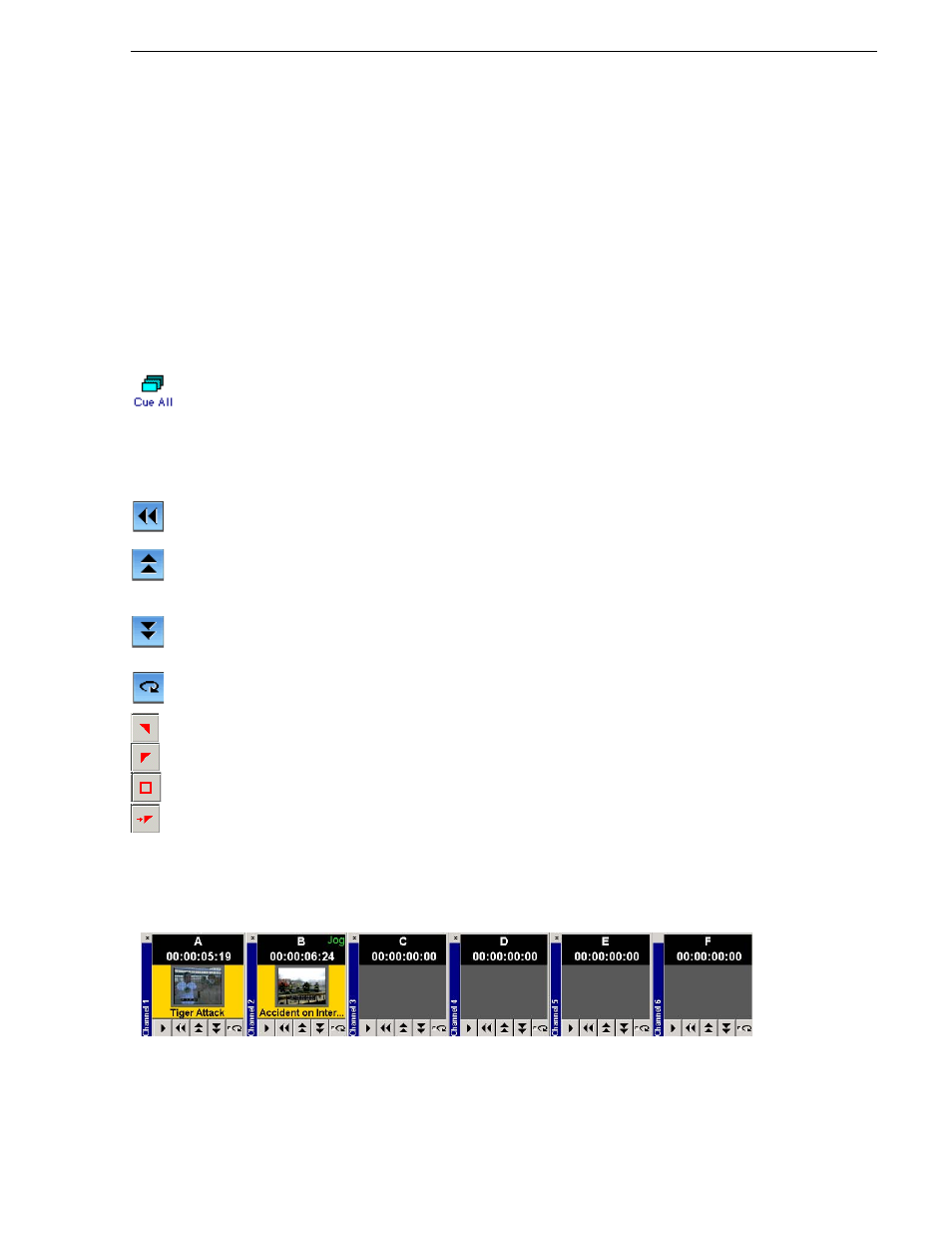
September 2007
Aurora Playout User Guide
105
Cueing and Playing Clips
Cueing and Playing Clips
Once you have a playlist, you can cue the clips to the appropriate channels and play
them to air.
Cueing Clips
The playlist automatically cues the first clips if the Auto Cue on Loading Rundown
option is on, and cues subsequent clips when prior clips have played. If a clip isn’t
ready for playback, the clip is skipped and the next available clip cues. You can also
cue clips manually.
There are several ways to cue clips:
• Select the clip you want to cue and click
Cue All
on the toolbar.
All channels are recued as specified in the automatic channel assignment, starting
with the selected clip.
• Manually cue a clip by dragging it to the target channel.
• In the channel window, click one of the following buttons:
•
Recue Current Clip
— Resets the current clip in the channel back to the
beginning; the clip is ready to play.
•
Cue Previous Clip
— Cues the previous clip assigned to the particular channel;
if no channel assignment is specified, Aurora Playout cues the first previously
available clip.
•
Cue Next Clip
— Cues the next clip assigned to the particular channel; if no
channel assignment is specified, Aurora Playout cues the next available clip.
•
Turn Loop Playback On/Off
— When on, continuously loops the currently
playing clip. To turn loop playback off, click this button again.
•
Set Mark In
— Marks the starting point of the trimming of the clip.
•
Set Mark Out
— Marks the ending point of the trimming of the clip.
•
Clear Marks
— Clears all the trim marks on the clip.
•
Out Cue Preview
— Automatically plays the last few seconds of the clip and
immediately recues. (The number of seconds that is previewed is determined by
your studio’s needs.)
Using the Jog Feature
If you need to change the start position of a cued clip, you can jog to the desired frame.
To jog through the clip, use one of the following methods:
• Use the left and right arrow keys to step through 1 frame at a time
