Inserting clips with the assignment list plug-in – Grass Valley Aurora Playout v.6.3 User Manual
Page 79
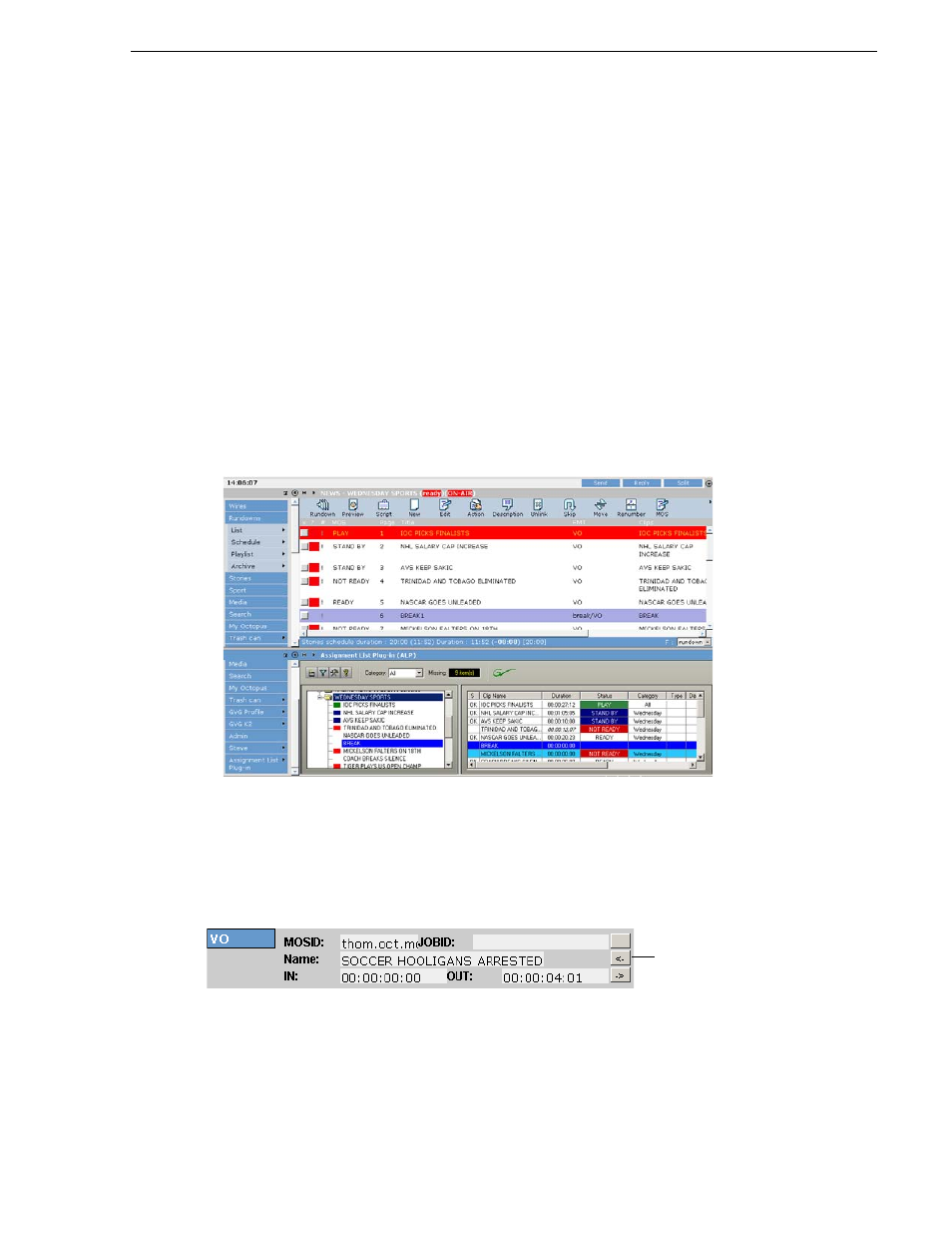
September 2007
Aurora Playout User Guide
79
Inserting Clips with the Assignment List Plug-in
1. Create a new story in Octopus.
2. Open the story.
3. If an element doesn’t exist, right-click and select
New | type of element
and click
OK
.
4. Click the button next to the JOBID field and select
Create
.
5. In the Create MOS object on remote device window, enter the desired placeholder
name in the Name field and click
OK
.
6. Click
Save
or
OK
to save the placeholder.
Inserting Clips with the Assignment List Plug-in
You can also insert clips using the Aurora Playout Assignment List Plug-in integrated
with Octopus:
1. Split the Octopus window so you can see the Rundown View and the Aurora
Playout Assignment List Plug-in.
2. Insert a new element if one doesn’t exist.
3. In the Assignment List Plug-in, create a new placeholder or use an existing one.
See
“Creating Placeholders” on page 70
for instructions.
4. Drag the placeholder from the Assignment List Plug-in to the button next to the
Name field on the Octopus element.
5. Click
OK
.
Drag the
placeholder
onto this button
