Playlist – Grass Valley Aurora Playout v.6.3 User Manual
Page 94
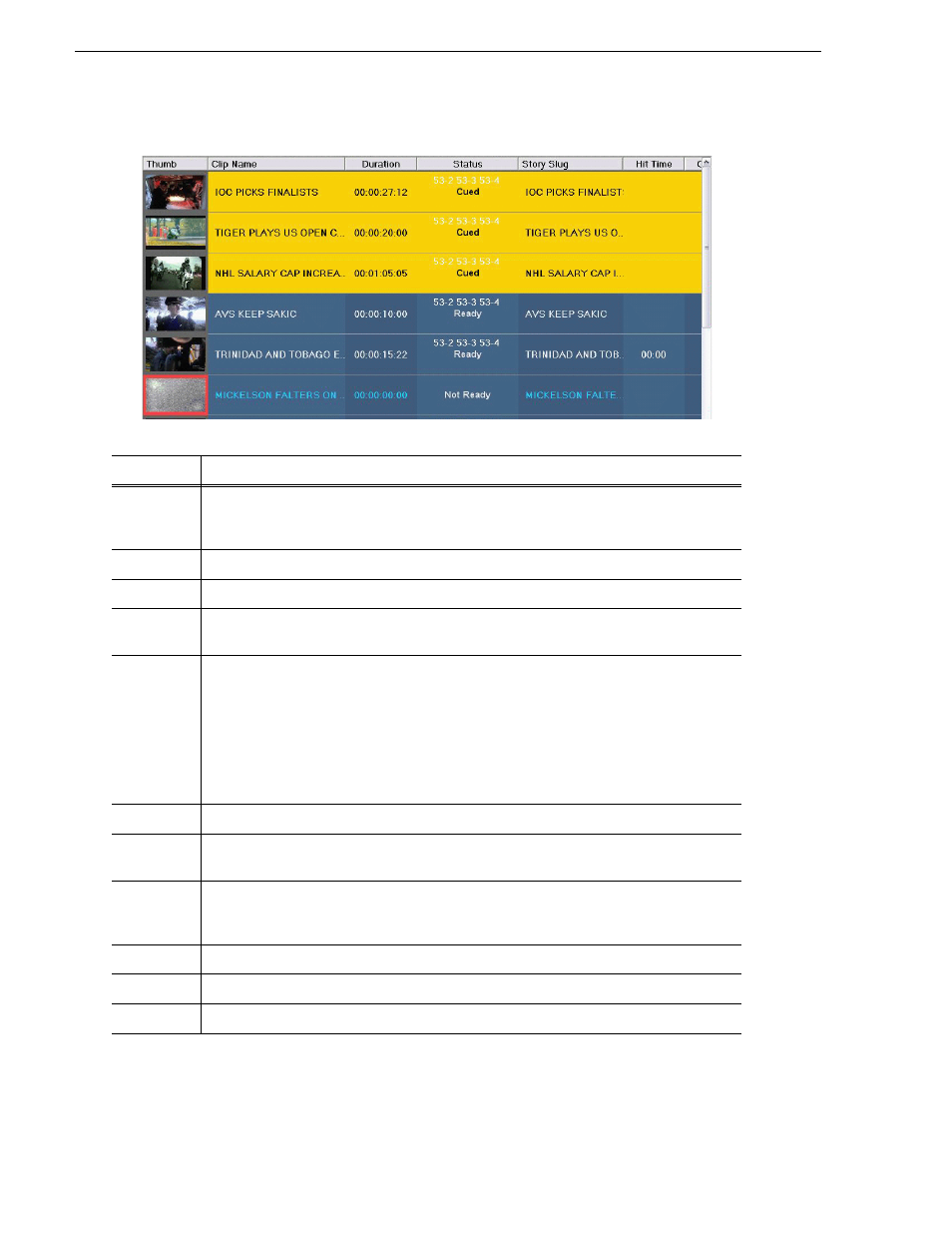
94
Aurora Playout User Guide
September 2007
Chapter 7 Playing Clips to Air
Playlist
The playlist lists each clip and its properties:
You can rearrange the order of the columns in the playlist by dragging the title of the
column to a new location. To restore all columns to their default position, choose
Tools | Reset Playlist Columns
.
Column
Description
Thumb
Displays a video thumbnail of the clip, if available. To change the thumbnail size, click the
Thumb
column heading or select
View | (Small) or (Large) Thumbnail
.
A red border appears around a blank thumbnail if the clip is not ready for playback.
Clip Name
Displays the name of the clip. A scissors icon appears next to a clip that has been trimmed.
Duration
Displays the full duration of the media, not the editorial duration.
Hit Time
Counts up the relative time that the clip plays from when the
Reset
button was pressed, which
is usually when a show starts.
Status
Displays the available channels and the status of the clip:
Not Ready — The clip is not ready to play.
Ready — The clip is ready to play.
[Blank] — Clip has not yet been cued.
Cued — The clip is cued to a specific channel and is ready to play.
Roll — The clip is playing to air.
Stopped — The clip has been manually stopped during play.
Played — The clip has finished playing.
Channel
Displays the channel in which a clip is currently cued or playing.
Assign
Displays the channel assigned through the NCS or Aurora Playout. Allows you to assign a clip
to a channel, overriding automatic channel assignment.
Page
Corresponds to the page of the NCS rundown. This column is blank if you are not using ENPS
or Octopus with Aurora Playout or if the producer did not select Freeze Page Numbers for the
rundown properties in ENPS.
Story Slug
Displays the name of the story from the NCS rundown.
ID
Displays the clip ID, which is automatically set when you create the placeholder.
Description
Displays any descriptive text entered in placeholder properties.
