Manually creating a new playlist, Saving local playlists – Grass Valley Aurora Playout v.6.3 User Manual
Page 102
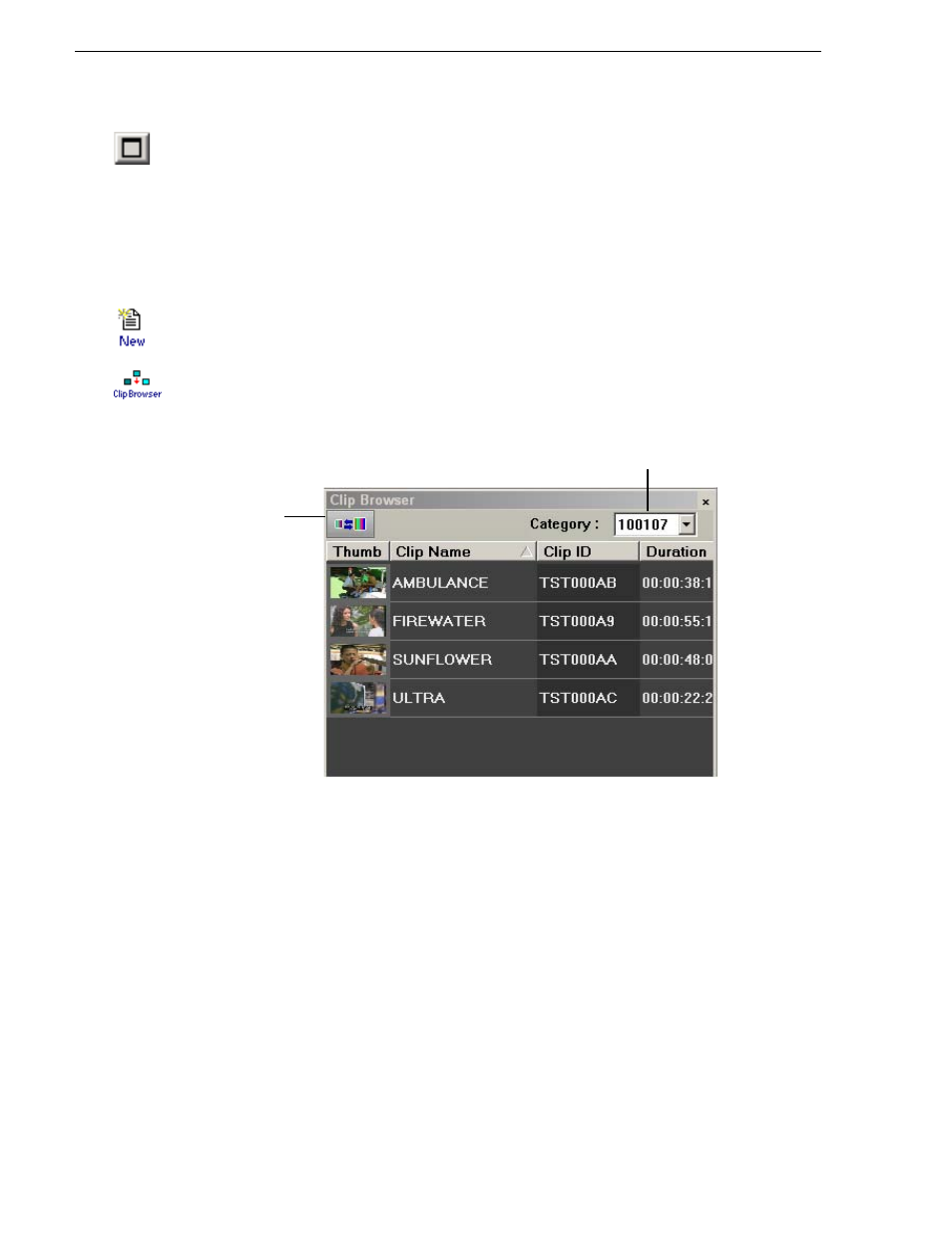
102
Aurora Playout User Guide
September 2007
Chapter 7 Playing Clips to Air
NOTE: If you can see the number of missing items but not the rundown itself, expand
the window vertically by clicking the maximize button at the top of the window.
To preview another rundown, select it from the Rundown drop-down list.
Manually Creating a New Playlist
The second way to create a playlist is manually using Aurora Playout.
To create a new playlist:
1. Click
New
Playlist
in the main toolbar.
An empty playlist appears.
2. If the Clip Browser isn’t open, click
Clip Browser
.
The Clip Browser opens, displaying all available clips and placeholders from the
Aurora Playout database.
3. Drag a clip into the Playlist window or the Playlist Overview window.
The clip appears in the main playlist window.
4. Continue adding clips to the playlist as necessary.
Dragging a clip from the Clip Browser window and dropping it onto the horizontal
scroll bar at the bottom of the Playlist window appends the clip to the end of the
playlist.
You can add clips that are ready or empty placeholders to which media will be sent
later.
Saving Local Playlists
Sometimes you need to create a playlist that you can use over again. For example, you
could create a playlist for a 6 PM broadcast and then modify it for the 10 PM
broadcast. To use a playlist again, you need to save it and reopen it later to make
changes.
Toggles between
viewing large and
small thumbnail sizes
Filters the list
by category
