Using the assignment list plug-in, Creating placeholders – Grass Valley Aurora Playout v.6.3 User Manual
Page 70
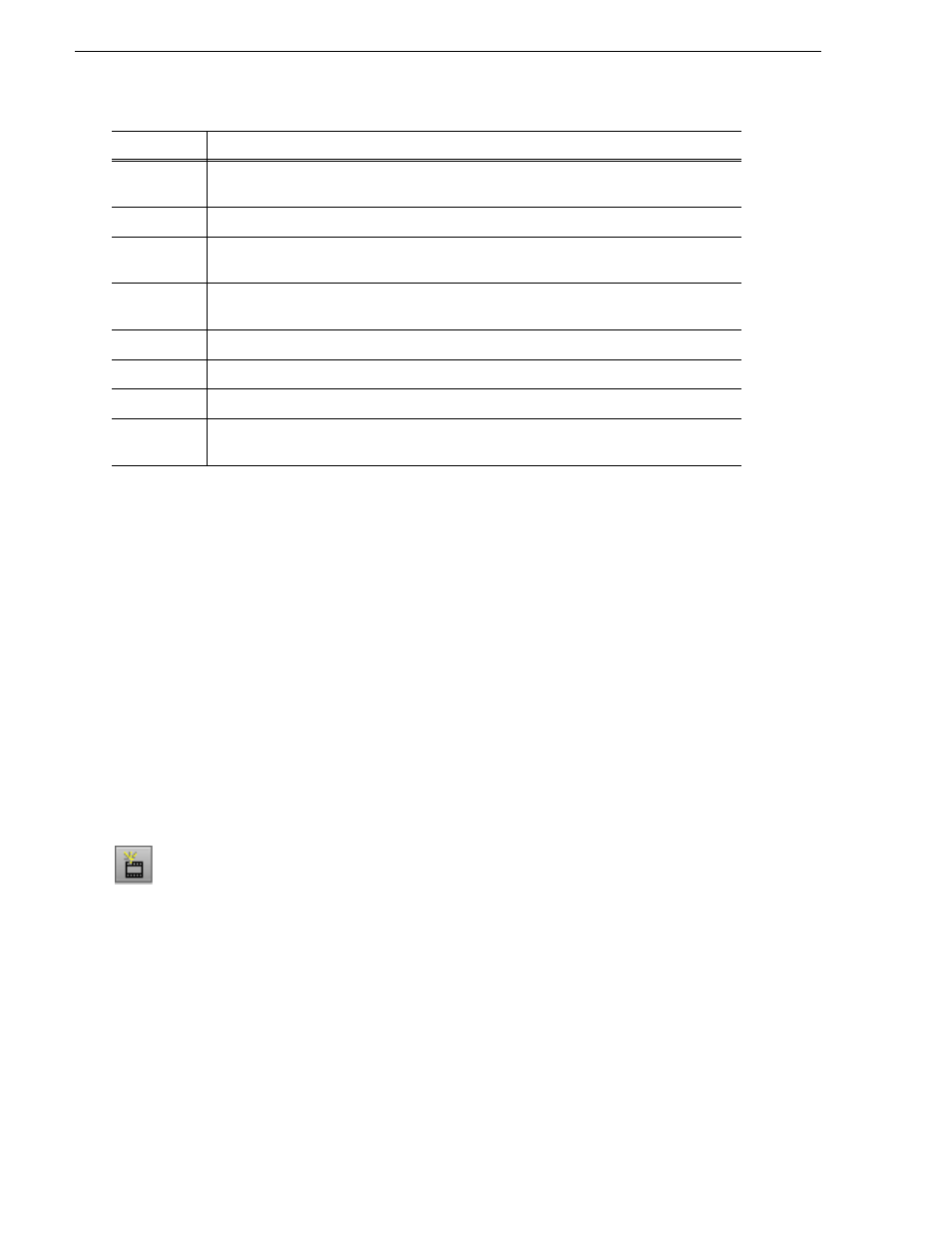
70
Aurora Playout User Guide
September 2007
Chapter 5 NCS Rundowns and Aurora Playout
Using the Assignment List Plug-in
With the Assignment List Plug-in, you can create placeholders, assign and sort them
by category, monitor rundown or clip status, and view or change placeholder
properties.
Creating Placeholders
You need to create a placeholder for each news clip you are linking to a rundown.
Placeholders generate assignments for editors, who can then create news clips for the
story and send them to a media server for playback. Placeholders also let you see if
clips are complete and ready for air or not.
If you are not using a newsroom computer system, use the Assignment List Manager
or Housekeeper instead of the Assignment List Plug-in to create placeholders. Both
components have the same purpose — to create placeholders and assign them to
editors. Chapter 3, “Editing and Aurora Playout,” describes the Assignment List
Manager.
To create a new placeholder:
1. In the Assignment List Plug-In window, click
New
.
Duration
The duration of the clip set when the placeholder was created. Once media is sent to the
placeholder, this field updates to the actual duration of the media.
Status
MOS status: matches the NCS status. Includes READY/NOT READY, PLAYED, etc.
Category
The category assigned to the clip; you can assign categories based on the editor to receive the
assignment, for instance.
Type
The type of clip an editor needs to create: Voice Over (VO), Sound on Tape (SOT), or other
types set in the SDB Server Options. See
“Setting General Options” on page 58
for details.
Description
Brief description of the clip an editor needs to create.
Clip ID
The clip ID, which is automatically defined when the placeholder is created.
Date
The date the placeholder was created.
P (Protected)
Protected status; displays
P
if the clip is protected, which prevents it from being erased or
deleted from the database. Column is blank if the clip is unprotected.
Column
Description
