Emptying the recycle bin, Unprotecting a clip, Refreshing the clip list – Grass Valley Aurora Playout v.6.3 User Manual
Page 116: Deleting clips from a media server only
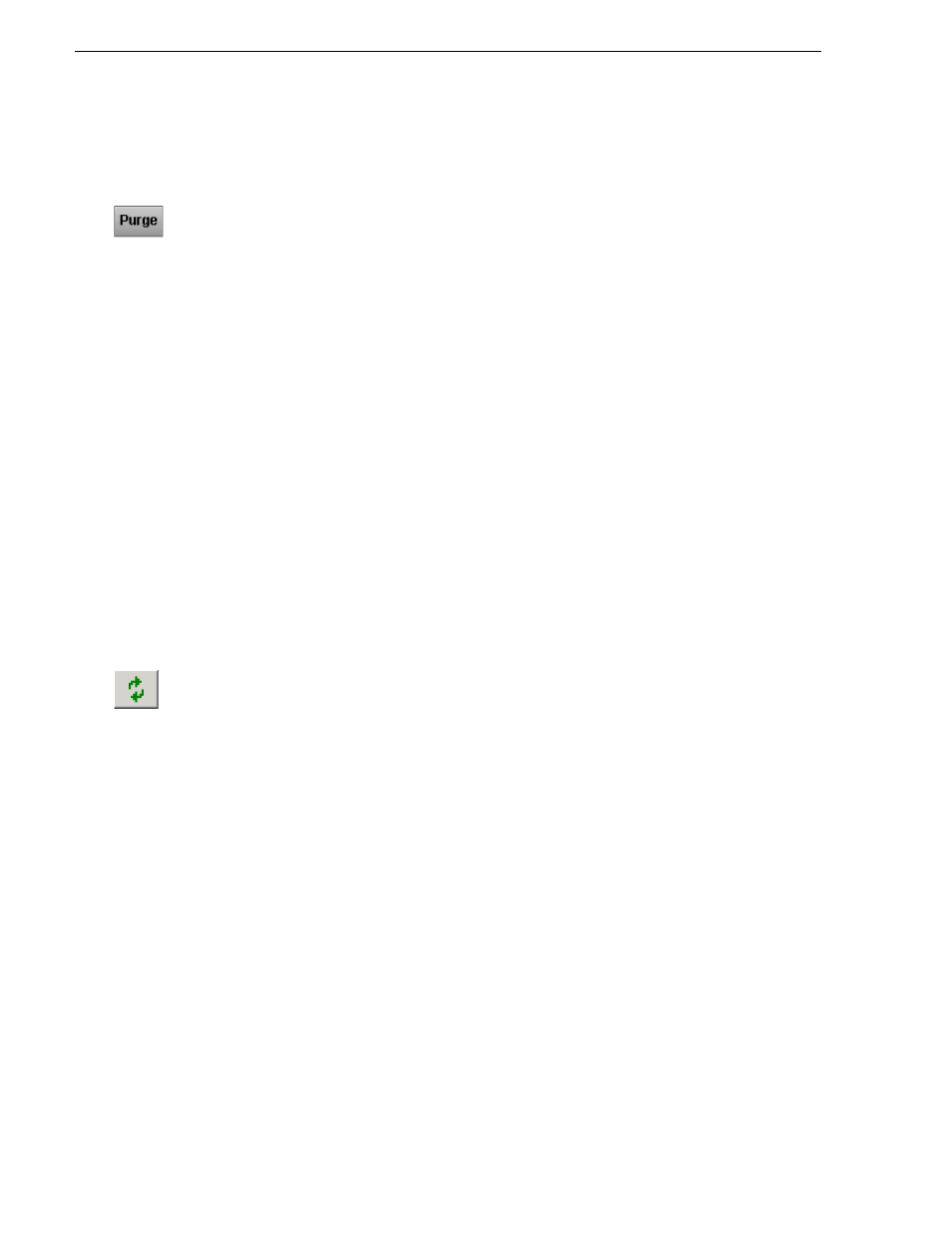
116
Aurora Playout User Guide
September 2007
Chapter 8 Managing Clips
Emptying the Recycle Bin
After you move the files to be deleted into the Recycle Bin, you can empty it to delete
the files:
• Click
Purge
.
The Recycle Bin empties and the clips are permanently removed from the clip
database and the media server.
Unprotecting a Clip
Protected clips are identified with a
P
in the rightmost column of the Housekeeping
tab, and cannot be deleted. To delete a protected clip, you have to unprotect it before
moving it into the Recycle Bin.
To unprotect a clips:
1. Double-click the desired clip.
2. Uncheck the
Protected
checkbox.
3. Click
OK
.
You can now move the clip into the Recycle Bin and delete it.
Refreshing the Clip List
If you think the clip database may have changed since you opened the Housekeeper
utility, you can refresh the clip list so you see the most recent list from which to
choose files.
To refresh the clip list:
• Click
Refresh Clip List
.
The list refreshes with any changes.
Deleting Clips from a media server only
You can delete clips from the media server without deleting the placeholder from the
Aurora Playout database.
Rather than deleting clips, if you want to update a clip after it has been sent to a media
server for playback, you can overwrite it by associating the new sequence with the
same placeholder. See
“Sending Completed Clips” on page 87
for details.
To remove a clip only from the media server while leaving its placeholder intact:
1. On the Housekeeping tab, right-click on the clip you want to remove.
2. Choose
Delete clip from media servers
.
The clip is removed from the media server and appears as “Missing”. In the
Housekeeper Placeholder list, the placeholder remains but the thumbnail is empty
with a red box around it.
NOTE: If the media fails to delete, make sure it is not Protected and is not currently
cued to a channel in Aurora Playout.
