Using the context-sensitive playlist menu – Grass Valley Aurora Playout v.6.3 User Manual
Page 110
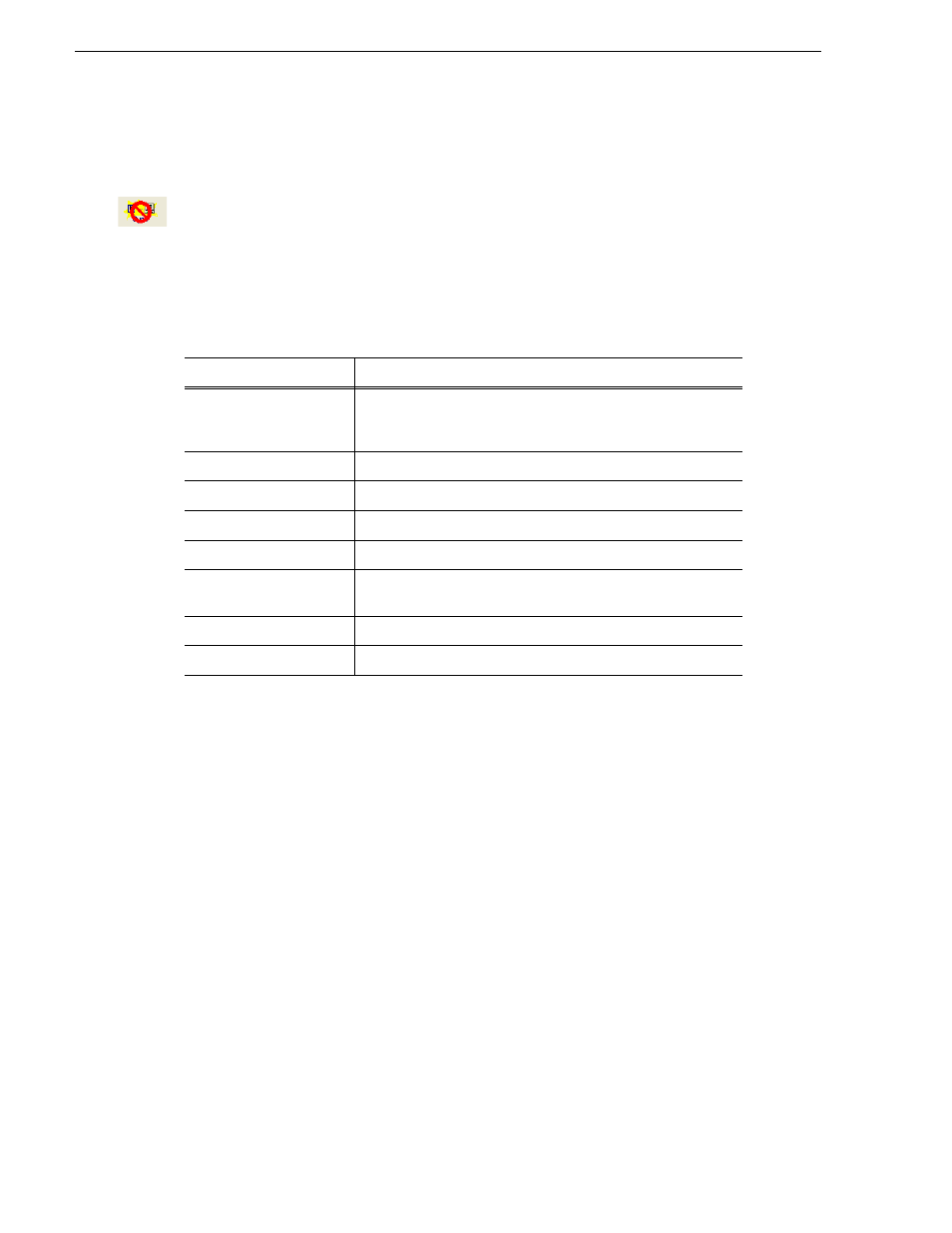
110
Aurora Playout User Guide
September 2007
Chapter 7 Playing Clips to Air
The clip appears in the Playlist window and the Playlist Overview window.
3. Continue adding clips to the playlist as necessary.
To re-link the Aurora Playout playlist with the NCS rundown, click the flashing Sync
rundown icon in the Aurora Playout toolbar. You will be prompted for whether to
save changes as a local playlist before re-syncing.
Using the Context-Sensitive Playlist Menu
Several Aurora Playout features are available by right-clicking in the Playlist
Window.
Menu Item
Description
Assign to channel_name
Assigns the selected clip to channel_name for playback.
Choose
Tools | Options | Channel Configuration
to change
channel names; you may configure up to six channels.
Unassign Clip(s)
Removes the channel assignment from the selected clip(s).
Mark Played
Marks the currently selected clip(s) as played.
Unmark Played
Removes the played status from the currently selected clips.
Unmark All Played
Removes the played status from all clips marked played.
Chain Clips
Chains two or more selected clips together for continuous
playback.
Unchain Clips
Unchains the selected clips.
Properties
Displays the properties of a selected clip.
