Grass Valley Aurora Playout v.6.3 User Manual
Page 71
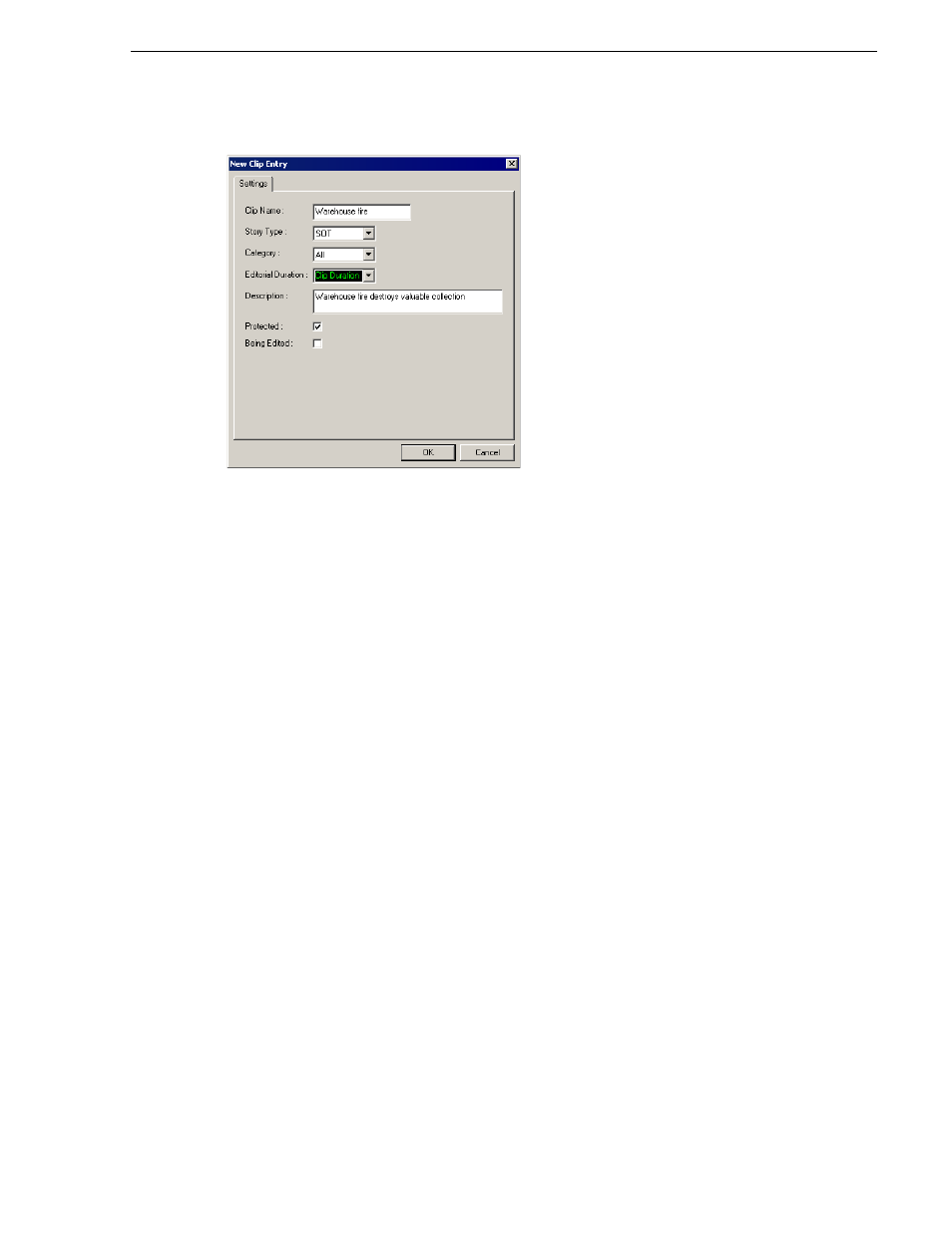
September 2007
Aurora Playout User Guide
71
Creating Placeholders
The New Clip Entry window appears:
2. Enter a clip name.
The name identifies the placeholder in the Assignment List Plug-in (in the NCS),
the Assignment List Manager (in the Aurora Edit system or standalone), and in the
Aurora Playout playlist.
3. Optionally, you can provide additional information about the placeholder:
•
Story Type
— Select a Story Type from the drop-down menu. Story types are
set in the SDB Server Options; see
“Setting General Options” on page 58
for
details. Default story types are
SOT
(Sound On Tape) or
VO
(Voice Over). You
can also leave this field blank.
•
Category
— Select a category from the drop-down menu. The category
determines how stories are grouped and sorted.
•
Editorial Duration
— Enter a duration for the placeholder or select one from the
drop-down list. The Editorial Duration is an optional value you can set for an
estimated on-air duration of the clip that is changed to a more precise value later.
Editorial Duration has the priority over media duration. Once an Editorial
Duration is set; it will not be adjusted to clip duration, even after media is
associated with the placeholder. The editor needs to set the final Editorial
Duration before the clip is sent for playback.
•
Description
— Enter a description for the placeholder. The description helps
news editors identify the clip they need to create.
•
Protected
— Check this box to prevent the clip from being erased or deleted
from the database.
•
Being Edited
— Check this box to indicate when the sequence for a placeholder
is currently being edited. This field allows users to easily determine that a clip
is already being worked on. When checked, these areas designate that the clip is
Being Edited: the clip in the Aurora Playout playlist and in the Assignment List
Manager changes color, and the text for the clip in the standalone Assignment
List Manager changes color.
