Defining status colors – Grass Valley Aurora Playout v.6.3 User Manual
Page 53
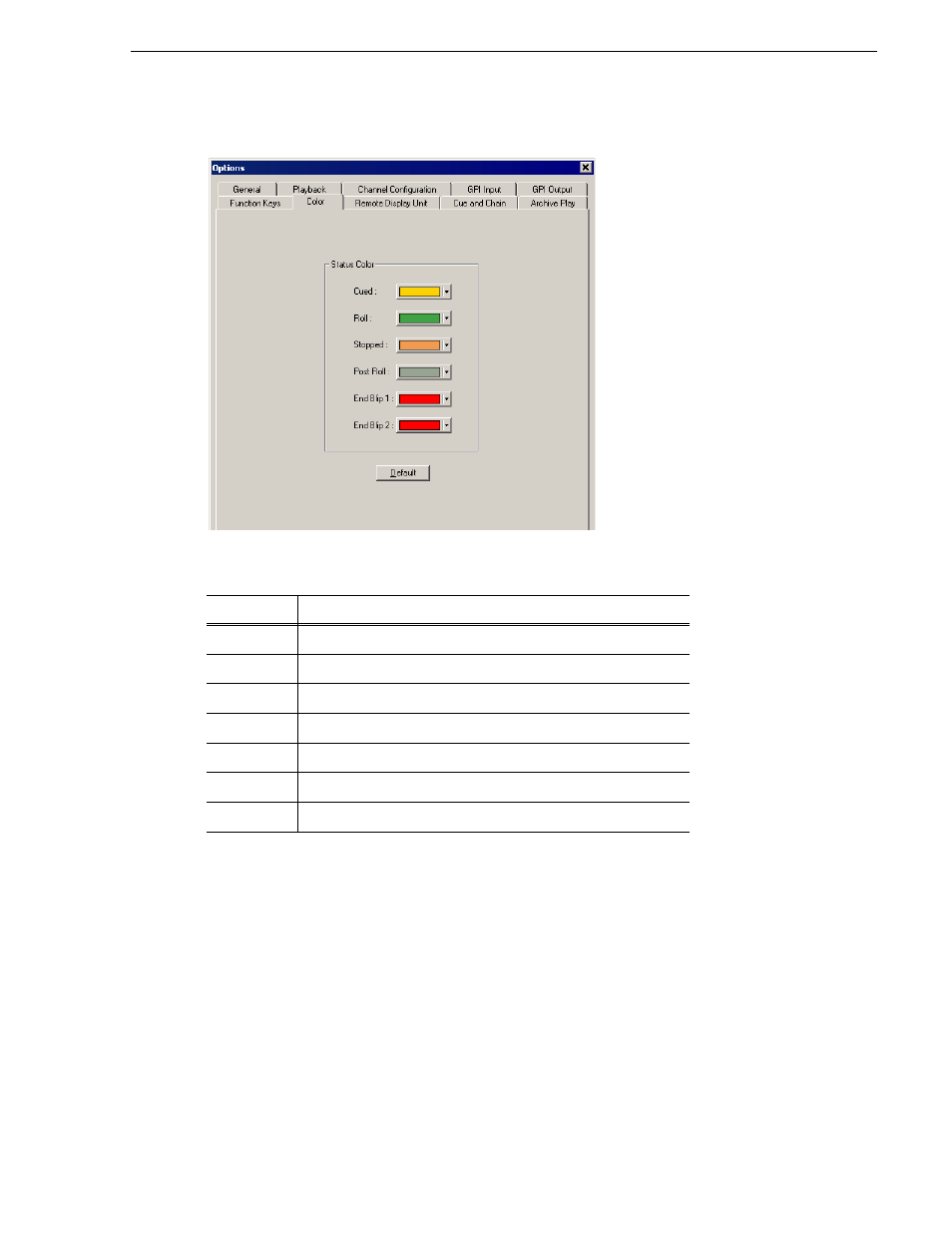
September 2007
Aurora Playout User Guide
53
Defining Status Colors
Defining Status Colors
Aurora Playout uses color to show clip status. To change a color, open the drop-down
menu for the color you want to change and select a new color.
Setting
Description
Cued
The color indicating that a clip is cued.
Roll
The color indicating that a clip is playing.
Stopped
The color indicating that a clip is stopped during play.
Post Roll
The color indicating that a clip is in post roll.
End Blip 1
The color indicating the first audio/visual warning.
End Blip 2
The color indicating the second audio/visual warning.
Default
Resets the colors to the default system colors.
This manual is related to the following products:
