Viewing recordings, Using video viewer – Grass Valley Aurora Ingest v.6.3 User Manual
Page 91
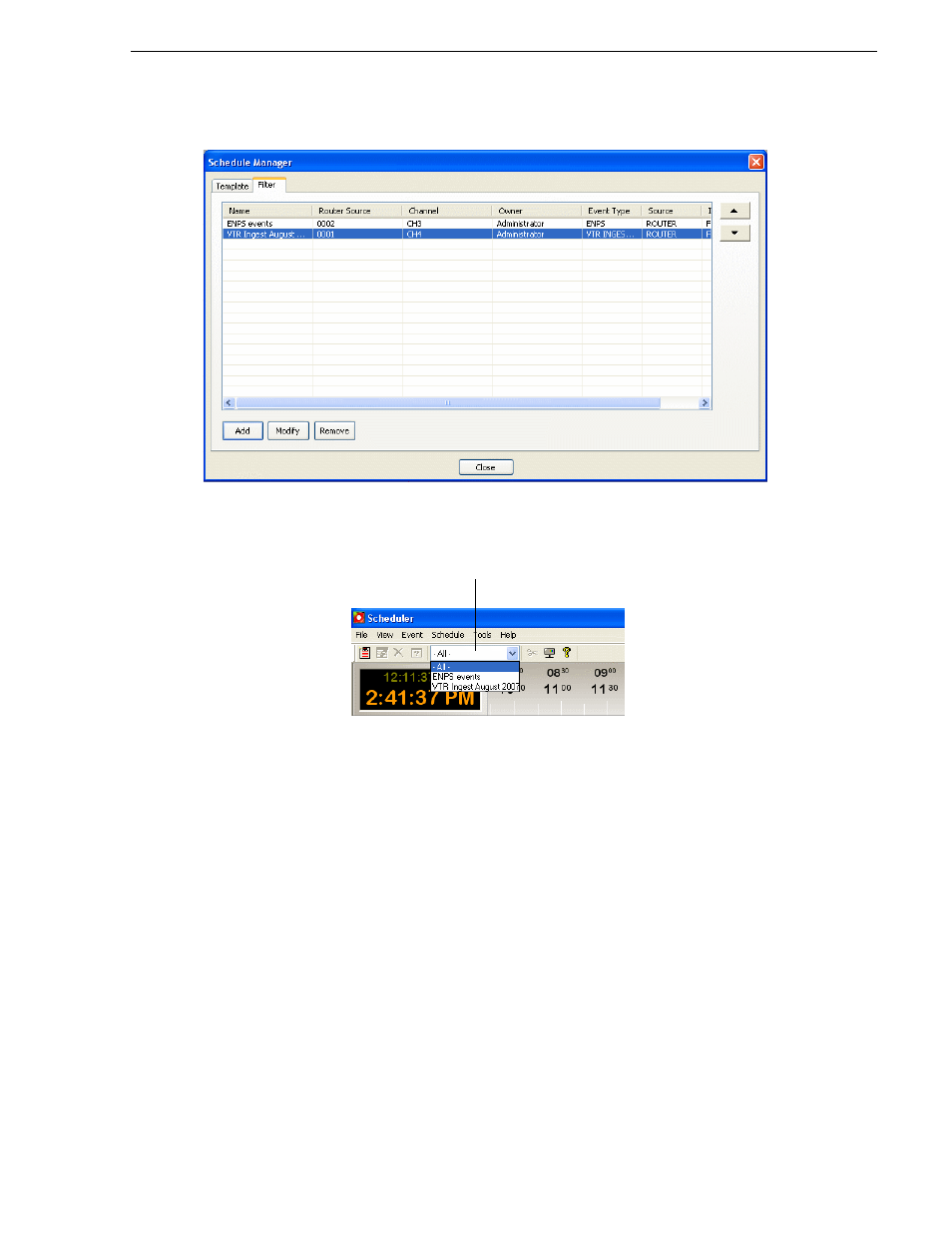
September 2007
Aurora Ingest System Guide
91
Viewing Recordings
in the window below:
Once a filter has been added, you can select it from the dropdown list on the
Scheduler toolbar and only filtered events can be seen on the main Scheduler
window.
Viewing Recordings
With Aurora Ingest - Scheduler, you can view scheduled recordings via two different
viewers known as Video Viewer and Asset Viewer. With the Asset Viewer, you can
also trim the top and tail of a clip if it is already linked to an Aurora Playout
placeholder. Both viewer buttons are easily accessible on the toolbar of Scheduler.
Using Video Viewer
The Video Viewer or also known as Live Feed Viewer can be used to monitor the
recording of an event. You need to enable the feature in the video viewer tab within
Tools | Options
of the Scheduler. For more information on how to configure the video
viewer, refer to
“Configuring Scheduler in the Aurora Ingest - Scheduler application”
.
If you have a router configured in your system, you can setup the router source for
your video viewer in the video viewer tab within
Tools | Options
of the Scheduler.
Select a filter from the dropdown list
