Adding new events from compusat – Grass Valley Aurora Ingest v.6.3 User Manual
Page 75
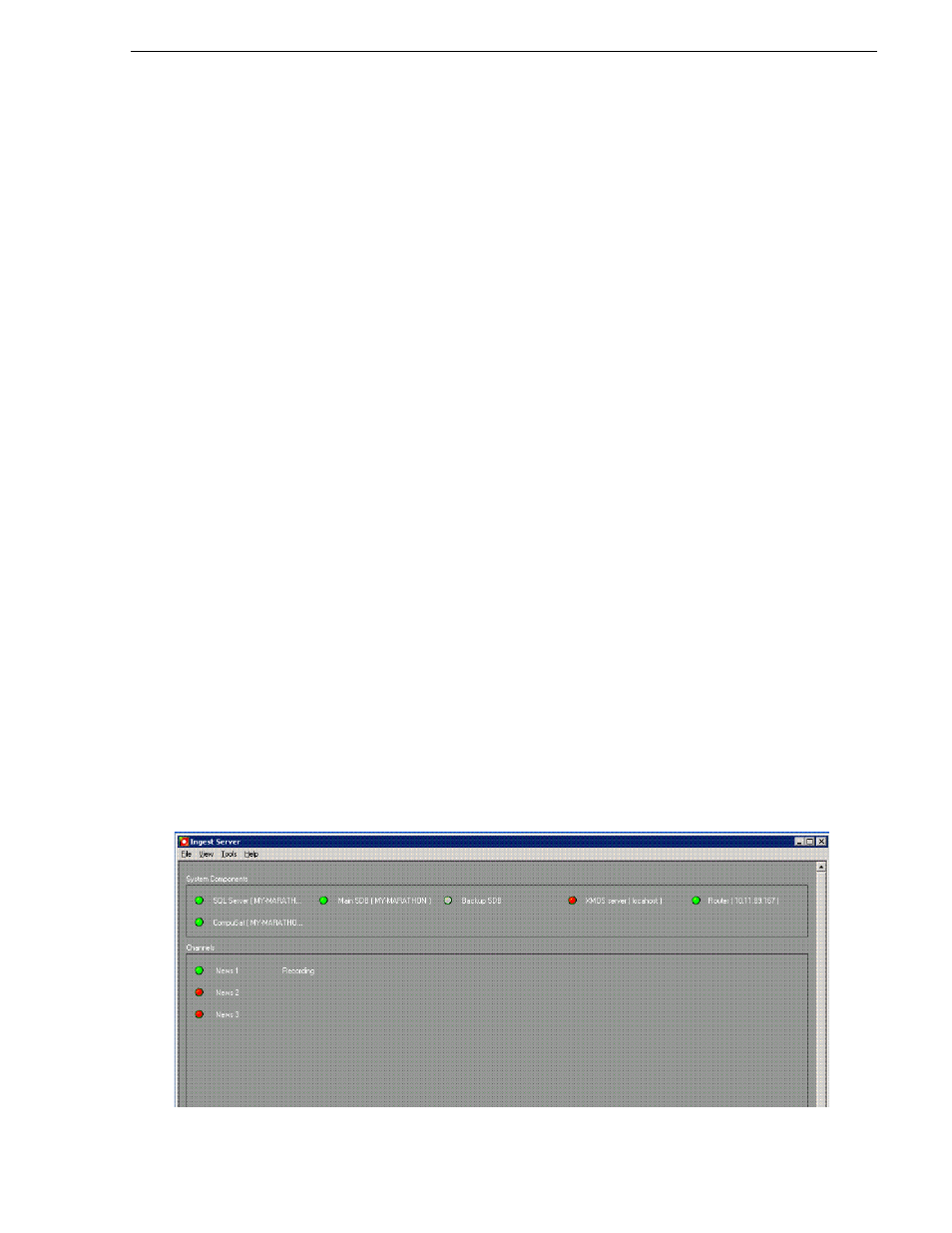
September 2007
Aurora Ingest System Guide
75
Adding New Events from CompuSat
• Start Record Now—Check this box to start a recording as soon as you click
OK
.
If you check this box, you need to provide an ending time for the record. It can
also be used with Open Ended Record.
• Open Ended Record—Check this box if you want a recording to continue until
you manually stop it. You only provide a start time for the record as the end time
section is grayed out when this option is selected.
• Start Date—Select the date you want the recording to start on using the
dropdown calendar. Move to a different month using the arrows at the top of the
calendar.
• Start Time—Enter the time you want the recording to start, using the format
hour:minutes:seconds
.
NOTE: When scheduling two events back-to-back, a space of 10 seconds is required
from the stop of the first record to the start of the second record. In order to
compensate for this, it is recommended that the default record duration reflect a stop
time 10 seconds prior to the rounded duration (e.g., 00:59:50 for a 1 hour record).
• Stop Date—Select the date you want the recording to end on using the dropdown
calendar.
• Stop Time—Enter the time you want the recording to end, using the format
hour:minutes:seconds
.
• Recurring—Check this box if you want this scheduled event to occur more than
once. See
“Adding Recurring Events” on page 77
for instructions.
4. Click
Add
and the scheduled event is added to Scheduler with a
Ready
status.
Adding New Events from CompuSat
To record events from a CompuSat-controlled satellite dish, you have to ensure that
the CompuSat system component is connected to Aurora Ingest Server. See
“Configuring System Settings” on page 29
for configuration instructions.
Make sure that the CompuSat system indicator is green to signify that the component
is connected on the System Components display of Aurora Ingest Server.
