Grass Valley Aurora Ingest v.6.3 User Manual
Page 112
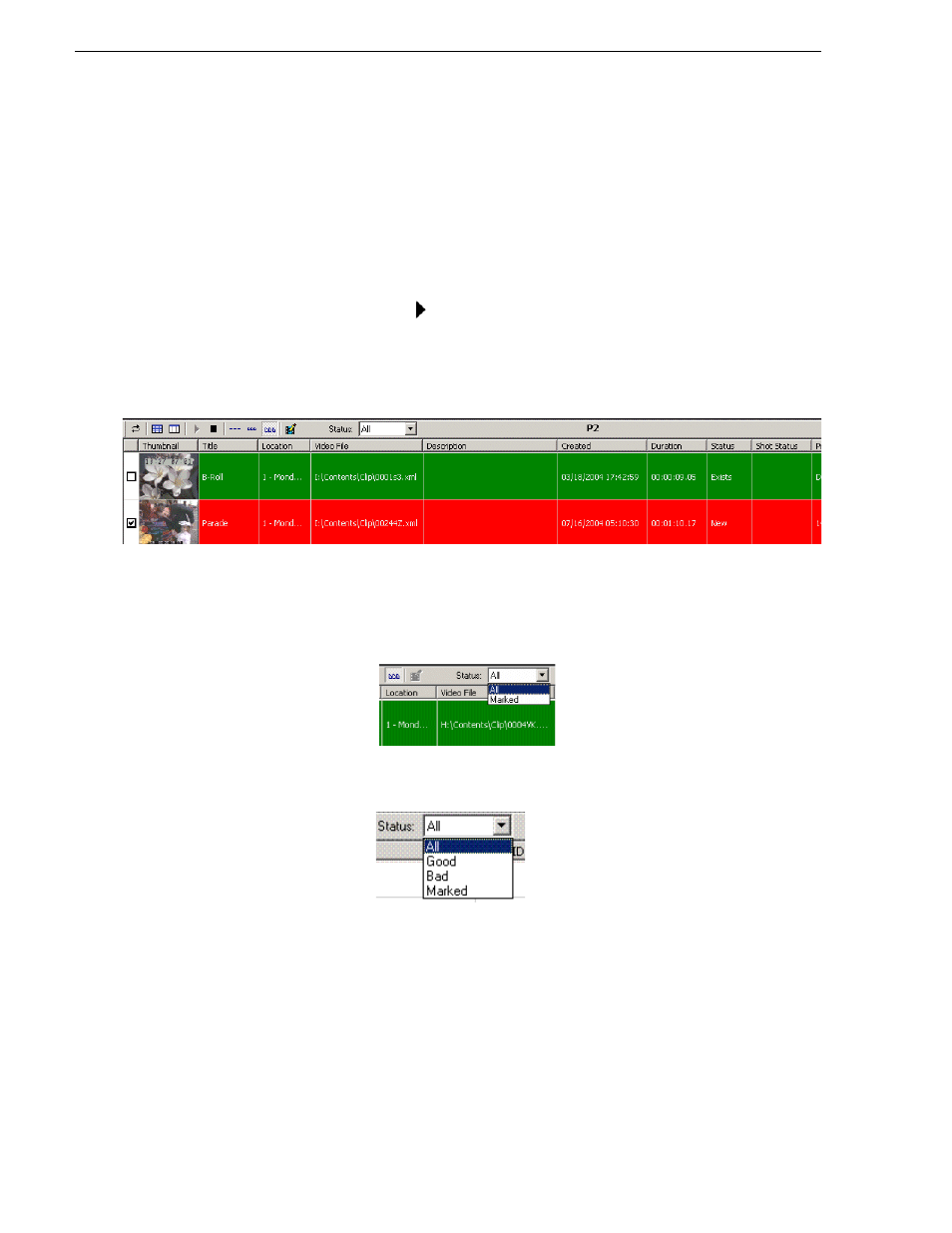
112
Aurora Ingest System Guide
September 2007
Chapter 6 Using Aurora Ingest - RMI
To use RMI, follow these steps:
1. Verify that the removable media device is plugged in and media is attached or
inserted.
2. Select
Programs | Aurora 6.3 | Aurora Ingest - RMI
.
The detachable media option (Rev, P2, XD) is seen automatically.
3. To select the clips you want to ingest, check the box next to each of the clips.
4. Click the Transfer icon.
While the transfer is proceeding, the clip information has a red background, and the
percentage of the transferred media is displayed. Once the clip has been
transferred, the clip information has a green background.
RMI recognizes good-shot marks. Select “Marked” from the Status drop-down list to
see only those good shots. The screenshot below shows the Status drop-down list from
the Panasonic P2 removable media device:
For XDCAM, RMI recognizes good-shot and bad-shot marks. Select from the
drop-down list as shown below to choose a particular status for your view.
- LDK 5302 (24 pages)
- SFP Optical Converters (18 pages)
- 2000GEN (22 pages)
- 2011RDA (28 pages)
- 2010RDA-16 (28 pages)
- 2000NET v3.2.2 (72 pages)
- 2000NET v3.1 (68 pages)
- 2020DAC D-To-A (30 pages)
- 2000NET v4.0.0 (92 pages)
- 2020ADC A-To-D (32 pages)
- 2030RDA (36 pages)
- 2031RDA-SM (38 pages)
- 2041EDA (20 pages)
- 2040RDA (24 pages)
- 2041RDA (24 pages)
- 2042EDA (26 pages)
- 2090MDC (30 pages)
- 2040RDA-FR (52 pages)
- LDK 4021 (22 pages)
- 3DX-3901 (38 pages)
- LDK 4420 (82 pages)
- LDK 5307 (40 pages)
- Maestro Master Control Installation v.1.5.1 (428 pages)
- Maestro Master Control Installation v.1.5.1 (455 pages)
- 7600REF Installation (16 pages)
- 7600REF (84 pages)
- 8900FSS (18 pages)
- 8900GEN-SM (50 pages)
- 8900NET v.4.3.0 (108 pages)
- Safety Summary (17 pages)
- 8900NET v.4.0.0 (94 pages)
- 8906 (34 pages)
- 8911 (16 pages)
- 8900NET v.3.2.2 (78 pages)
- 8914 (18 pages)
- 8912RDA-D (20 pages)
- 8916 (26 pages)
- 8910ADA-SR (58 pages)
- 8920ADC v.2.0 (28 pages)
- 8920ADC v.2.0.1A (40 pages)
- 8920DAC (28 pages)
- 8920DMX (30 pages)
- 8920ADT (36 pages)
- 8920MUX (50 pages)
- 8921ADT (58 pages)
