Deleting the segment list, Controlling the vtr with vtr ingest, Controlling the vtr – Grass Valley Aurora Ingest v.6.3 User Manual
Page 106
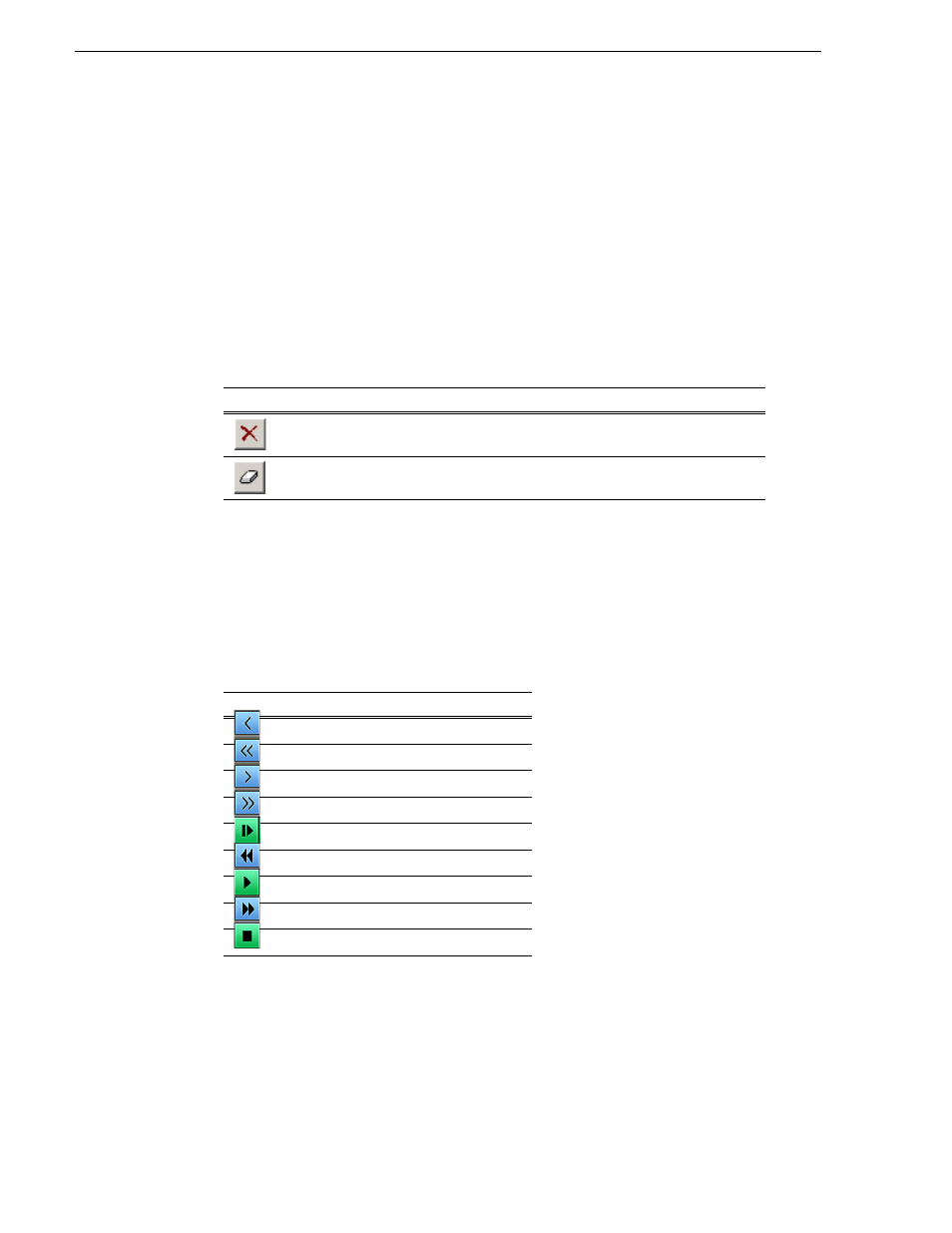
106
Aurora Ingest System Guide
September 2007
Chapter 5 Using VTR Ingest
The clip is added to the list in the Channel Window.
8. Repeat steps 3-7 for additional clips.
9. To use additional tapes, insert a new tape into the VTR and repeat the steps above.
When you eject a tape, Aurora Ingest clears the tape ID field. You can add the new
videotape name anytime after you insert a new tape; if you haven’t entered a new
Tape ID before you add the first clip from that tape to the segment (batch) list,
Aurora Ingest prompts you to add one.
Deleting the Segment List
You can delete a clip or the entire segment list:
Controlling the VTR with VTR Ingest
To get the footage you need to create clips, you need to play through the videotape in
the VTR. Aurora Ingest provides transport control buttons like those on a tape deck.
Use these controls to locate the material you want to record as a clip.
The deck controls are described in the following table:
Button
Function
Other Ways to Access
Deletes the selected clip.
Right-click in segment list and select
Delete
.
Clears the segment list.
Right-click in segment list and select
Clear
All
.
Button
Function
Jogs one frame back.
Jogs 10 frames back.
Jogs one frame forward.
Jogs 10 frames forward.
Ejects the tape.
Rewinds the tape.
Plays the tape.
Fast forwards the tape.
Stops the tape.
