Grass Valley Aurora Ingest v.6.3 User Manual
Page 74
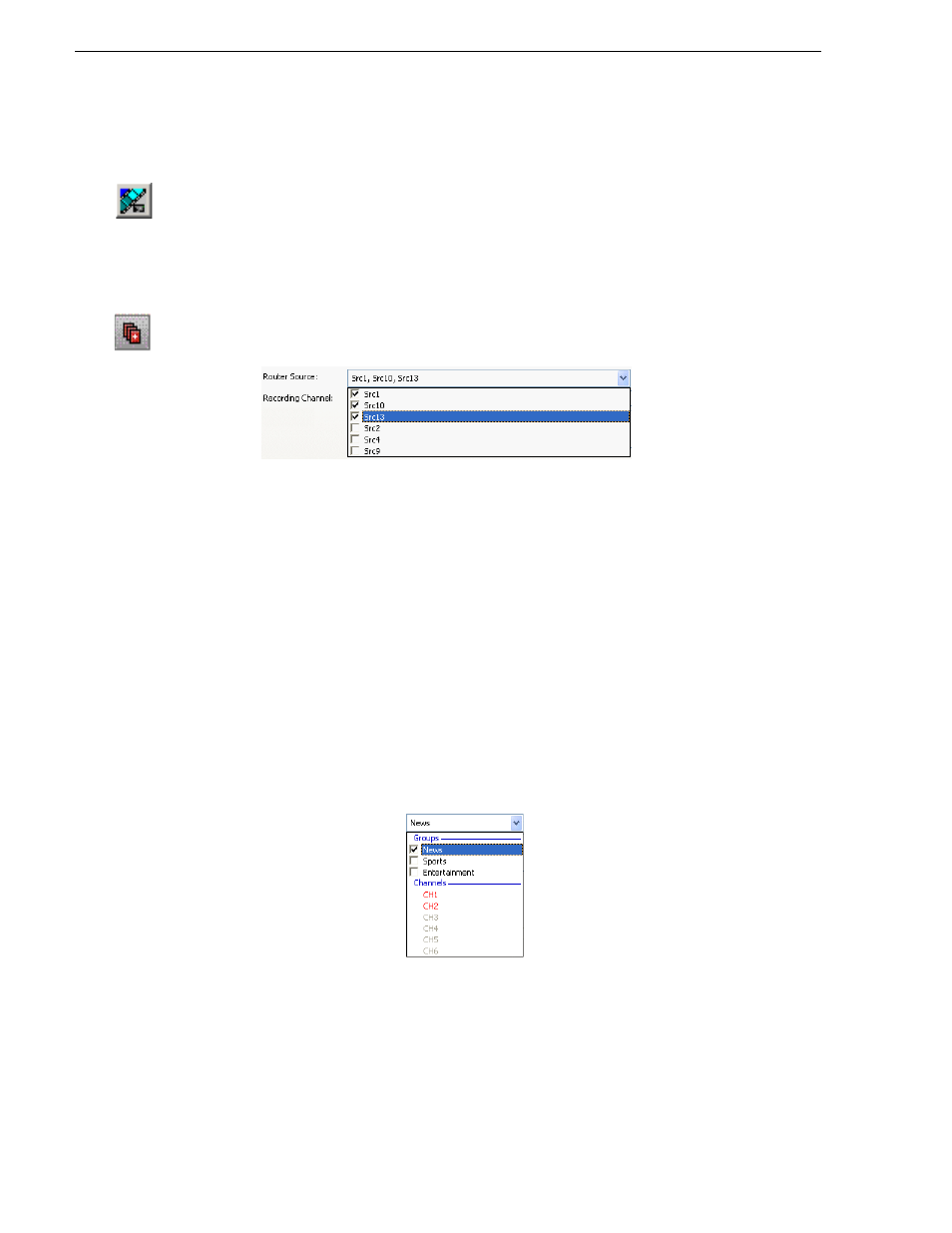
74
Aurora Ingest System Guide
September 2007
Chapter 3 Using Aurora Ingest - Scheduler
If not, Aurora Ingest automatically names each clip using the prefix you set
when you configured each channel. See
“Configuring Channels” on page 40
• Assignment List Manager—Click
Assignment List Manager
to link this event to
an Aurora Playout rundown. See
“Linking Clips to Aurora Playout
for details.
• Router Source—Select the source to record from in the dropdown list. If no
router had been configured to your system, None will be displayed in the
dropdown.
• Gang Roll—Click
Gang Roll
to select several router sources to start recording
simultaneously as can be seen in the window below:
• Aspect ratio—Select the aspect ratio that you want for the recording of the feed.
This feature is enabled if the option is selected in System tab within
Tools|Options
of Aurora Ingest - Server, the user is given permission to switch
aspect ratio and the feed is going to be recorded into K2 version 3.2 when
controlling SD channels only. This aspect ratio setting applies to both primary
and backup event, if the option to record backup is selected.
• Recording Channel—Channel availability for a user depends on channel group
and user administration setup within Aurora Ingest - Server. If a user or user
group is not configured to any channel groups, then those users will see all
channels that had been configured on Aurora Ingest - Server. When using
channel groups, the user can only see channels and channel groups that they
have access to. Initially, users can select individual channels and one or more
channel groups from the dropdown list. However, once a channel group is
selected; channels within that group will be displayed in red and they can no
longer be individually selected. Other channels from other channel groups are
grayed out and can no longer be selected as well. If needed, more than one
channel group could be selected from the dropdown list.
• Clip Location—Select a record location for the event from the dropdown list.
Record locations are configured in the Media Server tab within Tools|Options
of Aurora Ingest - Server.
• Record Backup—Check this box if you want to record a backup of the feed.
After the option is selected, you need to set the backup channel and location of
the clip.
