Configuring virtual com port – Grass Valley Aurora Ingest v.6.3 User Manual
Page 35
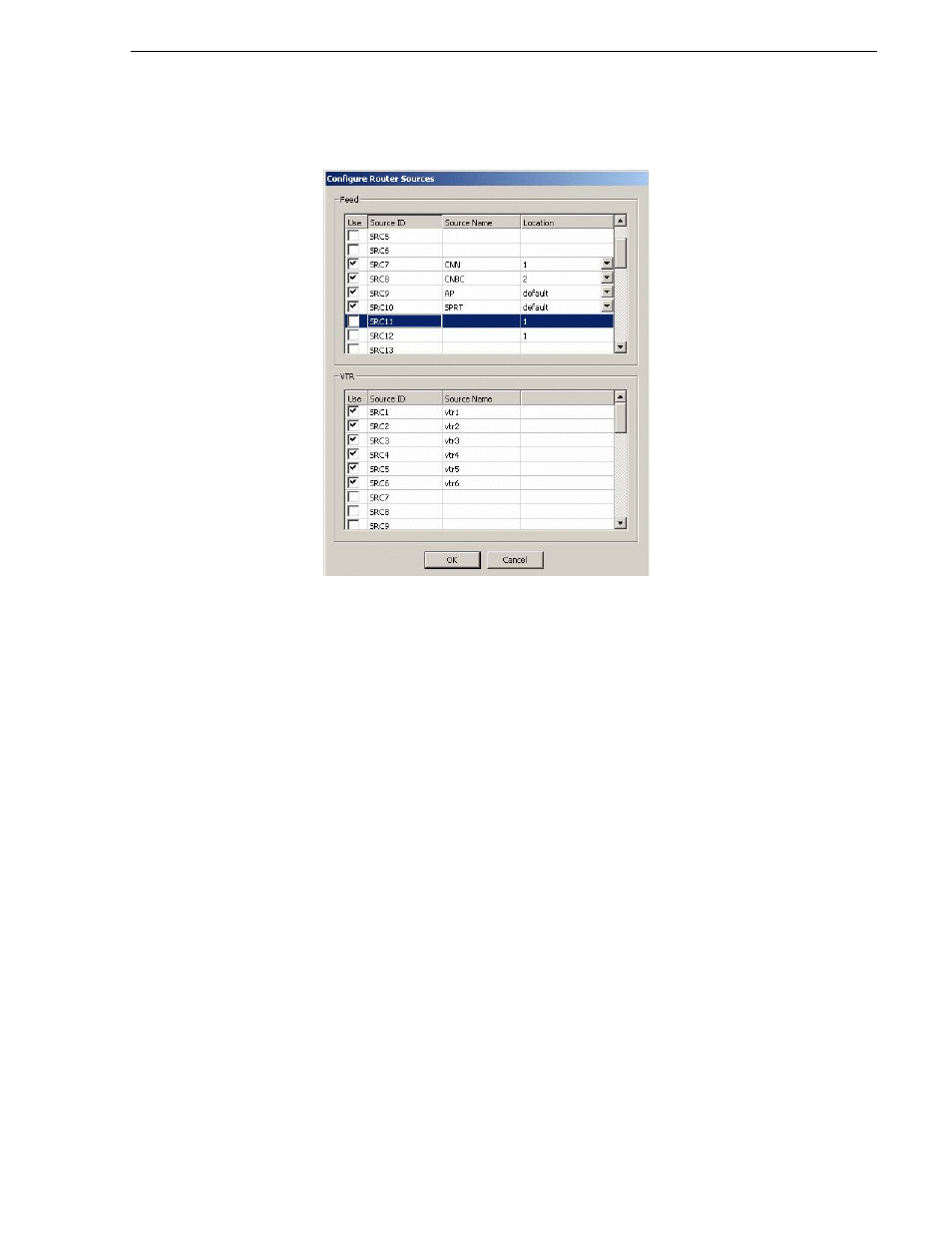
September 2007
Aurora Ingest System Guide
35
Configuring Routers
16. In the Feed window, you can enable the router sources that are connected to the
CompuSat satellite feed. You can also rename the router source in the “Source
Name” column and choose a default location in the Media Server for the feed to
record to.
NOTE: Once you have enabled the Feed router sources, a list of enabled Feed router
sources is available in the router source list of the Add Feed dialog box in the
Scheduler application.
17. In the VTR window, you can enable the router sources that the VTRs are connected
to. You can also rename the router source in the “Source Name” column.
NOTE: Once you have enabled the VTR router sources, a list of enabled VTR router
sources is available in the VTR Ingest application.
18. Click
OK
to exit the Configure Router Sources dialog box. The settings will take
effect once you click
Apply
in the Options dialog box.
19. Click
OK
to accept the changes and exit the dialog box.
Configuring Virtual COM port
In order to connect to Jupiter router via ethernet, a serial hub needs to be configured.
This serial hub will act as a virtual COM port, which enables serial-to-ethernet
connectivity as though Jupiter is communicating with Aurora Ingest via the local
COM port.
