Grass Valley Aurora Ingest v.6.3 User Manual
Page 54
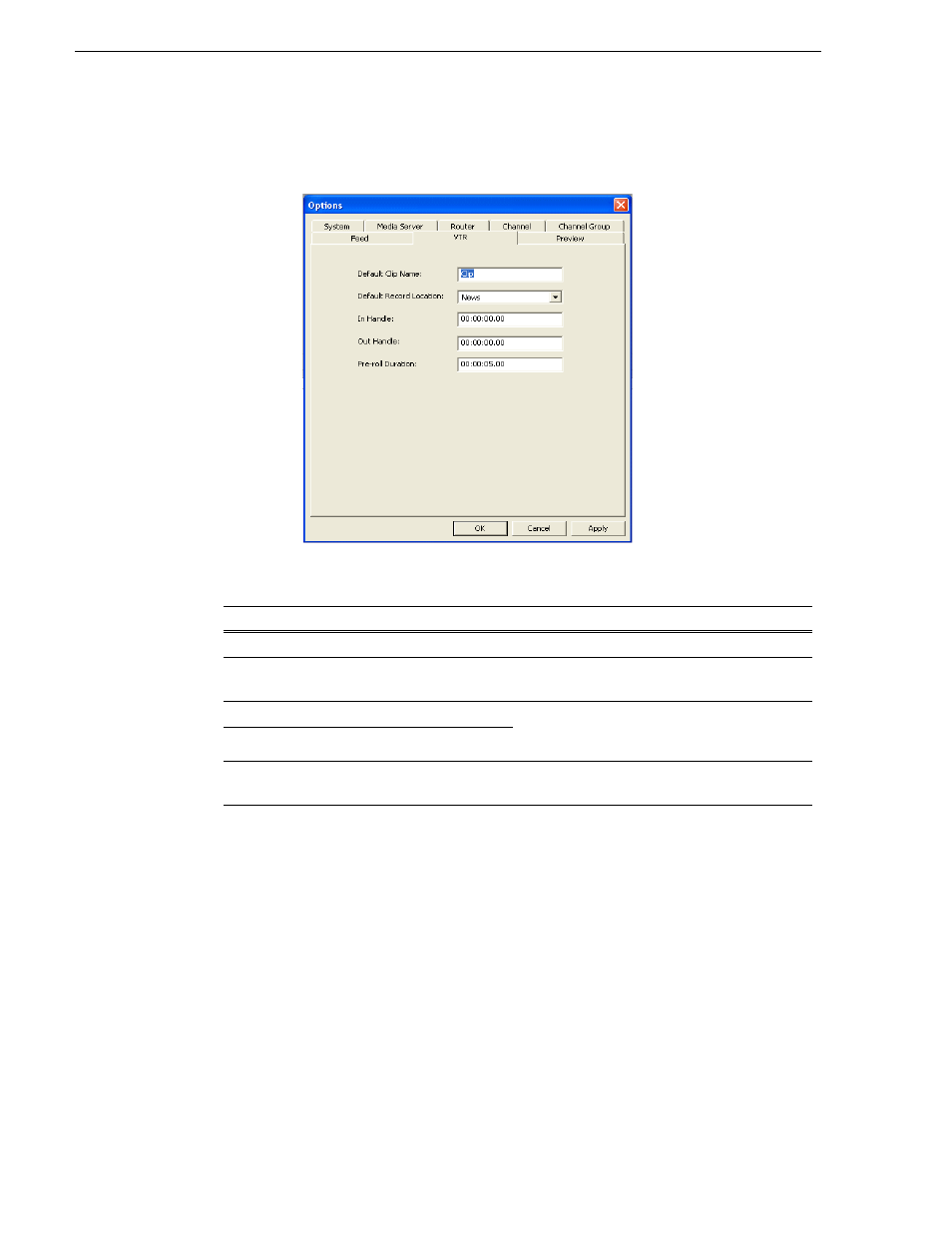
54
Aurora Ingest System Guide
September 2007
Chapter 2 Installing and Configuring Aurora Ingest
Controller application.
Configuring VTR Ingest in the Aurora Ingest - Server application
Configuring VTR Ingest in the VTR Ingest application
Make sure you have already configured the VTR Controller application before
completing this section. The VTR information in these two applications needs to
match. For more information, see
“Configuring VTR Controller” on page 51
1. In the VTR Ingest application, select
Tools | Options
.
2. In the VTR tab, enter the IP address or host name of the Aurora Ingest Server.
3. If desired, check the prompt for Tape ID box. This feature allows you to customize
the identification of your tape. If you don’t enter a tape ID, VTR Ingest prompts
you to enter the ID before you ingest the first clip.
4. If needed, you can also enable the Auto Scan feature. It allows you to scan and
capture media from a tape according to timecode breaks.
Setting
Description
Default Clip Name
Specify the default clip name.
Default Record Location
Enter the default location for any vtr ingest record
event.
In Handle
Handles allow you to have additional frames to use
while editing. Enter the duration you want for the
In and Out Handles (0 seconds by default).
Out Handle
Preroll Duration
Enter the number of seconds of preroll you want to
use when recording clips (5 seconds by default).
