Grass Valley Aurora Ingest v.6.3 User Manual
Page 47
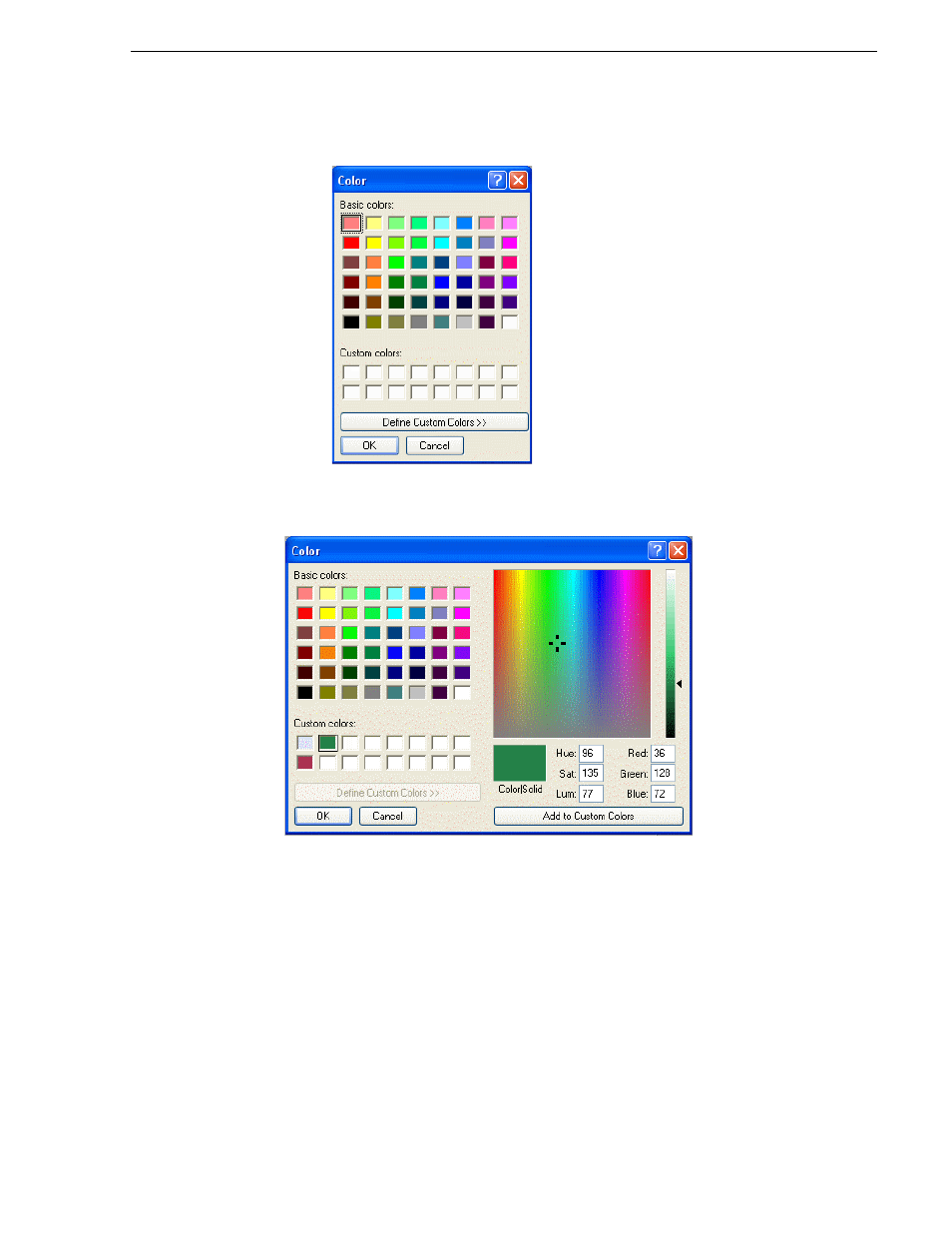
September 2007
Aurora Ingest System Guide
47
Configuring Aurora Ingest - Scheduler (Feed)
either to use basic colors as provided or define your own custom colors.
11. To create custom colors, click
Define Custom Colors
button and the color palette
window will be expanded as shown below:
12. To change the luminance value of your color, move the right arrow up and down
with the minimum value at the bottom and maximum value at the top of the scale.
13. To change the hue, move the crosshair marker left and right with the minimum
value on the most left and maximum value on the most right.
14. To change the saturation value of your color, move the crosshair marker up and
down with the minimum value at the bottom and maximum value on top.
15. Click
Add to Custom Colors
button to add the color that you chose to the Custom
colors section on the color palette.
16. Select the text color that you want for Scheduler application and click OK.
17. To change the status color for 7 states of events in the Scheduler, select the state
