Software upgrade, 1 automatic software upgrade – ARM Electronics CMS User Manual
Page 10
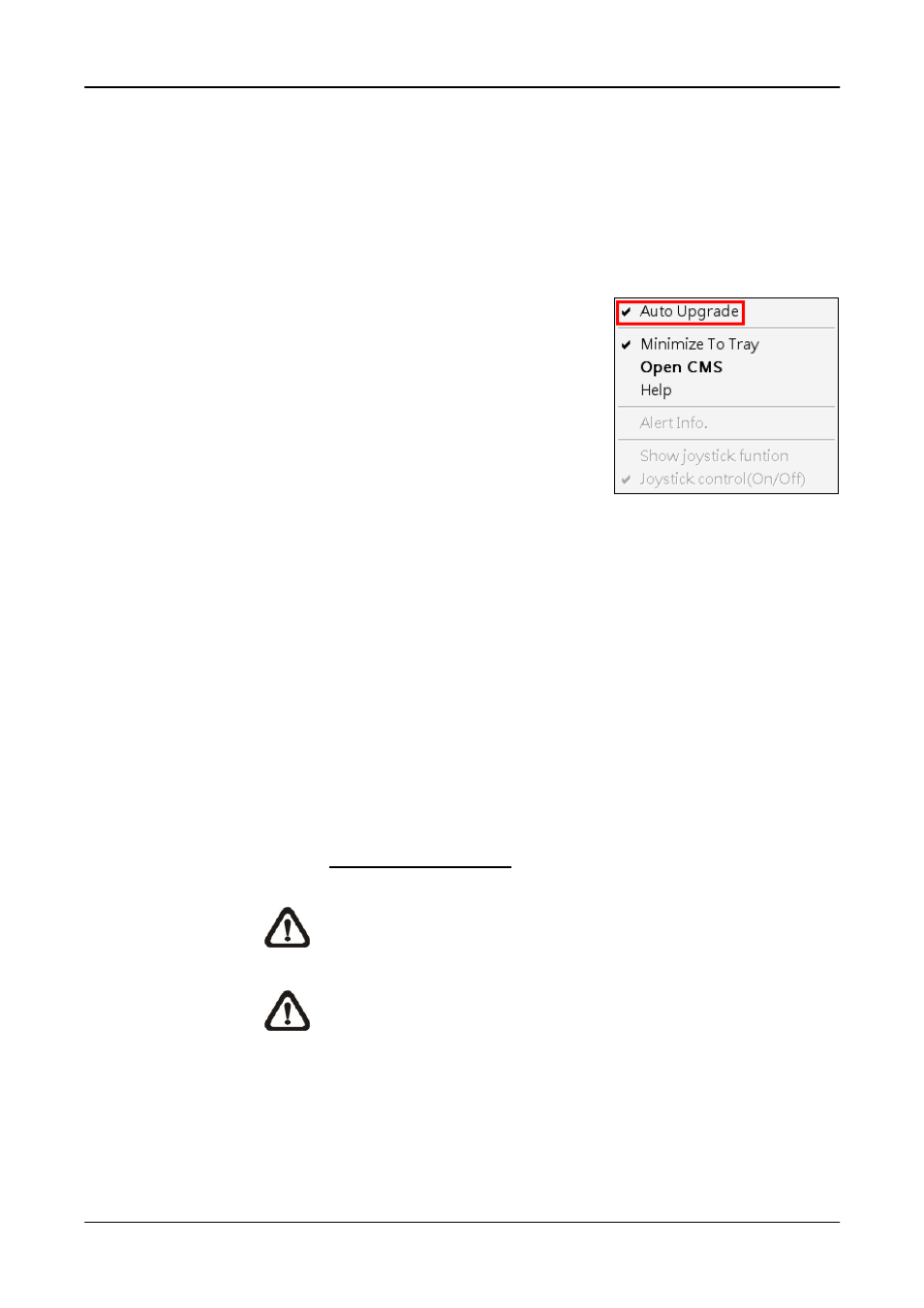
User’s Manual
9
3. Software
Upgrade
CMS software can be upgraded automatically or manually. Refer to the
following sections for details.
3.1
Automatic Software Upgrade
To enable automatic software upgrade, right
click on CMS icon in the system tray and check
“Auto Upgrade”. If automatic software upgrade
is enabled, CMS will connect to the FTP Server
and check for upgrade once a month. If no
upgrade is available, CMS will continue normal
process. If upgrade is detected, please follow
the steps below to proceed.
Step 1.
A message box will pop up to inform that there is upgrade available.
Click
next step. Otherwise, click
CMS process.
Step 2.
Choose a destination folder to save the file. Then a window will pop
up and show the downloading status. Click
download and CMS will be started as usual.
Step 3.
When the download is completed, the installation of the new version
of CMS can be started following the same procedures described in
section Software Installation.
NOTE
: If the upgrade file is not completely downloaded, an
error message will be displayed to notify users.
NOTE
: A release note will also be downloaded together with
the setup file. A popup window will be displayed to show the
file path where the release note is saved.
