3 configuration & control with scream, 1 the configuration dialogue – Guralp Systems CMG-CD24 User Manual
Page 25
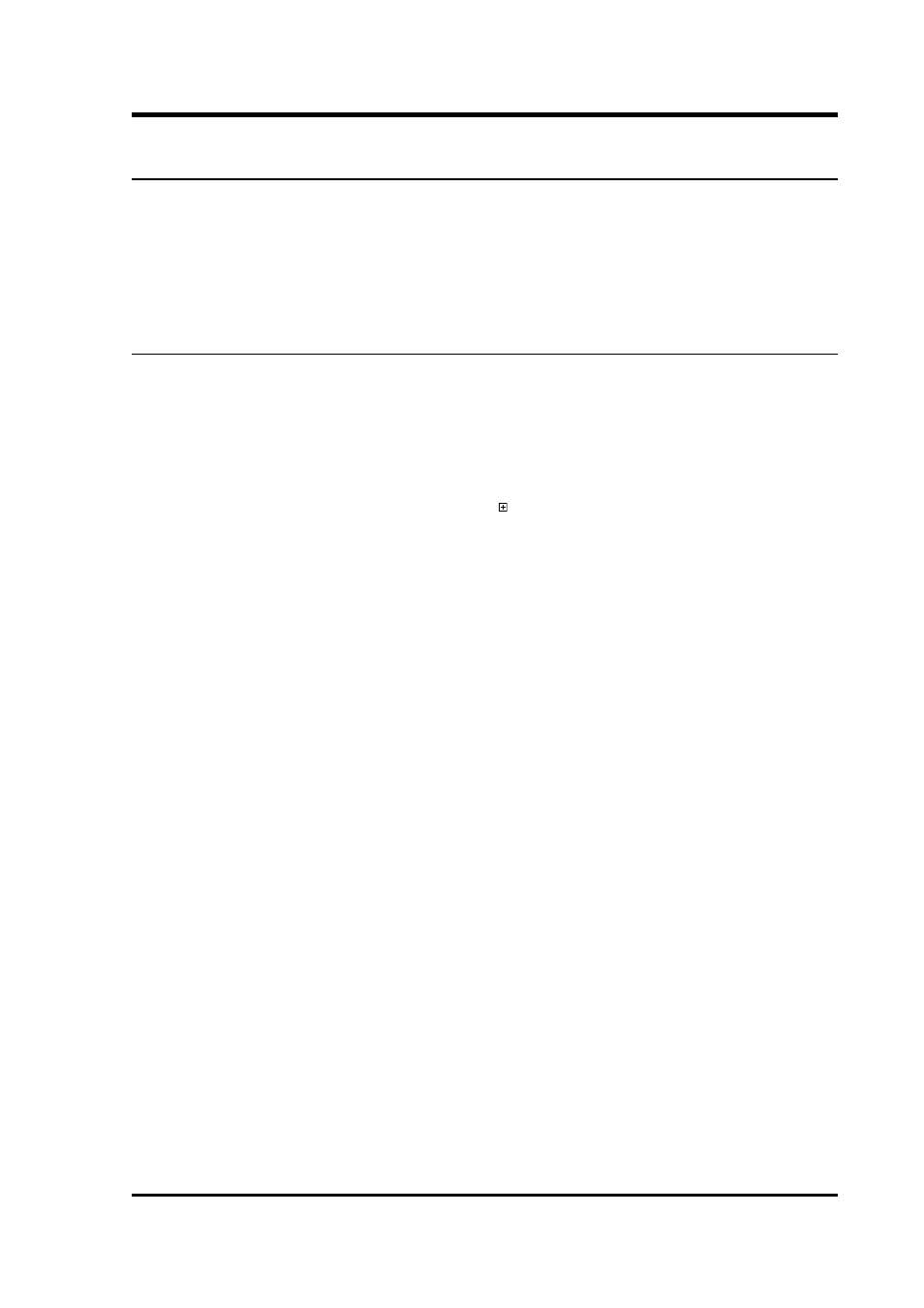
Operator's Guide
3 Configuration & Control with Scream!
Scream! distinguishes between configuration and control of digitisers.
The most important difference is that a digitiser (and its attached
instrument) may be controlled through Scream! at any time while it is
acquiring data, whereas configuration options only take effect after a
reboot (with consequent loss of data.)
3.1 The Configuration dialogue
To change the configuration of any connected digitiser:
1. Locate the digitiser you want to configure. All connected
digitisers have an entry in the tree on the left of Scream!'s main
window. If the digitiser is transmitting data through a remote
server or EAM, you may need to “unroll” the entry for that
server (by clicking on the icon) to see the digitisers connected
to it.
2. Right-click on the digitiser's entry (not the icon for the server or
any ComXX icon). Digitisers are shown with icons depicting a
coloured cylinder.
3. Click Configure.... Scream! will then contact the digitiser and
retrieve its current configuration, a process which will take a
few seconds. Once done, the Configuration setup window will
be displayed.
4. Once you are happy with any changes you have made in the
Configuration Setup window, click UPLOAD to send them to the
digitiser and reboot. This will take a short while.
Note: After uploading, allow up to 1 minutes for the digitiser to
re-boot and resume transmitting data.
To control a digitiser whilst it is running, either right-click on the
digitiser's entry in the list and click Control..., or double-click the
entry. In either case Scream! will contact the digitiser to retrieve
control information and display the Control window. The options you
can control immediately are:
•
the type of sensor you are using
•
GPS power cycling options
March 2011
25
