Comtech EF Data CDD-562L User Manual
Page 75
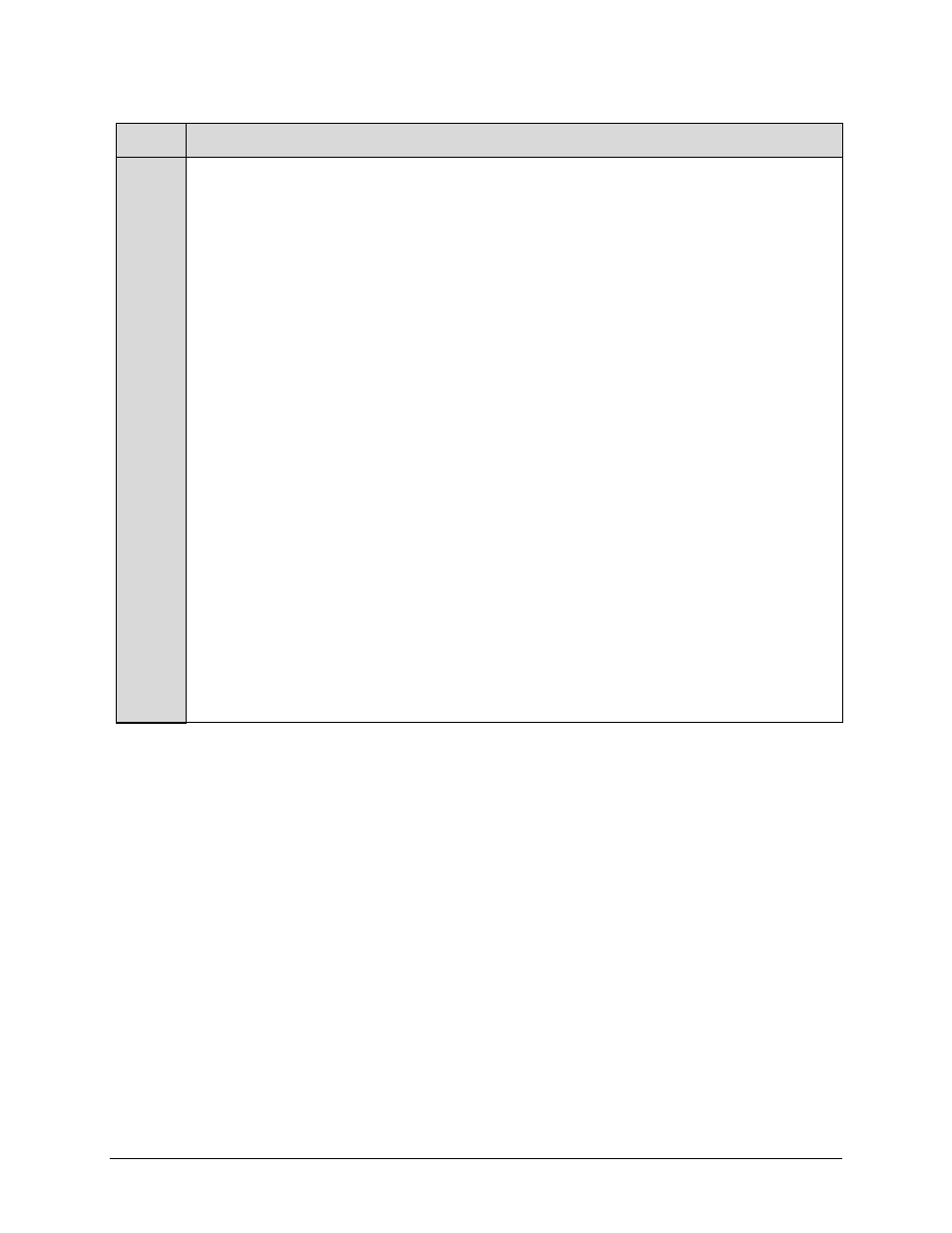
CDD-562L/564 Demodulator with IP Module
Revision 2
Updating Firmware
MN/CDD564L.IOM
5–5
Step
Task
3
(cont)
C. Use Windows Command-line to create the temporary folder:
• First,
click
[Start] on the Windows taskbar, and then click the Run... icon (or,
depending on Windows OS versions prior to Windows 95, click the MS-DOS Prompt
icon from the Main Menu).
• Next, open a Command-line window…
o
For Windows 95 or Windows 98, type “command”.
o
For any Windows OS versions later than Windows 98, type “cmd” or
“command”.
o
Alternately,
from [Start], select All Programs > Accessories > Command
Prompt.
o
Finally, from the Command-line prompt (c:\>), type “mkdir temp” or “md temp”
(mkdir and md stand for make directory), and then click [OK].
D. Use the ‘Run’ and ‘Browse’ windows to create and rename the temporary folder.
• Select
[Start] on the Windows taskbar, and then click the Run... icon. The ‘Run’
window will open.
• Click
[Browse] in the ‘Run’ window. The ’Browse’ window will open.
• Click
the
Create New Folder icon in the ‘Browse’ window. The new folder will be
created.
Right-click the “New Folder” folder name, and then rename this folder to “temp” or some
other convenient, unused name.
There should now be a "temp" folder created and available for placement of the firmware file
download.
