6 upgrading ipmc firmware, 7 example upgrade procedure – Artesyn ATCA-MF106 Installation and Use (September 2014) User Manual
Page 79
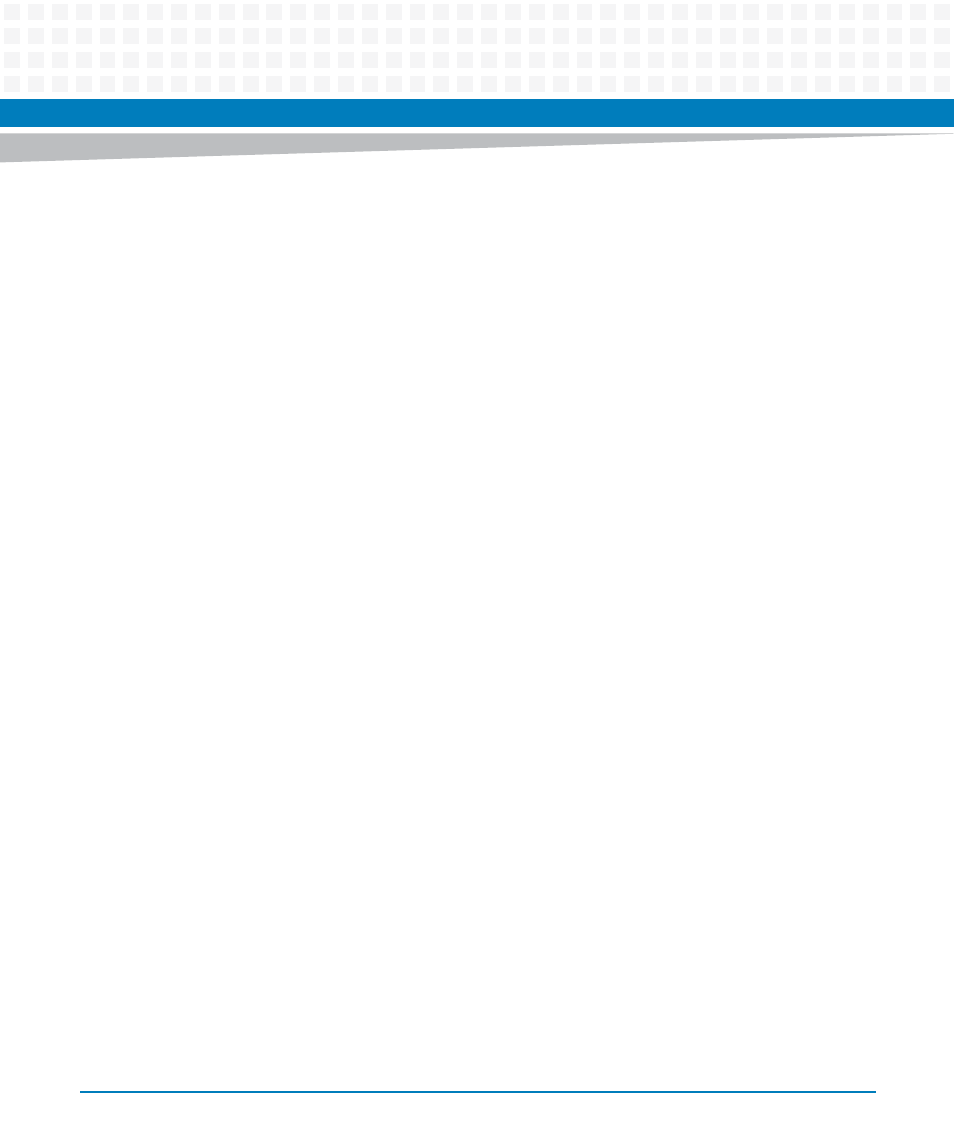
Firmware Upgrade Facility
ATCA-MF106 Installation and Use (6806800M62B)
79
3. Reboot the blade:
# reboot
6.5.6
Upgrading IPMC Firmware
Upgrading IPMC Firmware
Follow these steps to upgrade the IPMC firmware. The IPMC firmware becomes active
immediately after the successful upgrade.
1. Copy the IPMC firmware file to the ATCA-MF106 in the /root directory. The
firmware file is not stored within the ramdisk.
2. Query the current IPMC firmware on the ATCA-MF106.
# fcu -q -d atca-mf106-ipmc
3. Show the version of the new IPMC image.
# fcu -s -f /root/ATCA_MF106-upgrade-
4. If the IPMC version in the release is newer than the current version installed,
upgrade the IPMC firmware.
# fcu -v -u -f /root/ATCA_MF106-upgrade-
5. Query the IPMC to ensure the new version is installed and activated.
# fcu -q -d atca-mf106-ipmc
6.5.7
Example Upgrade Procedure
The following procedure should be followed to upgrade to a new release of firmware/software
on a pair of Shelf Managers.
In the procedure below, ShM A and ShM B reference the standby and active ShMs, respectively.
1. Copy the new atca-mf106-cpu.fri, atca-mf106-dtb.fri, atca-mf106-
kernel.fri
, and ramdisk.image.gz files to /usr/local on ShM A.
2. Copy ATCA_MF106-upgrade-
