2 use cases – Artesyn ATCA-MF106 Installation and Use (September 2014) User Manual
Page 65
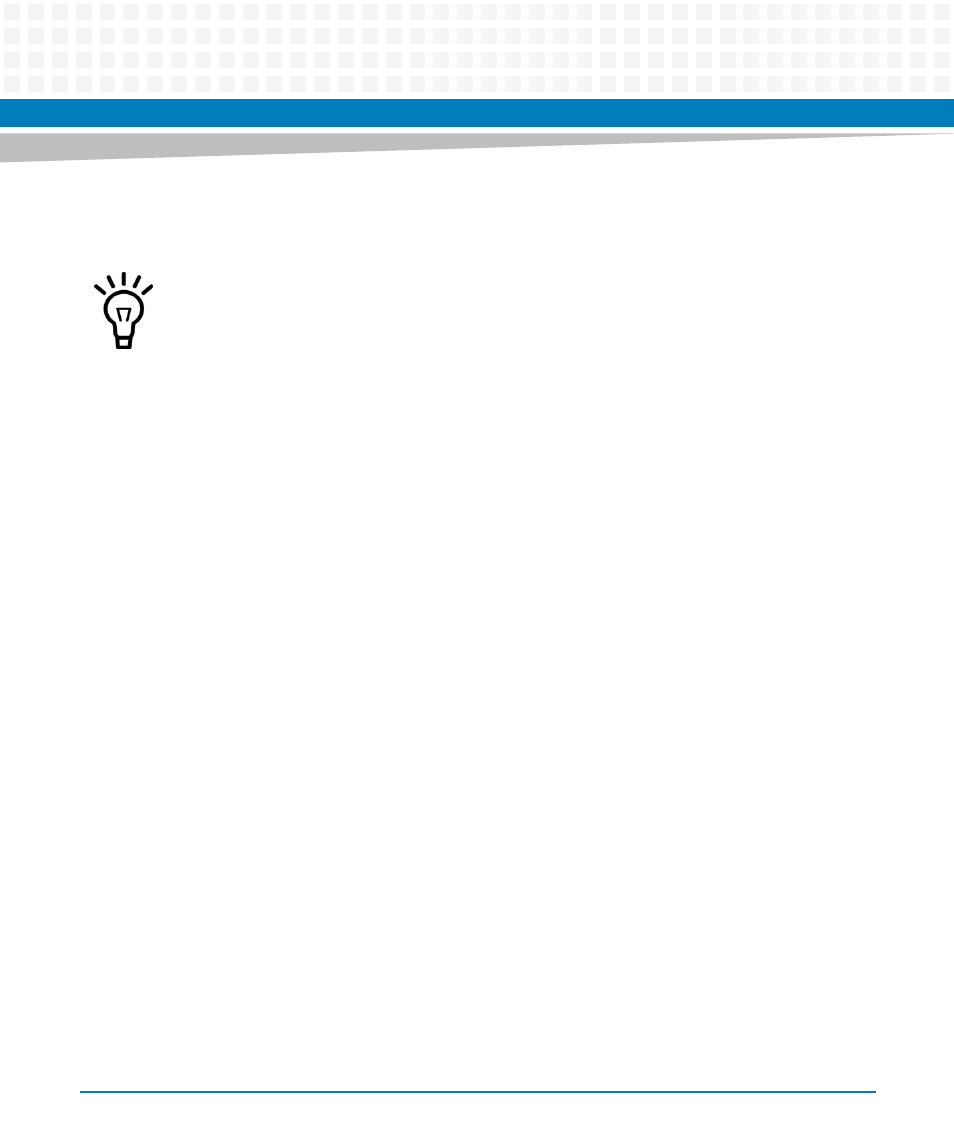
Shelf Manager File System
ATCA-MF106 Installation and Use (6806800M62B)
65
Using this approach any file in the RAM disk file system, with the exception of
/etc/rc.d/rc.boot
, can be made persistent.
5.1.2
Use Cases
The following use cases are described in this section:
How to make a file on the RAM disk file system persistent
How to remove a file from the persistent file system
How to rollback to the factory configuration
5.1.2.1
How to Make a File on the RAM Disk File System Persistent
1. Prepare for editing the persistent map.
Either connect to the shelf manager via telnet and start "vi" to edit the persistent map on
site or download the persistent map using ftp to your local workstation and load the file in
your favorite editor.
2. Add a new line at the end of the persistent map.
The first entry of the line specifies a file on the RAM disk file system and the second line
entry specifies the file on the persistent file system.
3. Save your changes.
If you edit on site exit the "vi" editor or otherwise, upload your modified file to the shelf
manager using ftp.
4. (Optional) Create the file on the persistent file system.
This step allows you to install your own file on the persistent file system. If this step is
omitted, the existing file on the RAM disk file system is copied automatically during system
startup.
5. Reboot your system
After system reboot the file on the persistent media is used instead of the file on the RAM
disk.
Replacing a regular file by a symbolic link is transparent to the applications on the shelf
manager.
