Create a new quartus ii project – Altera QDRII SRAM Controller MegaCore Function User Manual
Page 13
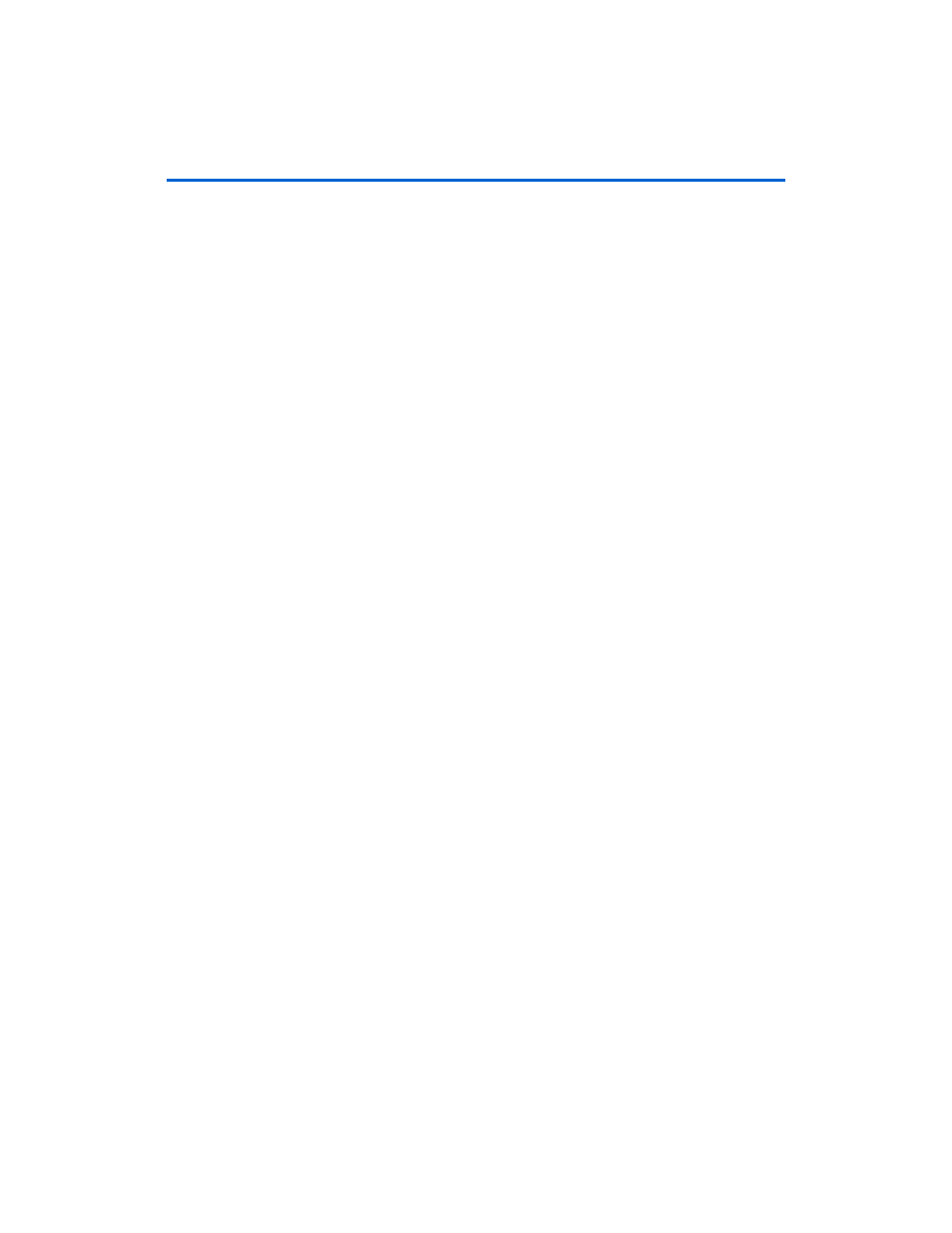
Altera Corporation
MegaCore Version 9.1
2–3
November 2009
QDRII SRAM Controller MegaCore Function User Guide
Getting Started
■
“Create a New Quartus II Project” on page 2–3
■
“Launch IP Toolbench” on page 2–4
■
“Step 1: Parameterize” on page 2–5
■
“Step 2: Constraints” on page 2–7
■
“Step 3: Set Up Simulation” on page 2–7
■
“Step 4: Generate” on page 2–8
Create a New Quartus II Project
Before you begin, you must create a new Quartus II project. With the New
Project wizard, you specify the working directory for the project, assign
the project name, and designate the name of the top-level design entity.
You will also specify the QDRII SRAM Controller user library. To create a
new project, follow these steps:
You need to create a new Quartus II project with the New Project Wizard,
which specifies the working directory for the project, assigns the project
name, and designates the name of the top-level design entity. To create a
new project follow these steps:
1.
Choose Programs > Altera > Quartus II <version> (Windows Start
menu) to run the Quartus II software. Alternatively, you can use the
Quartus II Web Edition software.
2.
Choose New Project Wizard (File menu).
3.
Click Next in the New Project Wizard Introduction page (the
introduction page does not display if you turned it off previously).
4.
In the New Project Wizard: Directory, Name, Top-Level Entity
page, enter the following information:
a.
Specify the working directory for your project. For example,
this walkthrough uses the c:\altera\temp\qdr_project
directory.
b.
Specify the name of the project. This walkthrough uses project
for the project name.
1
The Quartus II software automatically specifies a top-level
design entity that has the same name as the project. Do not
change it.
5.
Click Next to close this page and display the New Project Wizard:
Add Files
page.
