Printer server, Click on “add a printer, Click on finish – Xblue Networks X-50 User Manual
Page 144
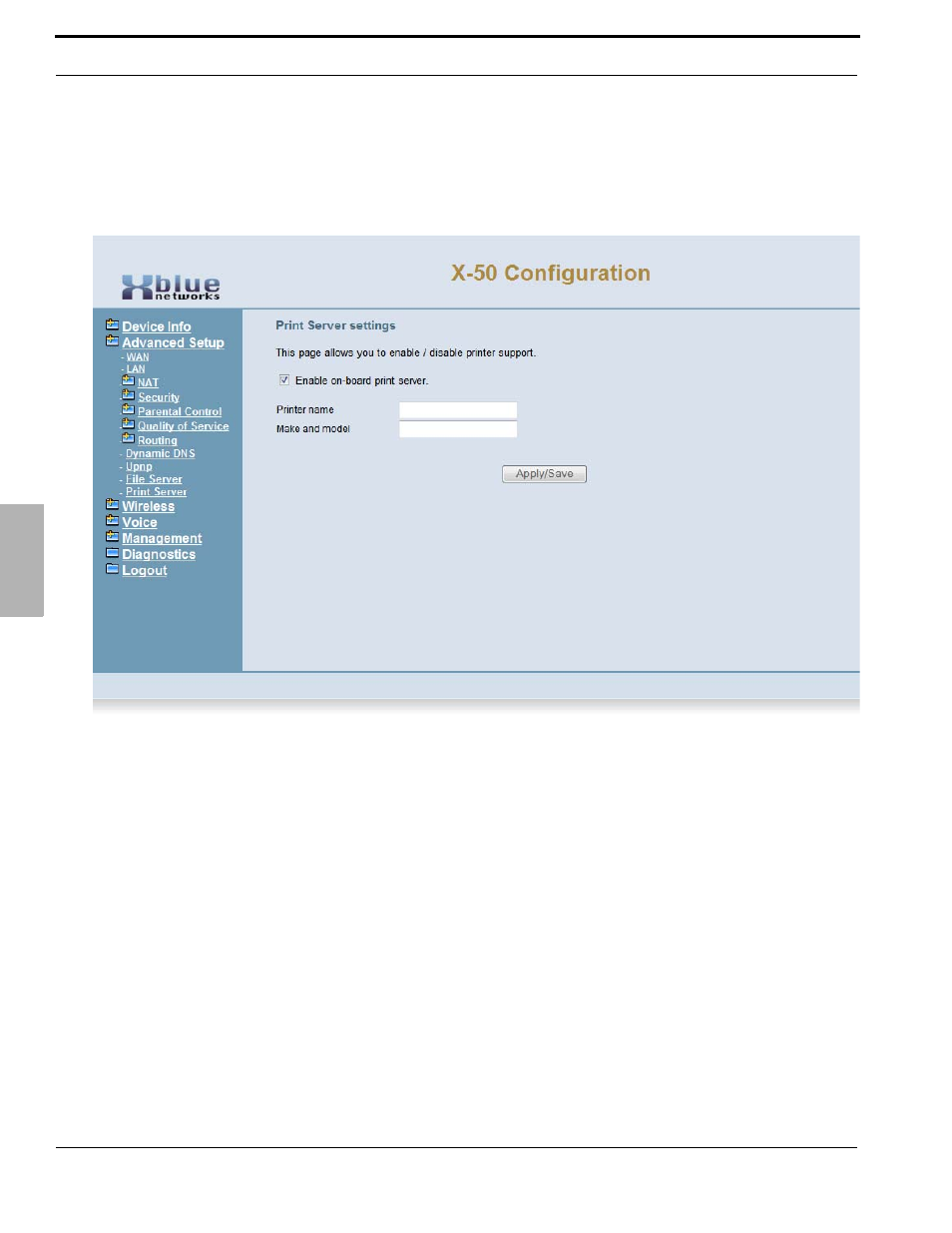
Advanced Programming
144
XBLUE Networks
7
Printer Serv
er
Printer Server
The X-50 system can work as a print server, which allows other members of the workgroup to share the printer
connected to the USB port.
•
Enter the name of the printer, such as CanonPrinter, that will be shared in the workgroup
•
Enter the make and model number. i.e. Canon iR1024
Use the following steps to add the printer to clients on the network:
1. On a computer connected to the network, Click on “Start” and “Printer” (Windows7 - go to “Devices and
Printers”
2. Click on “Add a Printer”
3. Click on “Add a network printer” and then press “Next”
4. Click on “Connect to a printer on the Internet or on a home or office network.”
5. In the URL text window, enter “http://” plus the IP Address, “/printers/” plus the entered “printer
name”. For example, “http://192.168.10.1/printers/CanonPrinter” and then press next.
6. Select the printer manufacturer and then select the specific printer.
7. Click on Finish
