File server, In control panel click on the “system” icon – Xblue Networks X-50 User Manual
Page 143
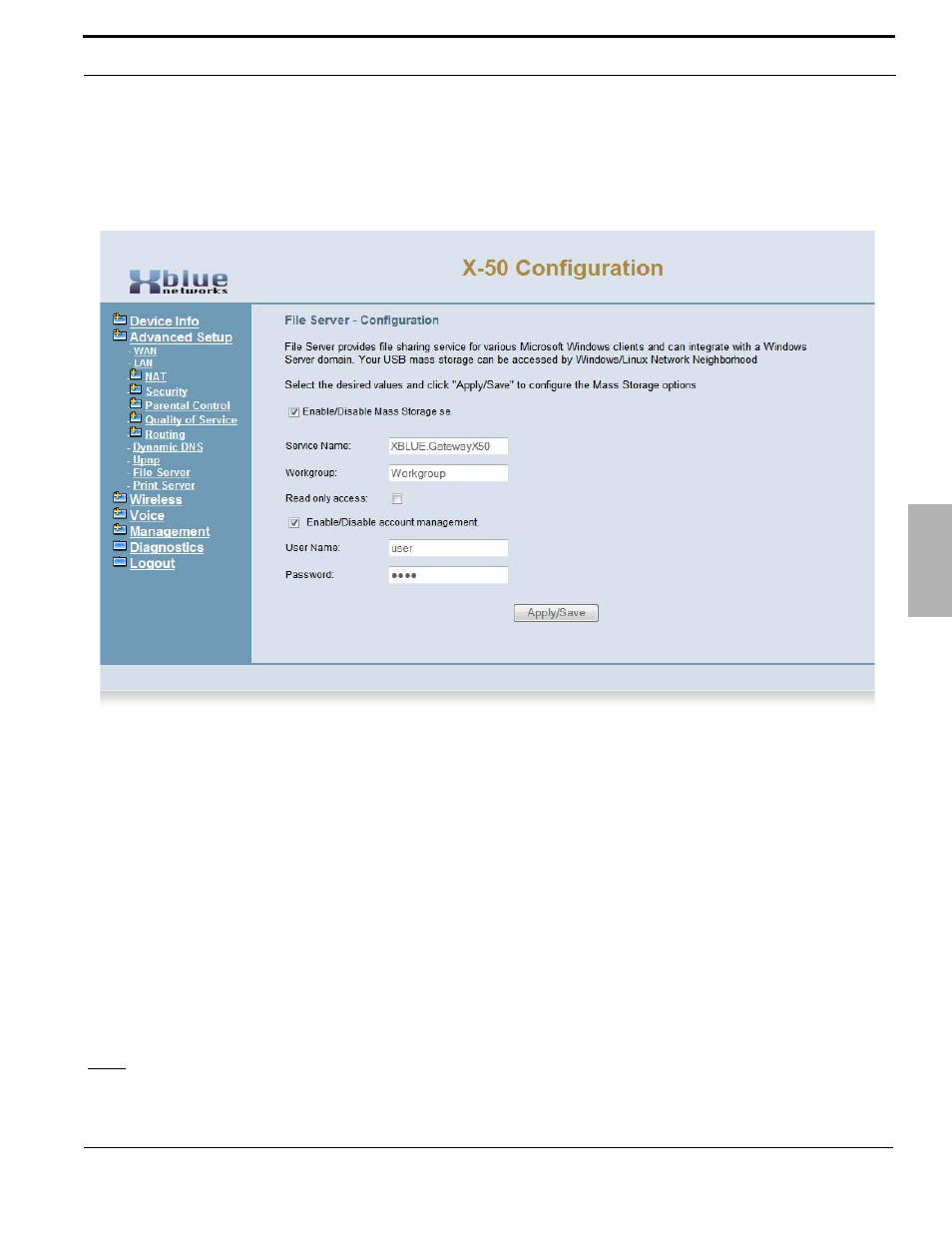
XBLUE Networks
143
Advanced Programming
File Serv
er
7
File Server
This future feature will allow the administrator share the contents of an external hard drive by connecting one to the
USB port on the X-50 system.
•
Service Name - Enter the name that will be used when on the network to identify the storage area
•
Workgroup - Enter the workgroup name. At default, the entered name is workgroup
•
Read only access - When checked, anyone connected to the device will only be able to read the
information.
•
User Name - Enter the name that will be used to authenticate a user and give them access to the device.
•
Password - Enter then password that will be used to authenticate a user and give them access to the
device.
To locate the workgroup:
1. On a computer connected to the network, go to “Start” and locate “Control Panel”
2. In Control Panel click on the “System” icon
3. Click on the “Computer Name” tab (Windows 7 users will click on “Advanced System Settings”) and then
locate the “Computer Name” tab.
4. The workgroup name can be found in the middle of the “Computer Name” tab, next to “Workgroup:”.
Note:
The File Server cannot be connected if Printer Server is connected.
