Xblue Networks X-25 User Manual
Quick start guide, Getting started
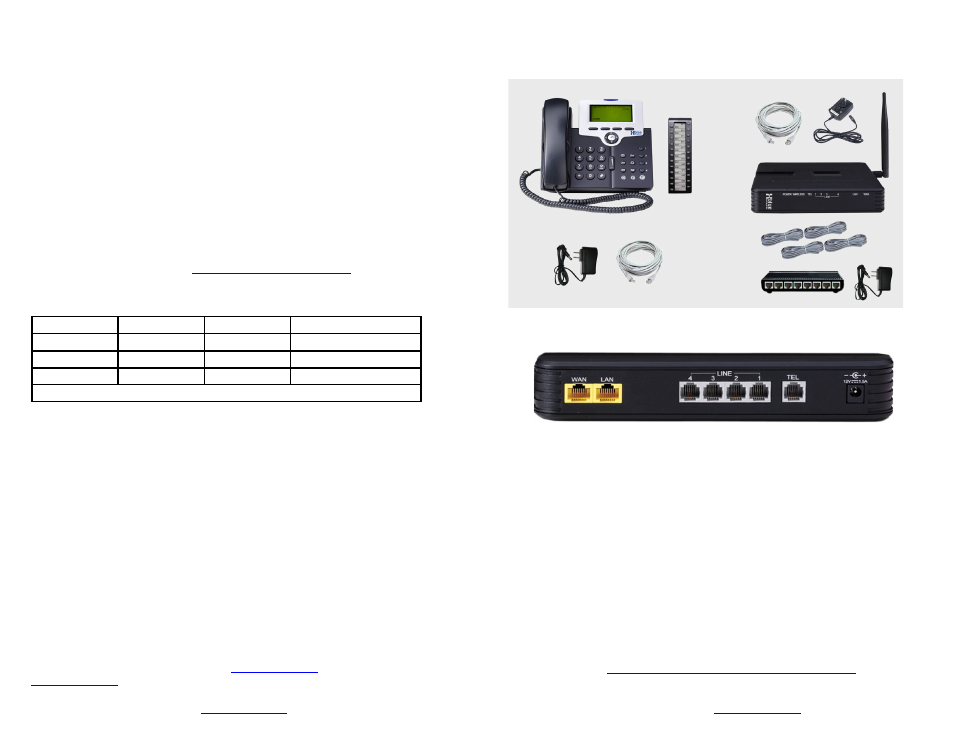
1. Plug the X-25 in and allow it to power up without connecting any Telephones.
Powering up
When the power LED stops flashing the X-25 will be fully powered up and
operational.
2. Use an Ethernet cable to connect your Personal Computer, Laptop or Desktop
running Windows XP, Vista or Windows7, to the LAN port of the X-25 System.
3. Open Internet Explorer and enter 192.168.10.1 in the address bar, and press enter.
When prompted enter the user name, which is “admin2583” and password which is
the word “admin” plus the last 6 alphanumeric characters (lower case only) of the
system’s “WAN MAC” address, which is found on the label on the back of the system.
5. Although the X-25 system comes up fully operational you may want to make some
6. Use the provided Ethernet cable to connect the X-25 WAN port to your network
router or network switch, depending on your network configuration choice.
authenticate. The first one will be assigned extension 101. Each additional X-2020
telephone will automatically authenticate and be assigned the next available
extension number.
7. Connect your X-2020 telephones, one at a time, allowing each of them to
At Default:
•
Extension 101 is the Attendant Extension (dial 0)
•
All incoming telephone line calls will ring at all registered extensions
•
The buttons labeled 1-4 on the phone are pre-programmed as telephone lines 1-4
4. Attention: To secure your system against unwanted outside intrusion (hacking)
8. Change the Extension Password - The X-25 system allows your X-2020
Telephones to automatically authenticate with your system. The password will be a
randomly generated 10 digit number. It is a good idea to change the password on all
24 extensions to a unique 6 to 10 digit alphanumeric password that has both upper
and lower case letters, even if you are not using all of them at this time.
Product Support is av
or call 866-925-8312
Default Login and Passwords:
Level/Rights
Login
Default Password New Password
Administrator
admin2583
adminxxxxxx
Administrator
support
Supportxxxxxx
User (Limited)
User
Userxxxxxx
xxxxxx = The last 6 alphanumeric characters (lower case) of the system’s WAN MAC Address
we strongly recommend that the first thing you do is change all of the
System’s Passwords! Before you begin programming you should change all
three levels of passwords, admin2583, support and user. A password of up to 16
alphanumeric characters may be used and we recommend that you use at least 10.
The best passwords consist of upper and lower case characters and punctuation.
MAKE SURE TO MAKE A NOTE OF YOUR PASSWORD!
Download more information from
To change the password, log in as the Administrator go to:
Management --> Access Control --> Password
BE SURE TO MAKE A NOTE OF YOUR NEW PASSWORDS!
A
Programming changes. You can do this manually or use the Wizard to walk you
through the most common programming parameters.
The
X
-25
can be installed several different ways but the best way
is to connect the Wide Area Network (WAN) port of the
X
-25
and all of your
X-2020
telephones to your existing data network;
leaving the Local Area Network (LAN) port unused.
Installing the
X
-25
this way will allow the system to synchronize
the time and date from the Internet and if wanted connect low cost
Internet SIP Telephone lines.
Getting Started
Product Support is av
Get the most current documentation from
LAN P
ort
WAN P
ort
Pow
er
Line 4Line 3Line 2Line 1
Telephone Lines
Cor
dless/F
AX
System Components
X
-25
8 Port Switch
Telephone
Line Cords
X-2020
24 Button Sidecar
X
-25 Components
Component Quantities may vary
Power Supply
Quick Start Guide
Ethernet Cable
Power Supply
Power Supply
Ethernet Cable
© Copyright XBLUENetworks Revision 1
