LINK Systems OmniLink II Press Automation Control User Manual
Page 41
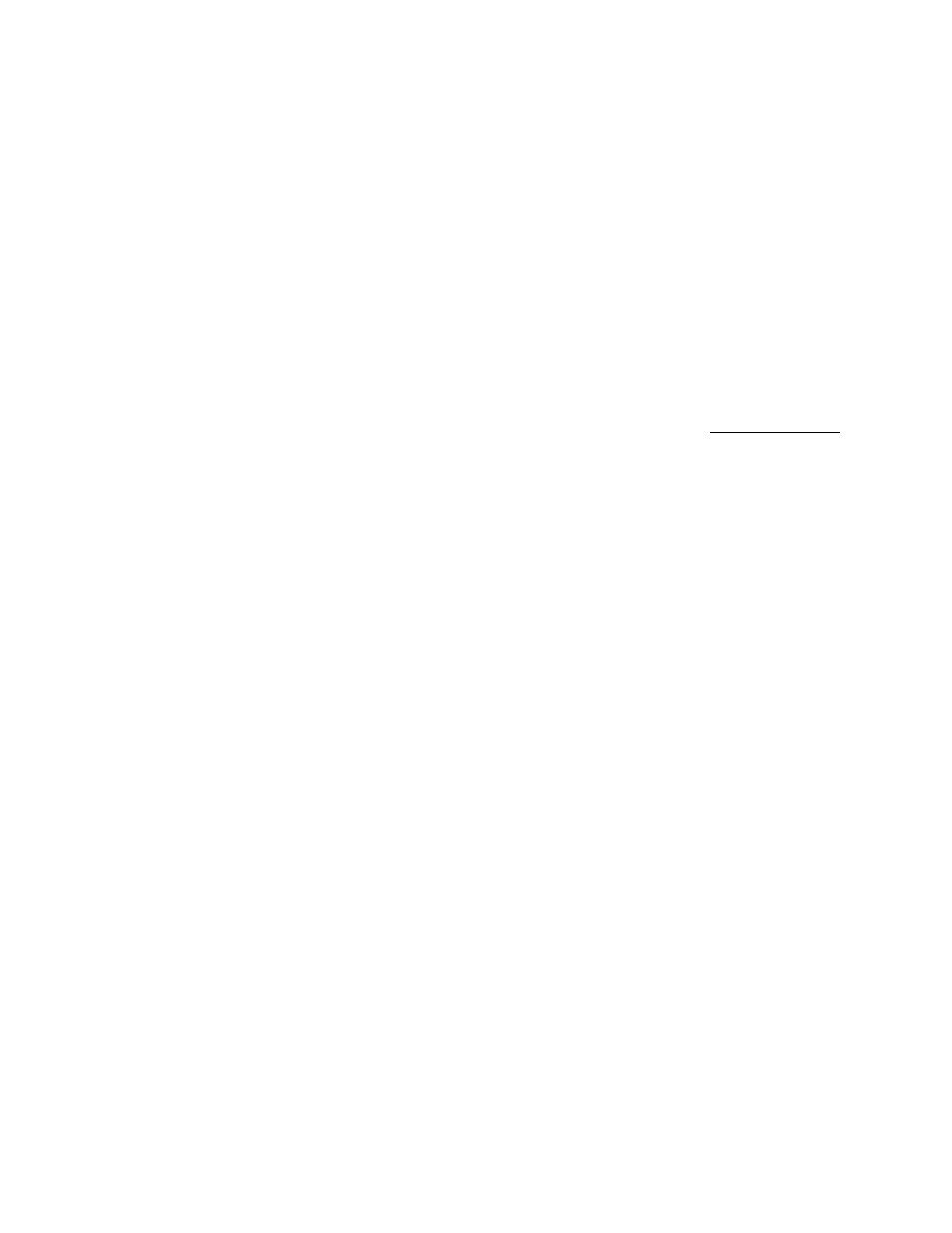
August 30, 2002 Manual Version 1.0
3.8
This illustration is for the Die Protection Channel Names Screen that will be present if one or more
optional Die Protection and Process Monitoring Modules is used with the system. But, the same pop
up text entry box will appear on any other screen that allows entry of alphanumeric names or text.
Letters are entered by using the left and right arrow keys to position the letter pointer under the
desired letter and then pressing the SELECT LETTER softkey. If the left or right arrow key is
pressed and held, the pointer will automatically move to successive letters. Upper or lower case
letters can be selected by the LOWER CASE/UPPER CASE softkey. If upper case letters are
currently being displayed in the text box, pressing the LOWER CASE softkey will change the text
box to lower case letters. To change a previously entered character, use the CURSOR LEFT and
CURSOR RIGHT softkeys to position the data entry line cursor over the letter to be changed and
then select the new character. A space is inserted each time the SPACE softkey is pressed, and the
CLR key clears all characters that have been entered. Numbers are entered directly from the
numeric keypad. The entry process is aborted if the ABORT EDIT softkey is pressed or if you don’t
press the ENT(ER) key when finished, leaving the previous data intact. The new description is
accepted when the ENT key is pressed. Do not press the ENT (Enter) key until completely done
selecting letters and numbers.
Once you have changed a name or entered a new name, it becomes part of the list. You must still
highlight and press either the SELECT softkey or the ENT(ER) key for this name to be selected as
the Description setting.
3. A third way that an alphanumeric setting is entered occurs when there is a choice between only two
fixed alphanumeric entries can also be illustrated by the settings for Input Type and Bypassed.
Where there are only two fixed choices for a setting, one setting will always initially appear
depending on past use. In the case of Input Type, the two choices are “Normally Off” and
“Normally On”, meaning that the sensor for a channel is either off when no fault is detected and
turns on to indicate a fault or vice versa. The upper right softkey legend is CHANGE SETTING
when Input Type is highlighted. Pressing this softkey will toggle the setting between the two
choices. The two choices for the Bypassed setting are “Yes” and “No”. Again when this setting is
selected, the CHANGE SETTING softkey will toggle the setting between these two choices.
Section 3.9 Access Control Operation for Settings and Actions in Program Mode
Section 3.9.1 Program/Run Key Switch Operation
The Program/Run key switch is located on the lower right side of the operator terminal. This is a two
position switch. The key is removable in the RUN position only. If the Program/Run key switch is
being used as a means to access the restricted items, the switch must be turned to the PROG position.
When the Program/Run key switch is switched to the PROG position, the press will Top Stop and
stroking will be prohibited until the switch is returned to the RUN position.
If Key Only access mode is selected by the user in the configuration mode, the key switch is the only
