LINK Systems OmniLink II Press Automation Control User Manual
Page 38
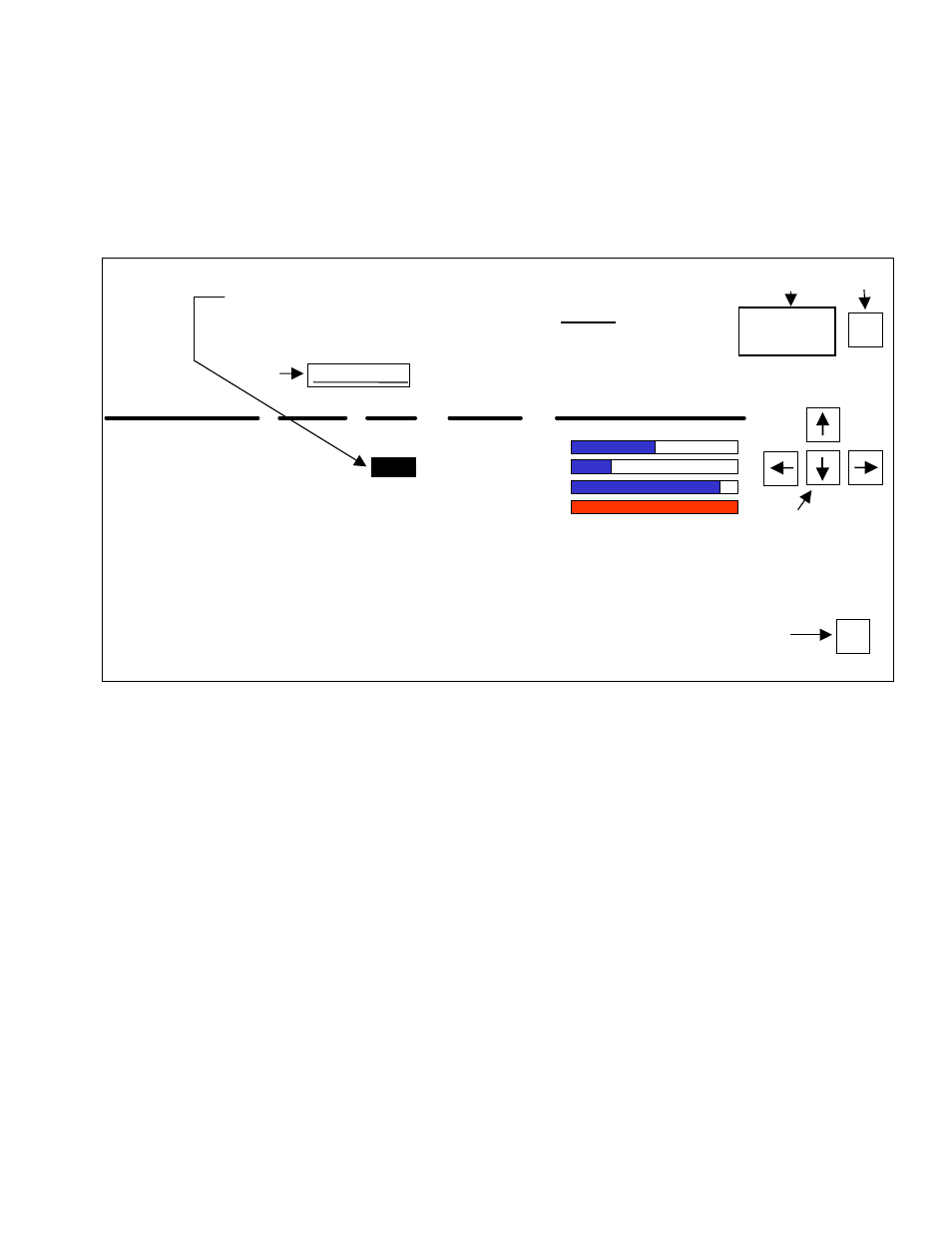
August 30, 2002 Manual Version 1.0
3.5
keys on the keypad and pressing the ENT (Enter) key after you have changed the number to the desired
value. The CLR key will clear the present number being entered, and the entry process is aborted by
pressing the EXIT softkey or one of the arrow keys. The numeric data will not change from the
previous value if the entry process is aborted. This process is illustrated in Figure 3.2, which shows a
portion of the Counter programming screen.
Figure 3.2 Illustration of Numeric Entry
Section 3.8 Alphanumeric Data Entry
Some settings for the OmniLink II relate to descriptions, names, type of function or notes that may be
used to describe jobs, individual monitoring or control channel use, or notes for a particular machine or
job. Once access to the Program Mode is gained by the key/code procedure (see Section 3.9), the text,
or combination of text and numbers, for names or descriptions can be entered in two ways, depending on
the setting to be programmed.
1. A CHANGE SETTING softkey will appear on the screen when a setting for a description of the type
of logic function a channel is to perform (such as a die protection channel) is selected (highlighted)
by use of the arrow keys on the keypad. When this key is pressed, a popup list of fixed function
descriptions will appear. The user may select an item from the list and press the ENT key to make
the setting. Only a description from the list can be entered. This type of setting is illustrated in the
Die Protection Channel Settings screen shown in Program Mode in Figure 3.3 for the Channel.
Type setting.
COUNTER NAME
COUNT
LIMIT
STATE
PERCENT COMPLETE
Order Count
Batch Count
Quality Count
Aux 1 Count
Aux 2 Count
Aux 3 Count
Aux 4 Count
Aux 5 Count
Aux 6 Count
Aux 7 Count
Stroke Count
978776
1000
50
90
50
0
0
0
0
0
0
2000
100
50
0
0
0
0
0
0
ON
ON
OFF
TRIP
OFF
OFF
OFF
OFF
OFF
OFF
50%
25%
90%
100%
200
CHANGE
NUMBER
Softkey
Screen Legend
for Softkey
Selected (Highlighted) Number to Change. When highlighted you
may use the number keys on the keypad to directly key in a new
number OR you may press the CHANGE NUMBER softkey,
which will blank the highlighted area and replace it with an entry
box into which you may enter the number.
Use the Arrow Keys
to Select the Setting
to Change.
ENT
Press the ENT (Enter)
key after keying in the
number.
