Denon AVR-4806CI User Manual
Page 109
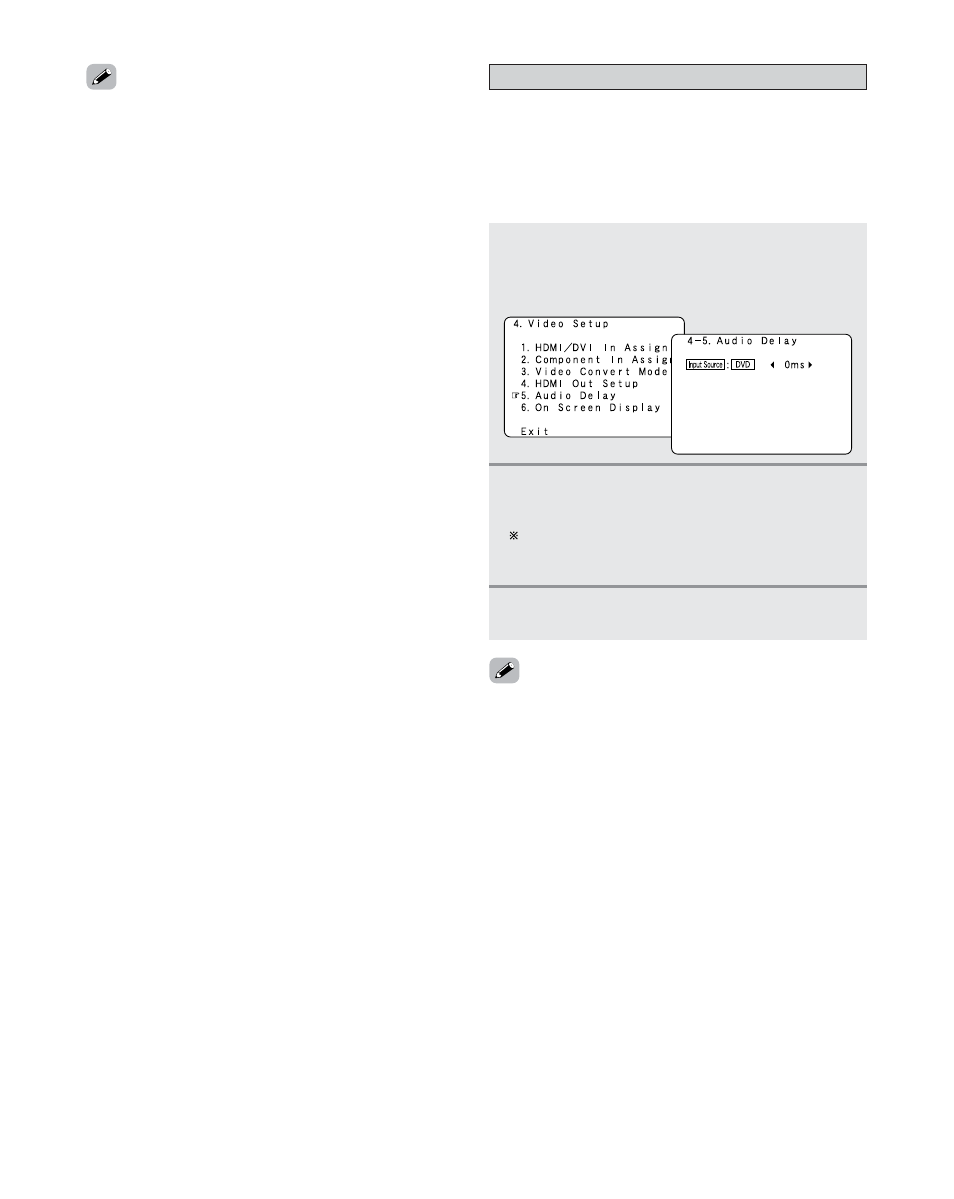
109
Advanced Setup – Part 1
• “Aspect”, “Resolution” “Color Space” and “RGB Mode
Setup” are only displayed when “Analog to HDMI Convert”
is set to “ON”.
• When connecting to an HDCP compatible monitor equipped
with DVI-D terminal using an HDMI/DVI-D converter cable,
the signals are output in RGB format, regardless of the
“Color Space” setting.
• To view the on-screen display using an HDMI monitor, set
“Analog to HDMI Convert” at “HDMI Out Setup” to “ON”
(default).
Setting the Audio Delay
• When watching a DVD or other video source, the picture on
the monitor may seem delayed with respect to the sound. In
this case, adjust the audio delay to delay the sound and
synchronize it with the picture.
• The audio delay setting is stored separately for each input
source.
1
Press the
CURSOR
D
D or H
H button to select
“Audio Delay” at the “Video Setup” menu,
then press the
ENTER
button.
• Display the “Audio Delay” screen.
2
Press the
CURSOR
F
F or G
G button to set the
delay time (0 ms ~ 200 ms).
With a movie source, for example, adjust so that the
movement of the actors’ lips is synchronized with the
sound.
3
Press the
ENTER
button to enter the setting.
• The “Video Setup” menu reappears.
• The audio delay setting does not apply when playing in the
EXT. IN mode or in the analog input direct mode or stereo
mode (only when the crossover frequency is set to
“FIXED–THX–” (TONE DEFEAT “ON”, Room EQ “OFF”).
• By default, this menu is not displayed when no digital signals
are being input.
