Monitoring & control example application – Echelon Mini EVK User Manual
Page 35
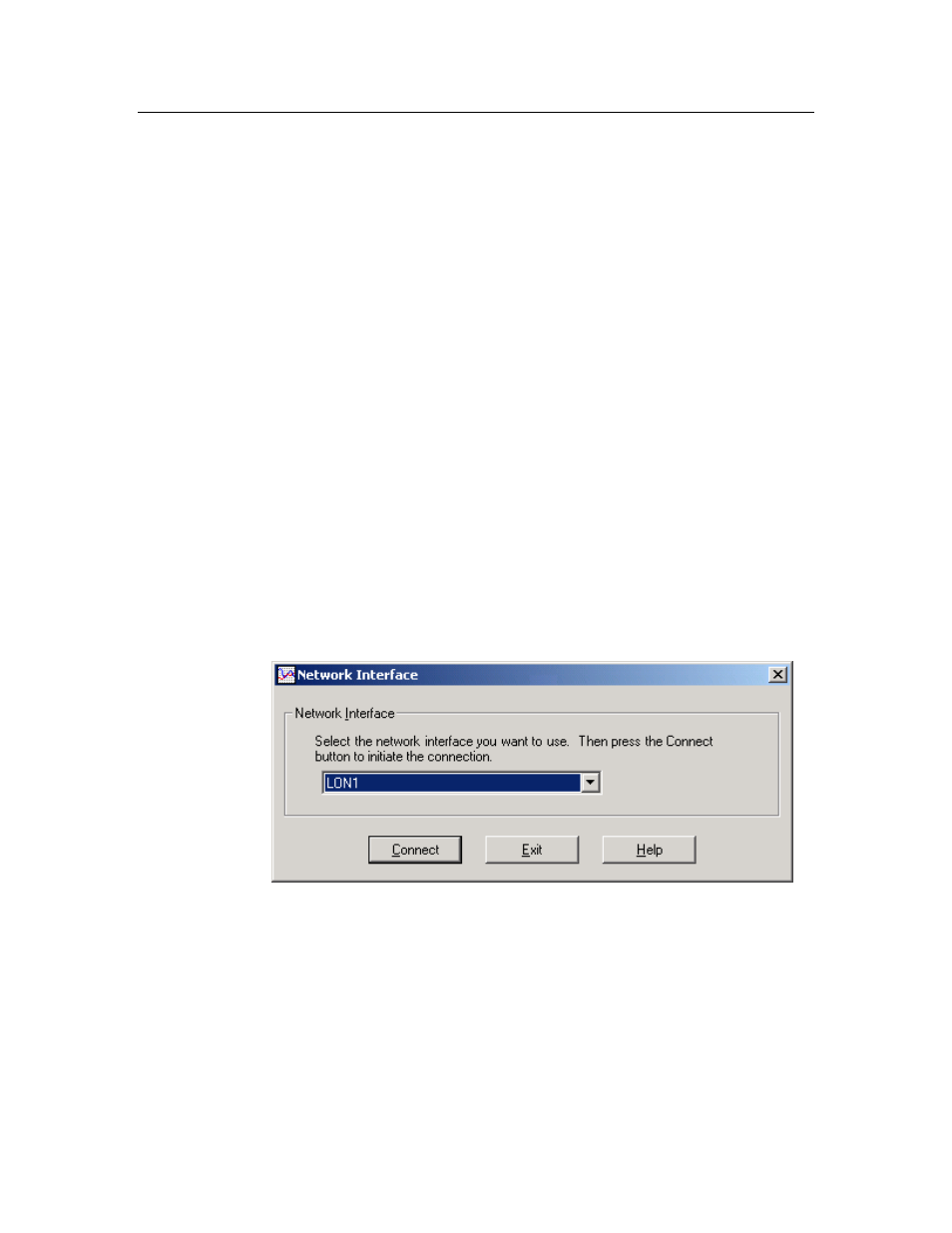
Monitoring & Control Example Application
You can use the Monitoring & Control Example Application to monitor a 3150
EVB running the MGDemo example application. You can also use this
application to monitor ISI messages from any devices on the same network. The
Monitoring & Control Example Application is a Windows application written in
Microsoft Visual C#. It requires Microsoft .NET Framework 1.1 to run. The
Microsoft .NET Framework is installed on your computer when you install the
Mini EVK software if you do not already have it. The Monitoring & Control
Example Application uses the OpenLDV API to monitor and control network
variable and ISI messages. The OpenLDV API is also installed on your computer
when you install the Mini EVK software if you do not already have it. The
Monitoring & Control example is installed in the L
ON
W
ORKS
MiniKit\Examples\Monitor & Control folder. This example works with any
evaluation boards on your network that have the MGDemo application loaded.
This section describes how to use the Monitoring & Control Example Application
to monitor a 3150 EVB and to monitor ISI messages. See Appendix B,
Monitoring & Control Application Overview, for information on how this example
is implemented.
To use the Monitoring & Control Application, follow these steps:
1. Load the MGDemo application into a 3150 EVB as described earlier in
this chapter.
2. Open the Echelon Mini EVK program folder and then select
Monitoring & Control Example Application. The window shown in
Figure 3.1 opens.
Figure 3.1 Network Interface Window
3. Select a network interface, and then click Connect. The window shown
in Figure 3.2 opens.
You can use the U10 or U20 USB Network Interface included with the
Mini EVK, or you can use another network interface such as a PCC-10,
PCLTA-20, PCLTA-21, i.LON 10 Ethernet Adaptor, or i.LON 100
Internet Server. If you are using the U10 or U20 USB Network Interface
included with the Mini EVK and do not have any other network
interfaces installed on your computer, select LON1.
Mini EVK User’s Guide
29
