Echelon Mini EVK User Manual
Page 19
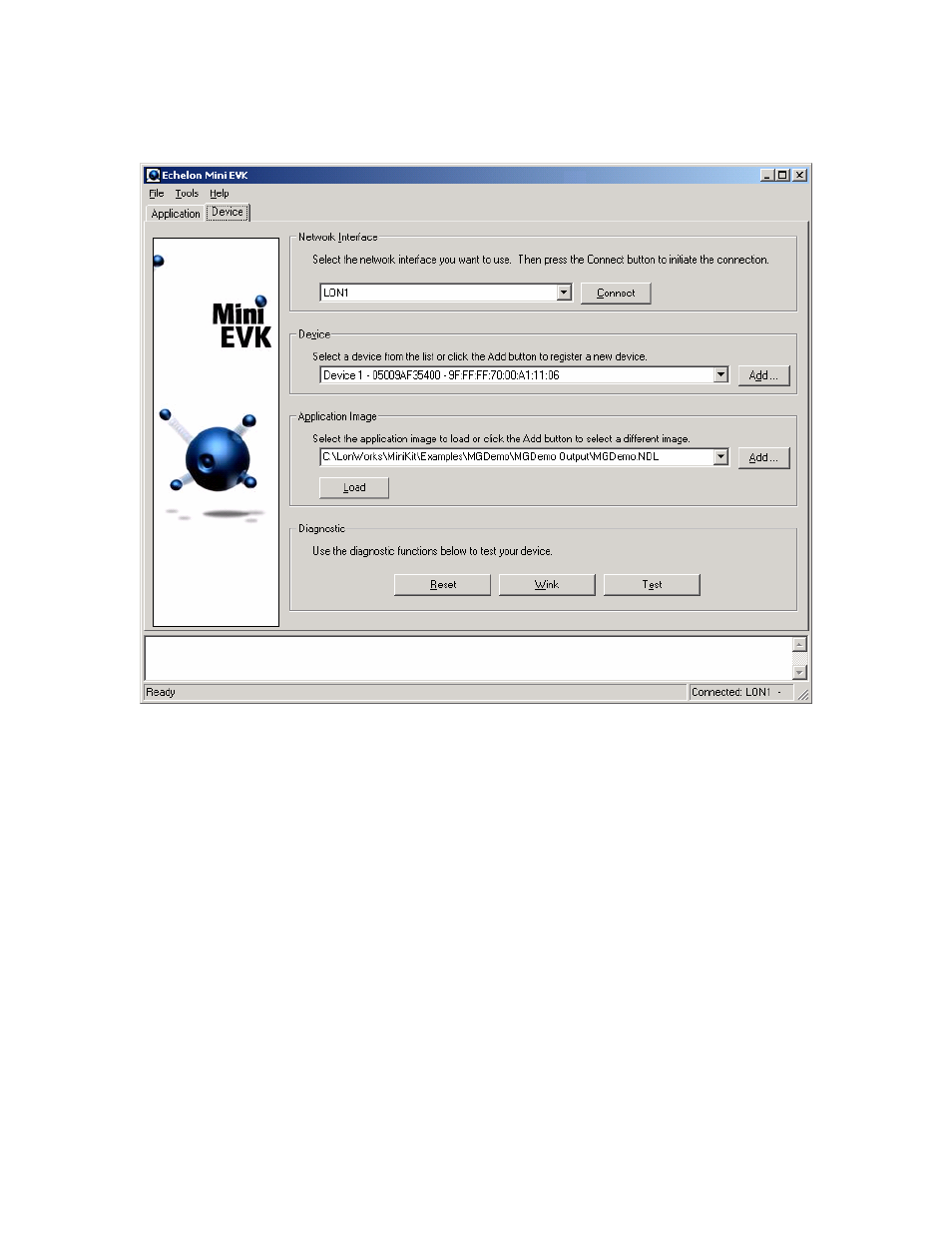
1. Click the Device tab. You will use the Device tab to connect to a device
and load the Neuron application image into the device.
Figure 2.3 Device Tab
2. Select a network interface from the Network Interface box, and then
click Connect to connect the Mini Application to the network interface.
The Status bar at the bottom of the window indicates whether or not the
Mini Application is connected to a network interface. The network
interface connects your computer to a L
ON
W
ORKS
network, and enables
the Mini Application to communicate with any L
ON
W
ORKS
devices on the
network.
You can use the U10 or U20 USB Network Interface included with the
Mini EVK, or you can use another network interface such as a PCC-10,
PCLTA-20, PCLTA-21, i.LON
™
10 Ethernet Adaptor, or i.LON 100
Internet Server. If you are using the U10 or U20 USB Network Interface
included with the Mini EVK and do not have any other network
interfaces installed on your computer, select LON1.
The selected network interface typically requires a driver to communicate
with the Mini Application. A driver for the U10 or U20 USB Network
Interface is automatically installed when you install the Mini EVK
software. To use the U10 or U20 USB Network Interface, plug the
interface into a USB port and attach it to the channel as described in the
Mini EVK User’s Guide
13
