Installing the mini evk software – Echelon Mini EVK User Manual
Page 10
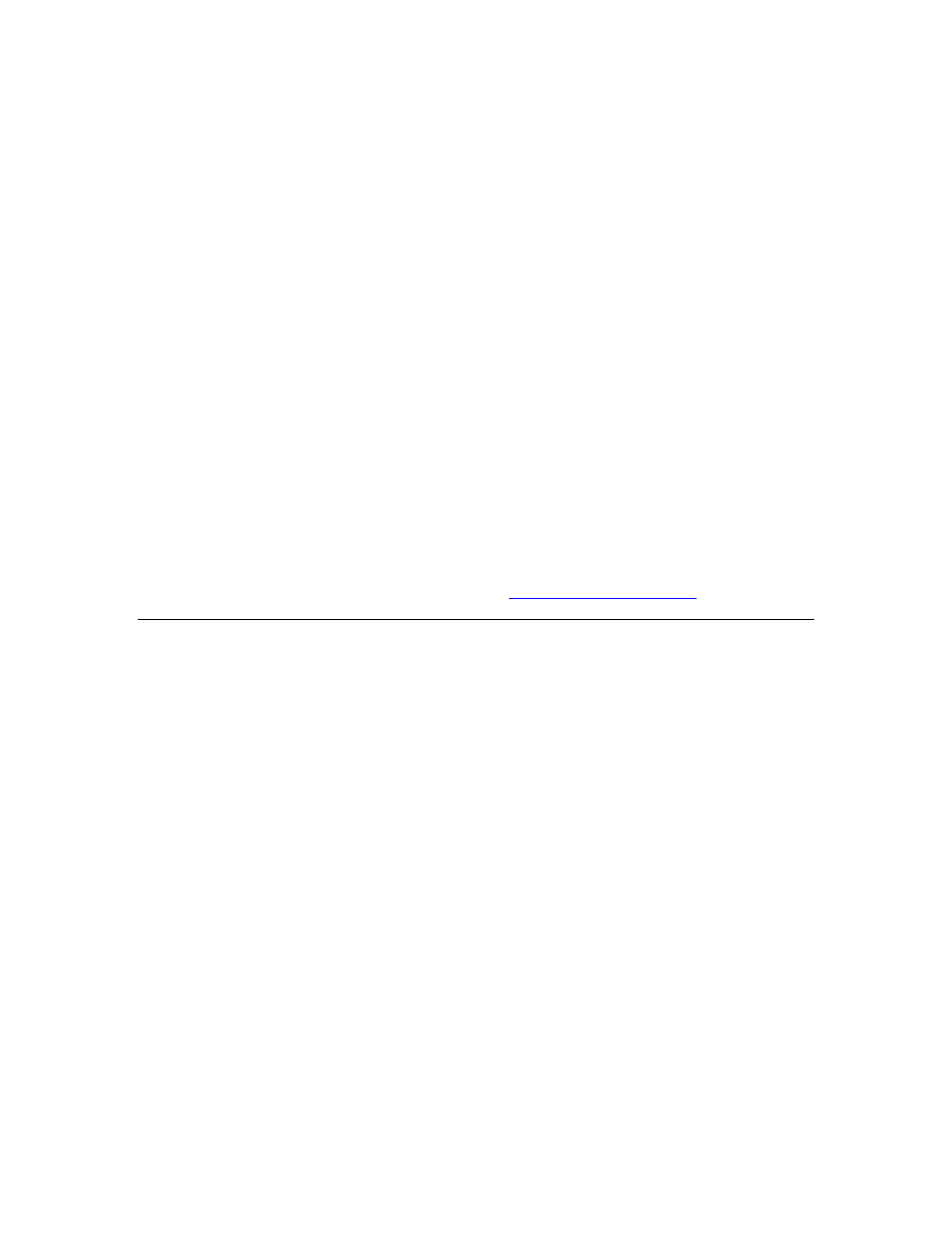
The Mini EVK software includes the following applications and examples:
• Mini Application, which you can use to manage Neuron C code, build
Neuron C applications, and download those applications into the
evaluation boards. For more information on the Mini Application, see
Chapter 2, Using the Mini Application. For more information on the
Neuron C and C# example applications, see Chapter 3, Using the Mini
• Several example Neuron C applications you can use when getting started
with the L
ON
W
ORKS
platform.
• The NodeBuilder Resource Editor, which provides a simple interface for
viewing existing L
ON
M
ARK
®
resources and defining your own resources.
For more information on the NodeBuilder Resource Editor, see the
NodeBuilder Resource Editor User’s Guide.
• The ISI Developer’s Kit, which provides for easy development of devices
that do not require installation tools. Consult the ISI Programmer’s
Guide for more information on ISI.
• OpenLDV
™
2.1 library, which is an API used by the Mini EVK software
to send and receive ANSI/CEA-709.1 messages through Echelon’s family
of L
ON
W
ORKS
network interface products. The C# example uses the
OpenLDV API, as described in Appendix B of this document.
Consult the OpenLDV Programmer’s Guide for more information on
OpenLDV. You can download the OpenLDV Programmer’s Guide and the
OpenLDV Developer’s Kit from
.
Installing the Mini EVK Software
Follow the steps below to install the Mini EVK software. Before doing so, make
sure your computer meets the requirements listed in the System Requirements
section on page i. Once you have installed the software, you can begin using the
Mini Application, as described in Chapter 2, Using the Mini Application.
1. Insert the Echelon Mini EVK CD into a CD-ROM drive. If the
installation does not automatically start after a few seconds, start the
program manually. You can start the installation by clicking the
Windows Start button, clicking Run, browsing to the setup application,
and then clicking Open. The main Mini Evaluation Kit installation
window opens.
2. Click Install Products to continue. The Install Products window opens.
3. Click Mini EVK Software to continue. The Mini EVK Software
installation includes all the software items listed in the Mini EVK
Contents section earlier in this chapter. The Welcome window opens.
4. Click Next to continue. The License Agreement window opens.
5. Read the license agreement, and click I Accept the Terms in the
License Agreement if you agree to the license agreement. The
Customer Information window opens.
6. Fill in your user name, organization and serial number, and click Next to
continue. The Ready to Install window opens.
4
Mini EVK User’s Guide
