Echelon Mini EVK User Manual
Page 30
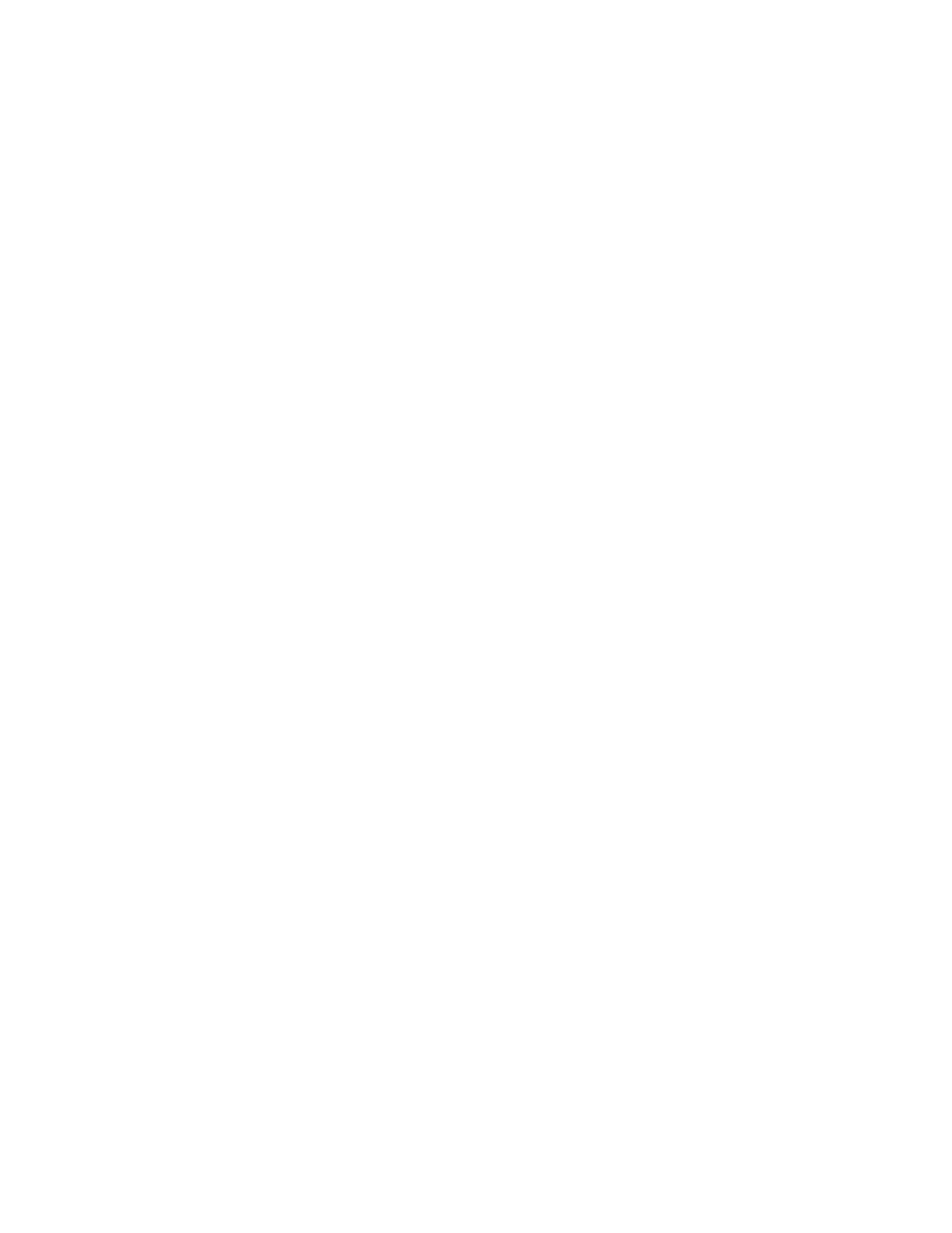
2. If you are using an FT Mini EVK, skip to the next step. If you are using a
PL Mini EVK and this is the first time you use a PL EVB or if you have
just reloaded an example application, LED1 will flash, indicating that
the EVB is in CENELEC configuration mode. The CENELEC access
protocol is a European-standard protocol for controlling access to a power
line used for communication. It is required for PL-20 devices in most of
Europe, but is not required or typically used outside of Europe. If LED1
is flashing, press the SW8 button to enable or disable CENELEC. LED8
indicates the CENELEC access protocol status—if it is on the CENELEC
access protocol is enabled, if it is off the CENELEC access protocol is
disabled. When you have made a selection, press the SW1 button to
confirm your selection and exit CENELEC configuration mode. Be sure
to set all devices on a power line channel to the same mode. You will not
be able to load another application into the PL EVB, or perform any other
network operations, until you have made a selection and exited
CENELEC configuration mode. See Chapter 8 of the PL 3120 / PL 3150
Smart Transceiver Data Book for more information on the CENELEC
protocol.
3. Push one of the push buttons labeled SW5 – SW8 on a MiniGizmo
attached to an evaluation board with the MGDemo application loaded, or
push the button labeled SW8 on a MiniGizmo attached to an evaluation
board with the MGSwitch or MGLight applications loaded. This starts a
new connection. The buttons used to start the connection are referred to
as the Connect buttons, and the LEDs next to the Connect buttons are
referred to as the Connect lights.
The Connect light next to the Connect button that you pressed will start
blinking. The Connect lights on devices that can join the connection will
also start blinking. The MGKeyboard example application does not have
a Connect button since it automatically connects without waiting for the
installer to push a button. You can skip to step 5 if you are only
connecting an MGKeyboard device.
4. Push one of the Connect buttons next to a blinking Connect light on any
of the other devices to join the connection. The device’s Connect light, as
well as the Connect light on the evaluation board used to initiate the
connection in step 2, will both illuminate without flashing, indicating
they are ready to join the connection.
Repeat this step until you have added all the devices you want to the
connection.
5. Push the Connect button that you used to initiate the connection in step 2
again. This completes the connection.
6. You can now use the example applications. You can also use the
Monitoring & Control Example Application to monitor a 3150 EVB
running the MGDemo application.
24
Mini EVK User’s Guide
