Mgswitch and mglight example applications – Echelon Mini EVK User Manual
Page 31
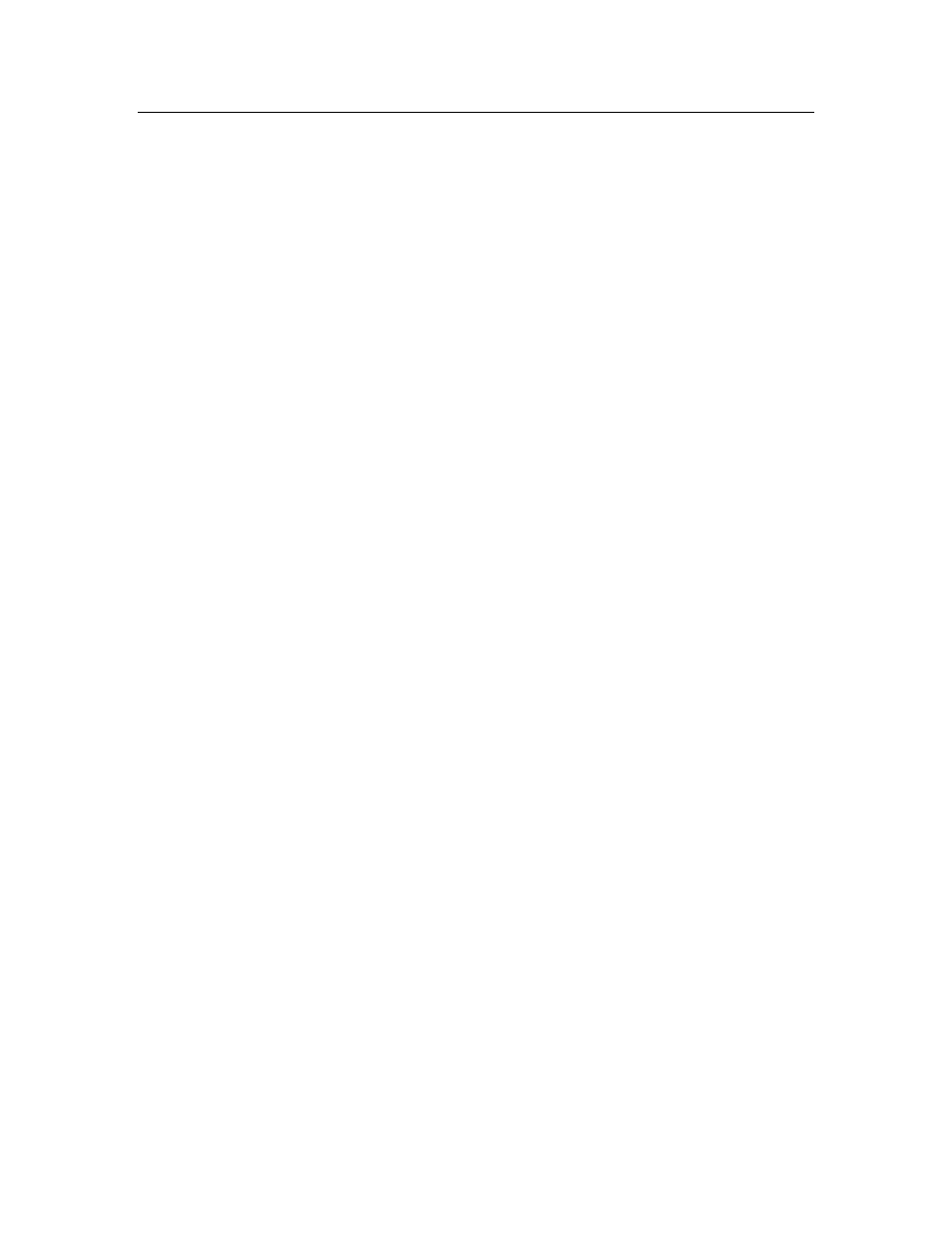
MGSwitch and MGLight Example Applications
You can use the MGSwitch and MGLight example applications to demonstrate
how simple switch and lamp devices work on a L
ON
W
ORKS
network, where the
switch devices are used to activate or de-activate the lamp devices, or to set the
lighting level for the lamp devices. When you use these applications, the
evaluation boards running the MGSwitch application represent the switch
devices. The evaluation boards running the MGLight application represent the
lamp devices, and will respond to output from the MGSwitch devices.
To use the MGSwitch and MGLight applications, follow these steps:
1. Start the Mini Application and load MGSwitch into one or more of the
evaluation boards, as described in Chapter 2, Using the Mini Application.
Then, load MGLight into one or more evaluation boards. You can
optionally load MGDemo into a 3150 EVB and use it with MGSwitch or
MGLight.
2. Press the button labeled SW8 on a MiniGizmo attached to any of the
evaluation boards used in step 1 to start a new connection. It does not
matter which evaluation board you use. For these example applications,
the button labeled SW8 is the Connect button, and the LED next to the
SW8 button is the Connect light. The Connect light will start blinking to
indicate that the connection has been initiated. The Connect lights on
the other devices that can join the connection will also start blinking.
NOTE: You can press and hold the Connect button for 8 seconds to
cancel the connection.
3. Choose a device you want to add to the connection, and push the device’s
Connect button to add the device to the connection. The device’s Connect
light, as well as the Connect light on the device you used to initiate the
connection in step 2, will both illuminate without flashing, indicating
they are ready to join the connection.
Repeat this step for each device you want to add to the connection.
4. Push the first Connect button on the device used in step 2 to complete the
connection
5. You can now use buttons SW1 – SW7 on the evaluation boards running
the MGSwitch application to activate or de-activate the LEDs on the
evaluation boards running the MGLight application, just as the switch
would be used to activate or de-activate the lamp devices it is connected
to.
For example, if you press SW3 on the MGSwitch MiniGizmo, then LED1,
LED2, and LED3 will activate on the MiniGizmos attached to the
evaluation boards running the MGLight application. Then, you can
press SW3 again on the MGSwitch MiniGizmo to de-activate the LEDs,
or press any other of the other buttons on the MGSwitch device to change
to a different lighting level.
6. If you included an evaluation board running the MGDemo application in
the connection, it will also respond to the MGSwitch application. The I/O
Mini EVK User’s Guide
25
