Resetting, winking, and testing devices – Echelon Mini EVK User Manual
Page 26
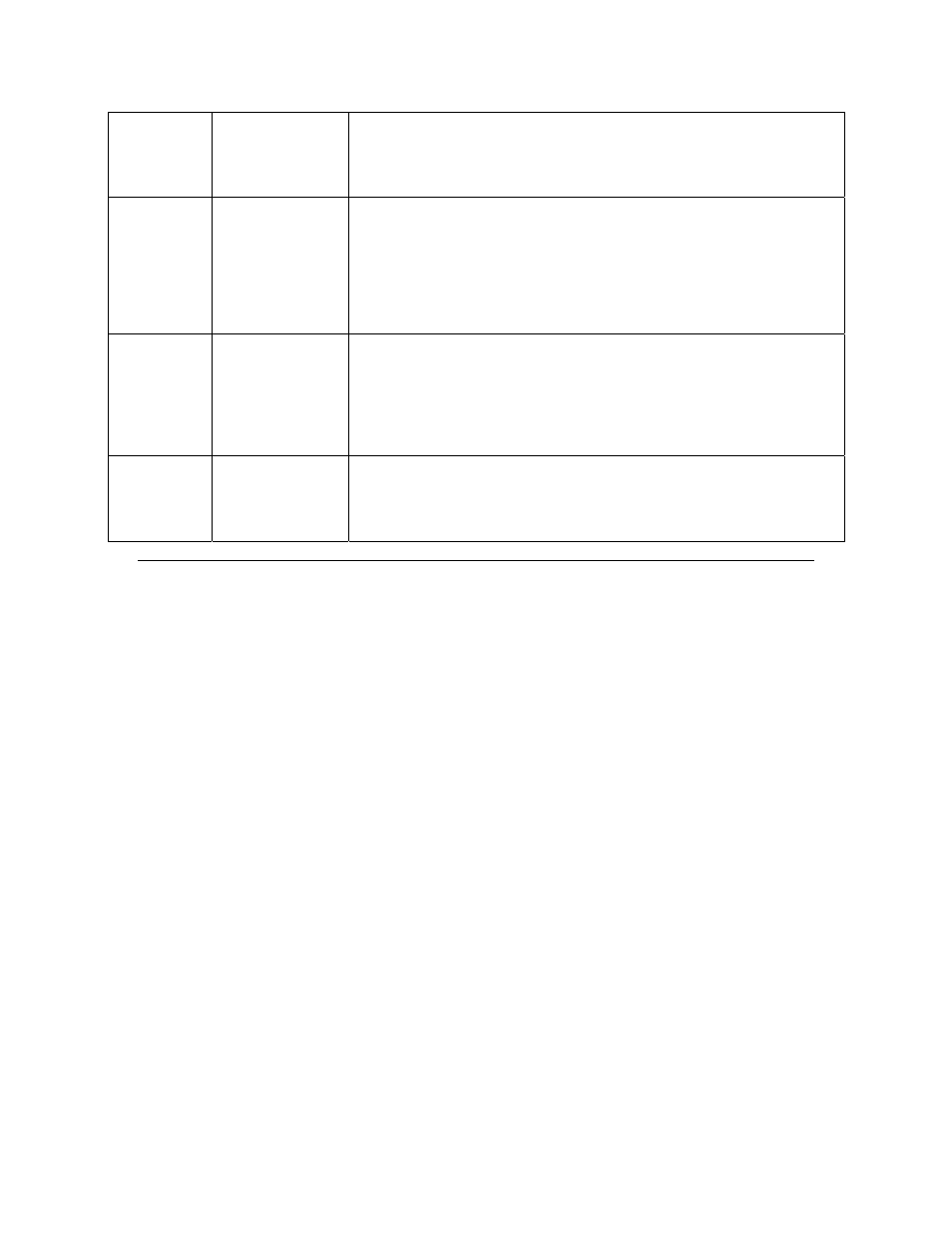
Program
ID
Segment
Field Description
N/A Has
Changeable
Interface
Select this check box to indicate that the device has a changeable
device interface, or if the device has any network variables with
changeable types.
See the Neuron C Programmer’s Guide for more information on
changeable type network variables.
N/A Usage
Field
Values
Defined By
Functional
Profile
Select this check box if the primary functional profile
implemented by this device defines usage values. Otherwise,
clear the check box to specify standard usage values. When
selected, the Usage field will be set to
custom usage value in the box to the right of the Usage field. .
N/A
Program ID
This box is automatically updated when changes are made to the
other fields on the dialog. You can also manually enter a program
ID here.
Resetting, Winking, and Testing Devices
You can also reset, wink, or test a device with the Mini Application. To do so,
open the Mini Application and connect to the device you want to use, as
described previously in this chapter. Once you have connected to a device,
you have the following options:
• Click Wink to send the ANSI/CEA-709.1 Wink command to the
device. Devices are not required to respond to this command, but
it is recommended. Devices should respond to the Wink command
in an application-specific, benign way.
For example, a device could flash a LED or trigger an audible
signal. When you wink an FT or PL EVB, the EVB LEDs will
flash on and off for 1.5 seconds.
Wink commands are often used when installing or diagnosing
multiple devices in the field. In such situations, a tool to confirm
the identity of a given device is often needed. The Wink
command can be used for this purpose.
• Click Test to check the current status of the device. When the
test completes, the Status box will display information and
statistics regarding the test. This includes the current state of
the device, as well as statistics such as the number of packets
received by the device, the number of packets addressed to the
device, and the number of missed or lost messages.
• Click Reset to reset the device. You can reset a device to test its
reset behavior, or when the device application appears to become
unresponsive.
20
Mini EVK User’s Guide
