Mgkeyboard example application – Echelon Mini EVK User Manual
Page 34
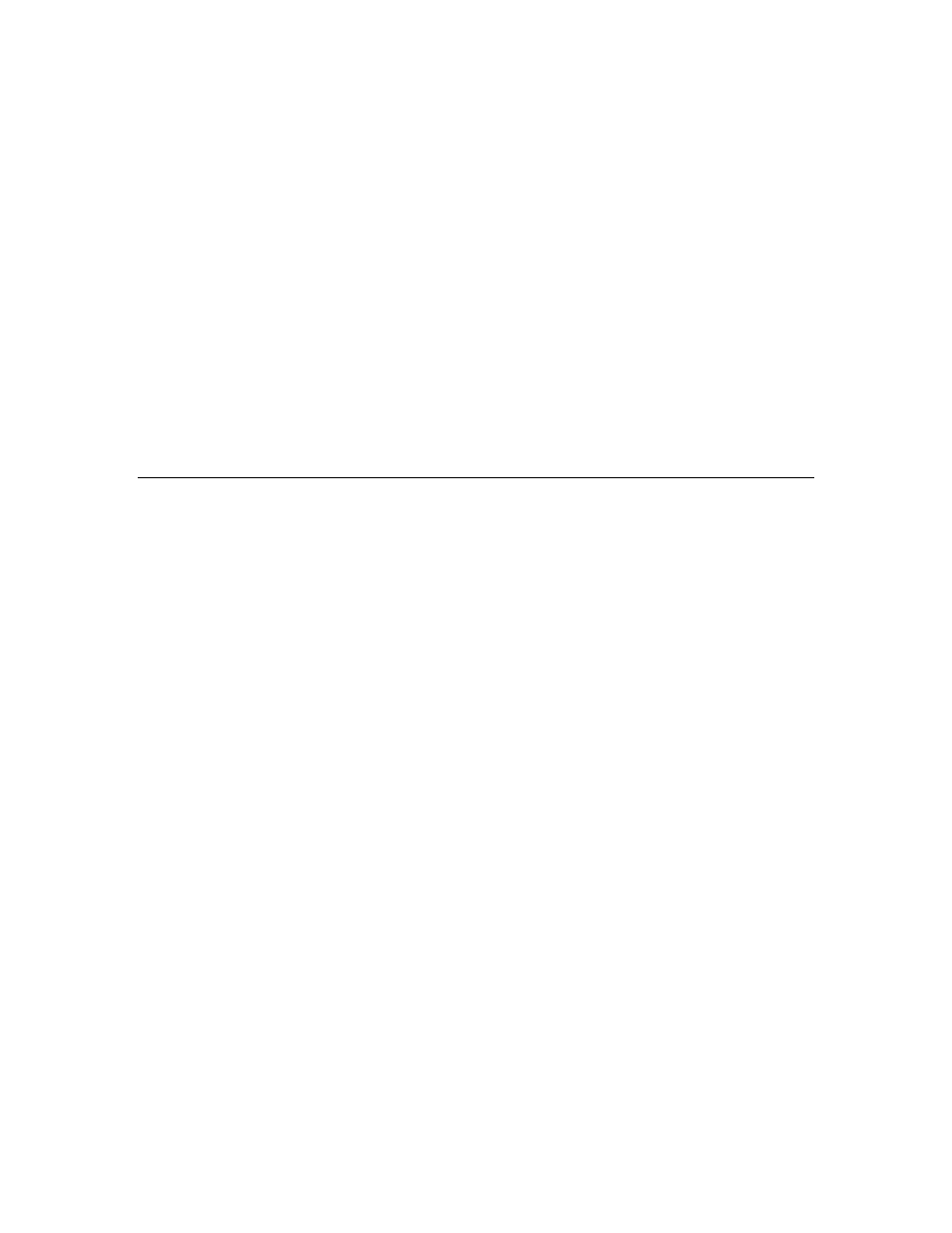
the I/O LEDs on all other connected evaluation boards running the
MGDemo application will activate. When you press the I/O button again,
the I/O LEDs will de-activate. For more information on the MGSwitch
and MGLight applications, see MGSwitch and MGLight Example
Application on page 25.
You can also use the MGDemo application to interoperate with
evaluation boards running the MGKeyboard application, as described in
the next section, MGKeyboard Example Application.
NOTE: The MGDemo application uses LED1 and LED2 to signal
network and connection addressing conflicts. When a network address
conflict is detected and resolved, LED1 will start flashing. When
flashing, LED1 will not reflect any other input received from the
network. Press the SW1 button to cancel the notification and return
LED1 to its normal state. When a connection conflict is detected and
resolved, LED2 will start flashing, and LED2 will not reflect any other
input received from the network. Press the SW2 button to cancel the
notification and return LED2 to its normal state.
MGKeyboard Example Application
You can use the MGKeyboard application with the MGDemo application to
demonstrate the use of automatic network variable connections with the ISI
protocol. The MGKeyboard application implements a simple musical keyboard
using the 8 push buttons on the MiniGizmo. To use the MGKeyboard
application, follow these steps:
1. Start the Mini Application and load MGKeyboard into a 3120 EVB as
described in Chapter 2, Using the Mini Application.
2. Load the MGDemo application into a 3150 EVB as described in the
previous section.
3. Wait for the ISI
T
auto
protocol timer to expire. By default, this timer takes
12 minutes 30 seconds to expire. When the timer expires, the
MGKeyboard application will start an automatic connection process. The
MGDemo application will automatically join this connection. No manual
intervention is needed in this case.
The
T
auto
protocol timer is provided to avoid race conditions when a
network segment, or the entire site, is powered up. The timer is only
relevant the first time the device powers up with a new application, or
when it is connected to a new network. Once the connection has been
created, it will be immediately operational following a power-cycle or
reset. For more information on the
T
auto
protocol timer, see the ISI
Programmer’s Guide and the ISI Protocol Specification.
4. Once MGKeyboard has connected with MGDemo, press any of the
buttons labeled SW1 – SW8 on the MiniGizmo connected to the
evaluation board running the MGKeyboard application. This sends a
network variable update that activates the piezo buzzer on the evaluation
board running the MGDemo application. Each of the buttons causes the
piezo buzzer to use a different frequency.
28
Mini EVK User’s Guide
