Troubleshooting the lns proxy web service – Echelon Enterprise Services 2.0 User Manual
Page 85
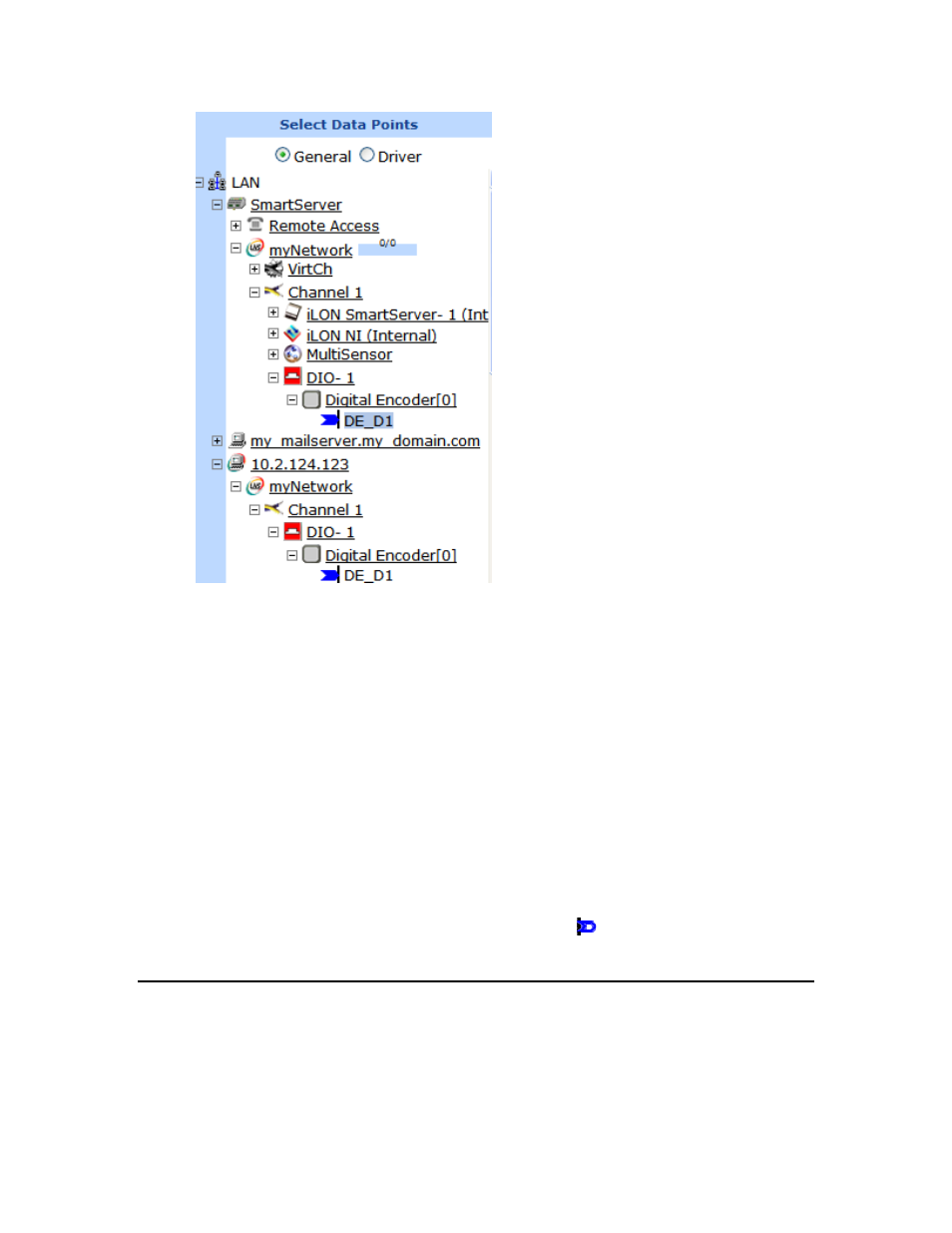
Echelon Enterprise Services 2.0 User’s Guide
75
7. Click Submit.
8. You can now add the external data points to the SmartServer’s built-in application and to your
custom SmartServer 2.0 Web pages. The following steps describe how to add external data
points to the SmartServer’s built-in applications (see the i.LON Vision 2.0 User’s Guide for adding
data points to your custom SmartServer 2.0 Web pages):
a. Verify that you have created an instance of the functional block that represents the application
to which data points are to be added.
b. Click General at the top of the navigation pane in the left frame of the SmartServer Web
interface.
c. From the navigation pane, click the functional block representing the application to which
data points are to be added. The application opens in the frame to the right.
d. If you are adding the data point to an Alarm Notifier, Data Logger, Scheduler, Analog
Functional Block, or Type Translator, open the Data Points Web page where you add
references to the external data points.
From the SmartServer tree, click the data point to be added to the application. The data point
is added to the application, a reference to the data point (
) is added to the bottom of the
application’s functional block tree, and you can begin monitoring and controlling the data
point with the application.
Troubleshooting the LNS Proxy Web Service
If you cannot synchronize the SmartServer to an LNS network database, Echelon Enterprise Services
2.0 (EES 2.0) may not have been installed or configured correctly, or a firewall may be blocking
access. Follow these steps to correct the problem:
