Backing up a smartserver – Echelon Enterprise Services 2.0 User Manual
Page 52
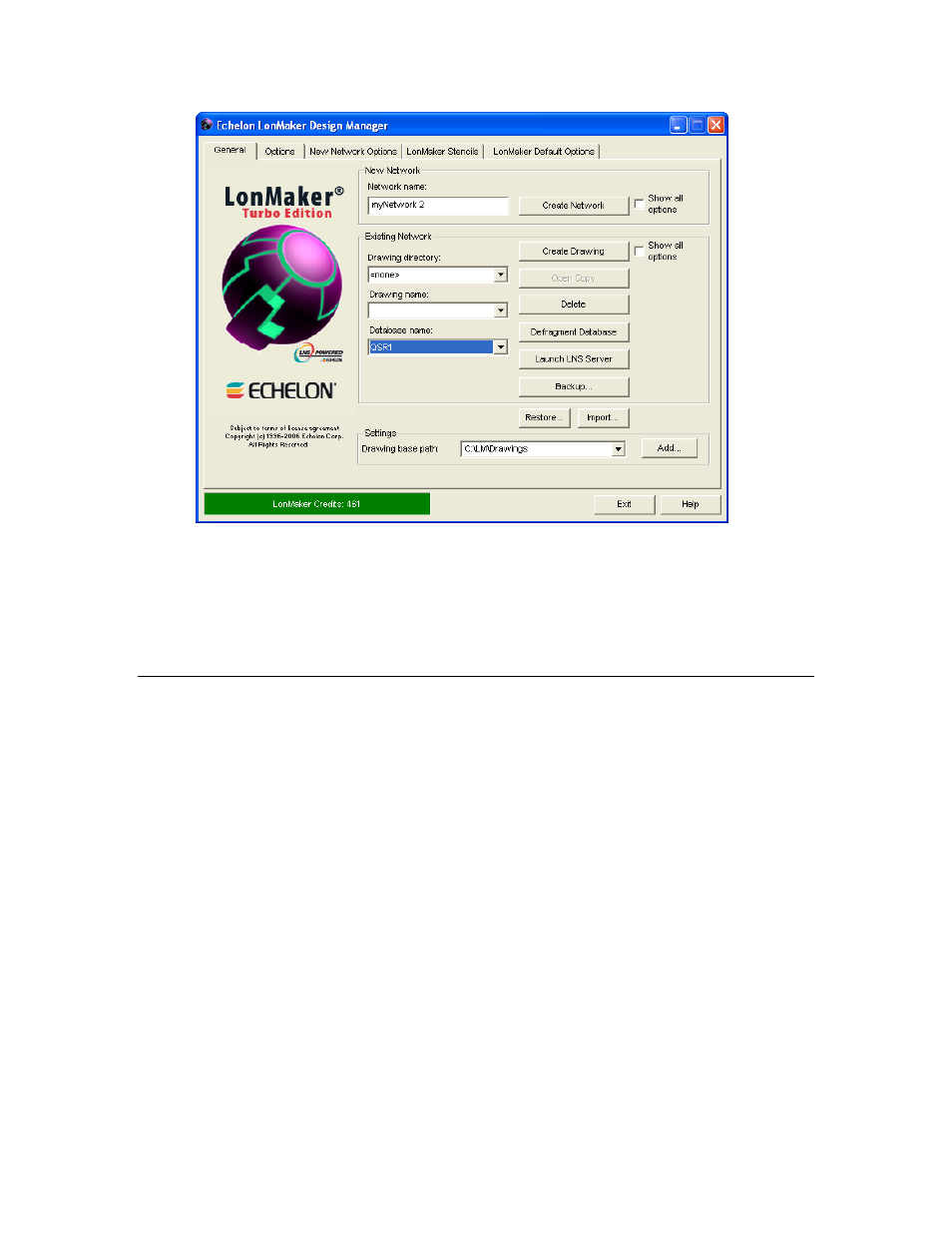
42 Using
the
i.LON AdminServer
3. Click Create Drawing.
4. When you open the LonMaker drawing, a prompt may open informing that there is a NSS device
(LNS server network service device) conflict. Click OK, and then follow the instructions in the
Network Wizard to open the drawing. Make sure you select the #EES#<deployment SmartServer
IP address> as the network interface. After the drawing is opened, a prompt opens asking if you
want to resynchronize the network. You only need to resynchronize the network if you made
changes to the network with the SmartServer before opening the LonMaker drawing.
Backing Up a SmartServer
You can use the i.LON AdminServer to back up an i.LON image, which includes the SmartServer’s
internal database, IP-852 routing and programming licenses, custom Web pages, device resource files,
application image files, XIF files. In addition, the i.LON AdminServer backs up the LNS network
database to which the SmartServer is synchronized (if you are using LNS mode). Regularly back up
your SmartServer to protect your network configuration and your custom SmartServer Web pages.
The SmartServer and LNS network database backups are stored in the
LONWORKS\iLON\EnterpriseServices\repository\system\com\echelon\backups folder on your
computer.
To create a backup of your SmartServer, follow these steps:
1. Right-click your project and click Create Backup on the shortcut menu.
