Installing and activating ees 2.0 software, Installing i.lon smartserver 2.0 software, Installing lns turbo edition – Echelon Enterprise Services 2.0 User Manual
Page 16: Installing ees 2.0
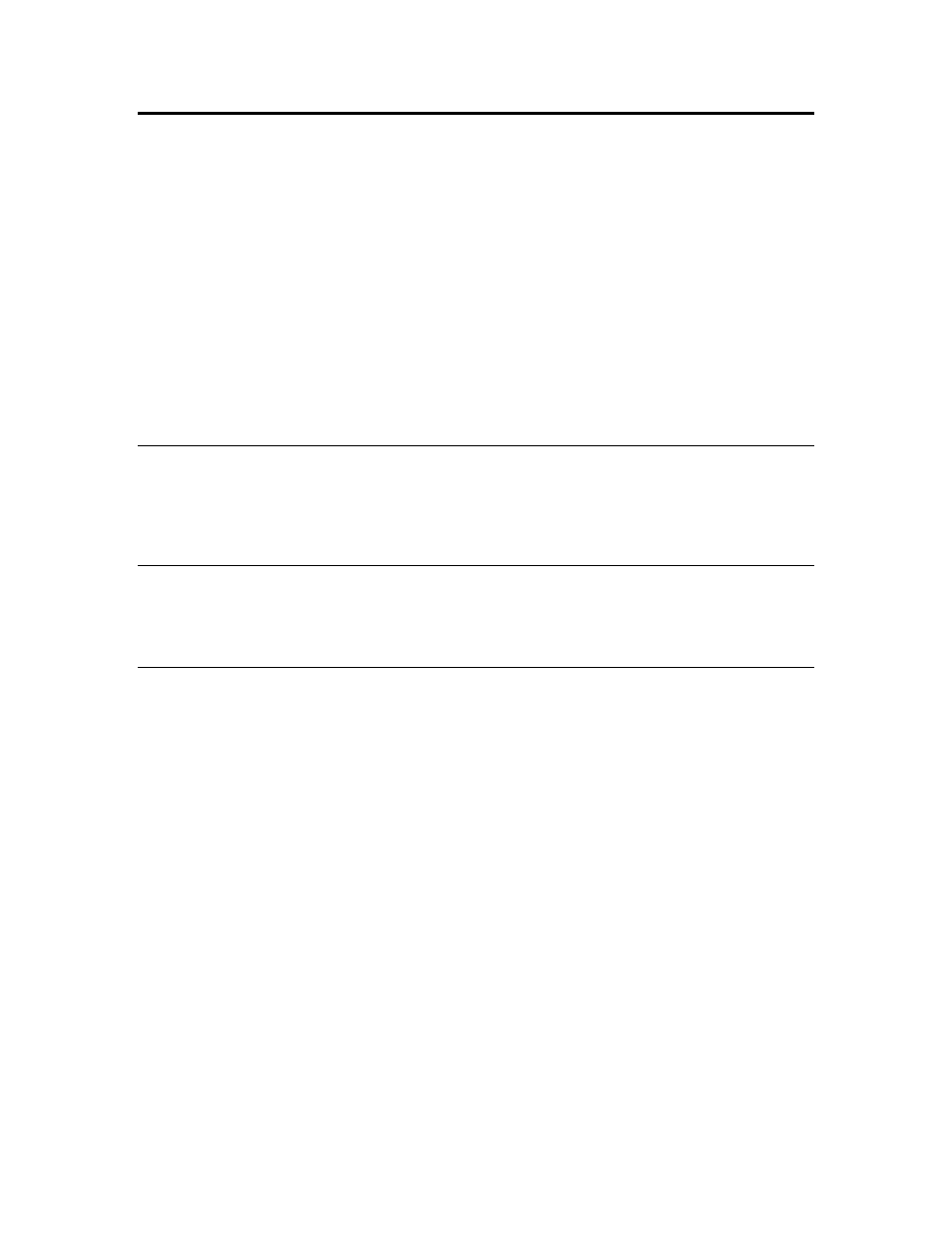
6
Introduction
Installing and Activating EES 2.0 Software
The following sections describe how to install and activate the EES 2.0 software. You can install
Echelon Enterprise Services 2.0 (EES 2.0) over previous versions of the Echelon Enterprise Services
provided in releases 4, 4.01, and 4.02 (EES 1.0). For the 4.03 release, EES 2.0 requires activation.
To install and activate the EES 2.0 software, follow these steps:
1. Install the i.LON SmartServer 2.0 software.
2. Install LNS Turbo Edition (3.25) if you are installing an i.LON Server Edition.
3. Install EES 2.0.
4. Install LNS Server Service Pack 5 (3.25) if LNS Turbo Edition 3.24 or earlier is installed on your
LNS Server computer.
5. Install Echelon NodeBuilder Resource Editor if it is not already installed on your EES 2.0
computer or you have an earlier version and you plan on using the fast data log transfer feature.
6. Activate EES 2.0.
Installing i.LON SmartServer 2.0 Software
If you have not installed the i.LON SmartServer 2.0 software, install it as described in the i.LON
SmartServer 2.0 User’s Guide, and then click the Echelon i.LON SmartServer 2.0 button in the taskbar
to return to the i.LON SmartServer 2.0 installer. The i.LON SmartServer 2.0 software is required for
upgrading SmartServers with the i.LON AdminServer.
Installing LNS Turbo Edition
To install LNS Turbo Edition (3.25) on a computer, insert the LNS Server CD into your computer and
follow the on-screen instructions. If the installation program fails to start, navigate to your CD-ROM
drive and run iLonLnsServer325.exe.
Installing EES 2.0
To install EES 2.0, follow these steps:
1. Insert the i.LON SmartServer 2.0 DVD into your DVD-ROM drive. If your computer does not
have a DVD-ROM, insert the i.LON SmartServer 2.0 DVD on a network-accessible computer that
has a DVD-ROM and copy the files on the DVD to a shared network drive. You can then copy
the i.LON SmartServer files from the shared drive to your computer and install the various i.LON
SmartServer products.
2. If the i.LON SmartServer 2.0 setup application does not launch immediately, click Start on the
taskbar and then and click Run. Browse to the setup.exe file in the root directory of the i.LON
SmartServer 2.0 DVD and click Open. The Echelon i.LON SmartServer 2.0 main menu opens.
