Introduction to the i.lon adminserver, Using the i.lon adminserver – Echelon Enterprise Services 2.0 User Manual
Page 30
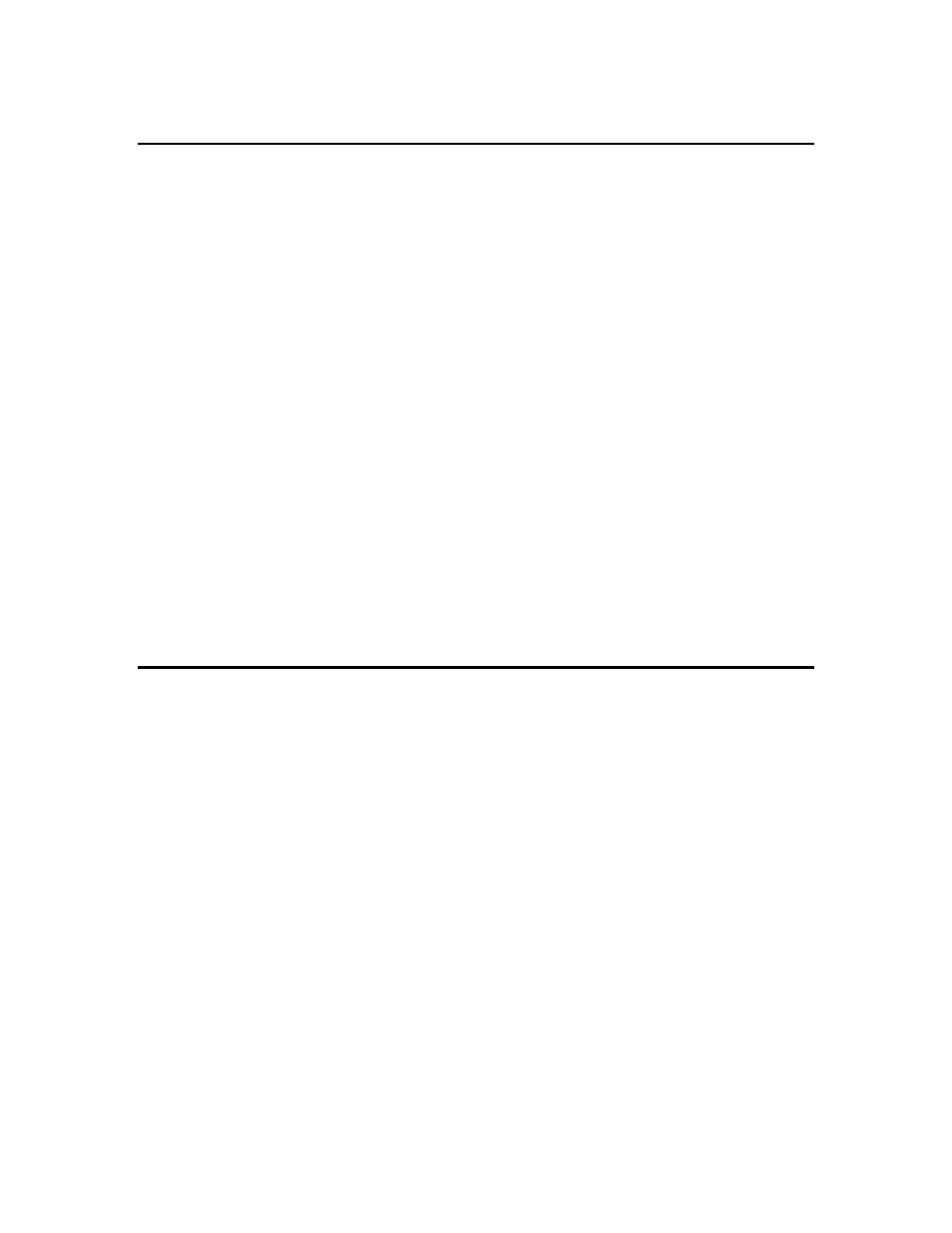
20 Using
the
i.LON AdminServer
Introduction to the i.LON AdminServer
You can use the i.LON AdminServer to create i.LON projects, export and import i.LON projects,
create and deploy i.LON templates, upgrade i.LON images, or backup and restore i.LON images and
LNS network databases. You can open the i.LON AdminServer on a local EES 2.0 client (an LNS
Server computer running EES 2.0), or you can access the i.LON AdminServer from a remote EES 2.0
client (a computer that is different than your LNS Server/EES 2.0 computer). You must open the
i.LON AdminServer over an IPv4 connection; you cannot use a PPP or IPv6 connection.
• An i.LON project is a collection of one or more SmartServers on which you can perform
administrative tasks. Creating an i.LON project with multiple SmartServers enables you to
perform batch operations on all the SmartServers in the i.LON project.
• An i.LON template is a file containing the definition of a SmartServer 2.0 configuration, including
the external device definitions, external data point definitions, SmartServer’s application
configuration, FPM configuration, and custom SmartServer Web pages. You can deploy an
i.LON template on one or more SmartServers at the same time.
• An i.LON image is a file containing the SmartServer’s internal database and the LNS network
database to which the SmartServer is synchronized (if you are using LNS mode), the
SmartServer's built-in applications, IP-852 routing and programming licenses, device resource
files, application image files, XIF files, and your custom SmartServer Web pages. You can
upgrade an i.LON image to update your SmartServer's firmware with new features and fixes, and
you can backup and restore an i.LON image to protect your SmartServer's network configuration
and your development work.
Note: When the i.LON AdminServer Web interface is performing administrative tasks on the
SmartServers in a given project such as creating a backup or template, the Web interface becomes
unavailable. You can open another instance of the i.LON AdminServer to perform administrative
tasks on other SmartServers in different projects while the current tasks are being completed.
Using the i.LON AdminServer
To start the i.LON AdminServer, follow these steps:
1. Verify that the EES 2.0 is running on the local EES 2.0 client. The EES icon in the notification
area of your desktop should be red. If the EES tray tool icon is gray, right-click it and then select
Start Service.
2. Open the i.LON AdminServer.
• On a local EES 2.0 client, click Start, point to Programs, point to Echelon i.LON
SmartServer 2.0 Enterprise Services, and then select i.LON SmartServer 2.0 Enterprise
Administration Service.
• On a remote EES 2.0 client, open a Web browser and enter the following IPv4 address:
http://< LNS Server/EES 2.0 Computer IP Address>/EES/AdminService/v4.0/index.htm.
See Using the i.LON AdminServer Remotely for more information on accessing the i.LON
AdminServer from a remote EES 2.0 client.
3. The i.LON AdminServer home page opens.
