Echelon Enterprise Services 2.0 User Manual
Page 47
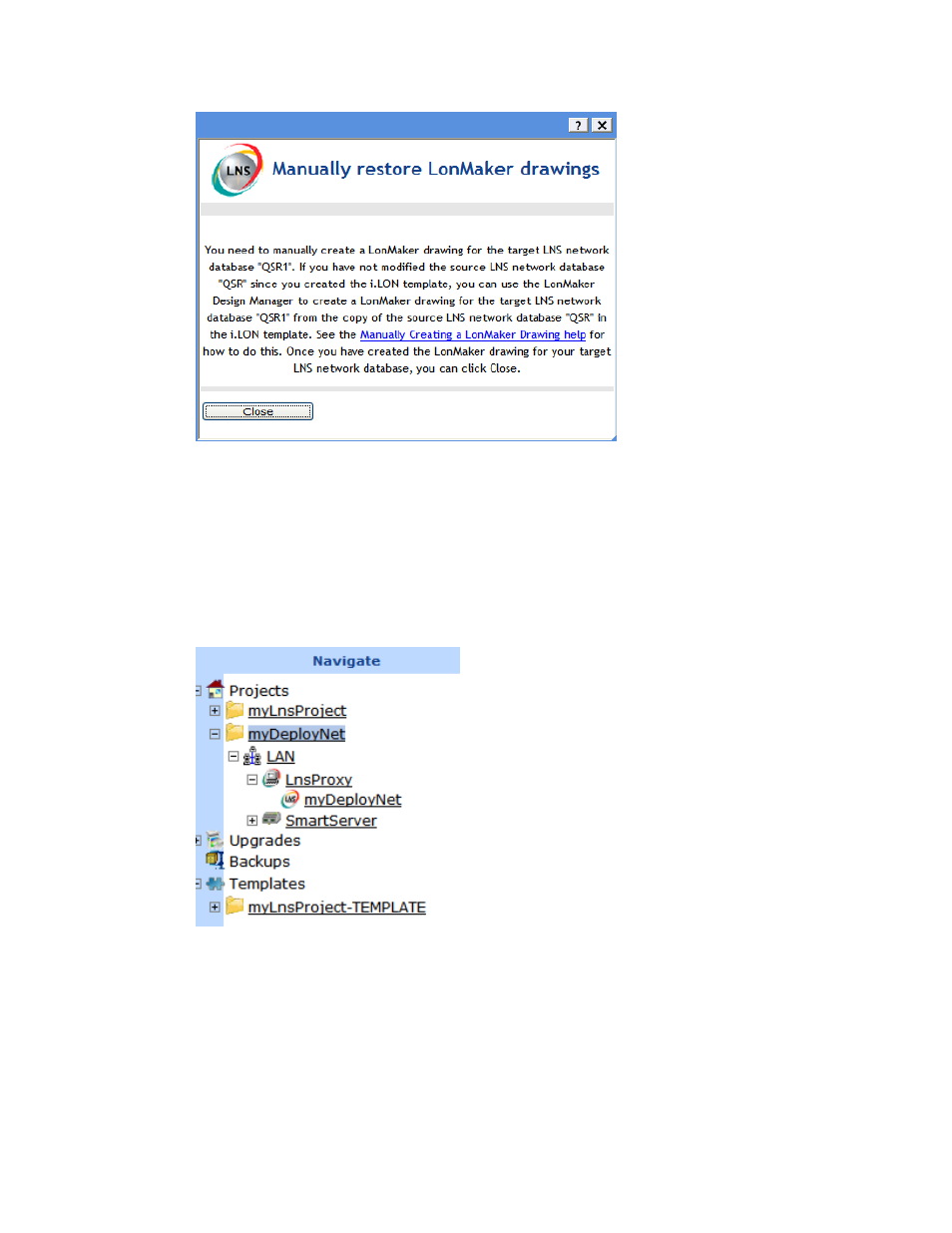
Echelon Enterprise Services 2.0 User’s Guide
37
Manually create the LonMaker drawing for the target LNS network database following the next
section, Manually Copying a LonMaker Drawing, and then click Close. This step is required
because the LonMaker drawing cannot be created automatically. In this step, you use the
LonMaker Design Manager to create the LonMaker drawing for the target LNS network database
from a copy of the source LNS network database in the i.LON template
12. A new project for each deployment SmartServer is added to the navigation pane of the i.LON
AdminServer. The new project contains the deployment SmartServer and a copy of the source
LNS network database (if the i.LON template included an LNS network database). The name of
the new project and the LNS network database in the project are based on the name specified in
the Target property in step 4.
13. The deployment SmartServer is synchronized to the target LNS network database if the i.LON
template included an LNS network database.
Note: You can view the status of the synchronization by entering the trace 2 command in the
target SmartServer’s console application. For more information on the SmartServer console
application, see Appendix B of the i.LON SmartServer 2.0 User’s Guide.
14. You can open the deployment SmartServer’s Web pages and observe that the devices in the i.LON
template have been replicated and installed on the SmartServer, and observe that the network has
been synchronized to the target LNS network database (if the i.LON template included an LNS
network database).
