Introduction – Echelon Enterprise Services 2.0 User Manual
Page 66
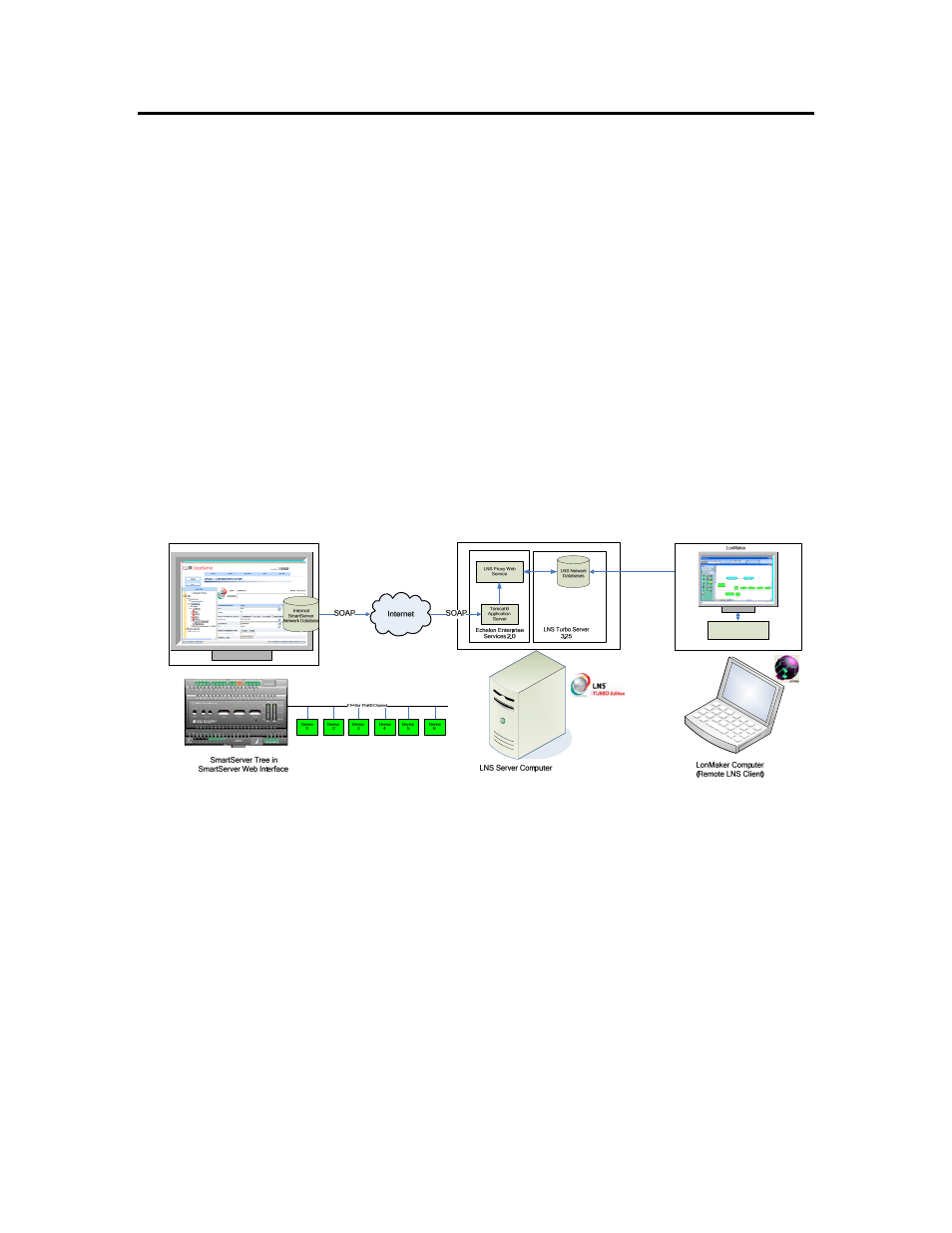
56
Using the LNS Proxy Web Service
Introduction
The LNS Proxy Web service enables the SmartServer to directly communicate with LNS network
databases on LNS Server computers running LNS Turbo Server (version 3.25). This means that you
can use the SmartServer as a powerful standalone LNS network management tool to design, install,
monitor/control, and maintain L
ON
W
ORKS
networks, or you can integrate the SmartServer with the
LonMaker tool or other LNS network tools and use the SmartServer to monitor and control the
network.
To communicate with the LNS network database, the SmartServer sends SOAP/XML requests over a
TCP/IP network to the Tomcat 6 Server on the LNS Server computer. The Tomcat 6 Server then
handles the SOAP request and sends it to the LNS Proxy Web service on the LNS Server. Finally, the
LNS Proxy Web service communicates with the LNS network database via the LCA object server
OCX control.
The following diagram illustrates how the SmartServer uses the LNS Proxy Web service to
communicate with the LNS network database. Note that this diagram demonstrates how the
SmartServer communicates with the LNS Server computer with the SmartServer running in LNS Auto
mode (the SmartServer automatically synchronizes its internal database with an LNS network database
in this mode). This process is similar with the SmartServer in LNS Manual mode, except that the
SmartServer does not directly communicate with the LNS Proxy Web service. Instead, the
SmartServer Web interface serves as a proxy between the SmartServer and the LNS Proxy Web
service. This enables the SmartServer and the LNS Proxy Web service to communicate when the LNS
Server computer is located behind a firewall.
Configuration Plug-in
Observe that the communication path between the SmartServer tree and the LNS network database is
one-way (from the SmartServer to the LNS network database). This means that in the LNS Auto
synchronization mode, network configuration changes made with the SmartServer tree are
automatically propagated to the LNS network database, but changes made with the LonMaker tool or
other LNS applications are NOT transmitted to the SmartServer. You need to manually synchronize
the SmartServer to the LNS network database to update the SmartServer tree with network
configuration changes made with the LonMaker tool or other LNS applications. See Synchronizing the
SmartServer later in this chapter for how to do this.
Also observe that the communication path between the LNS Proxy Web service and the LNS network
database is bi-directional. This means that the LNS tree in the SmartServer Web interface, which
provides graphical representations of the LNS network databases on a given LNS Server computer,
remains in sync with a LonMaker drawing or other LNS tool in most cases. For example, you can add
a device in the LNS tree and it will appear automatically in a LonMaker drawing once the external
interface has been instantiated. This is because the LonMaker tool tracks LNS events such as the one
that is generated when a device is created in an LNS network database. You can then commission the
device in the LonMaker tool, and the device will no longer be marked as uncommissioned (highlighted
beige) in the LNS tree, once you clear the browser cache.
