Echelon Enterprise Services 2.0 User Manual
Page 19
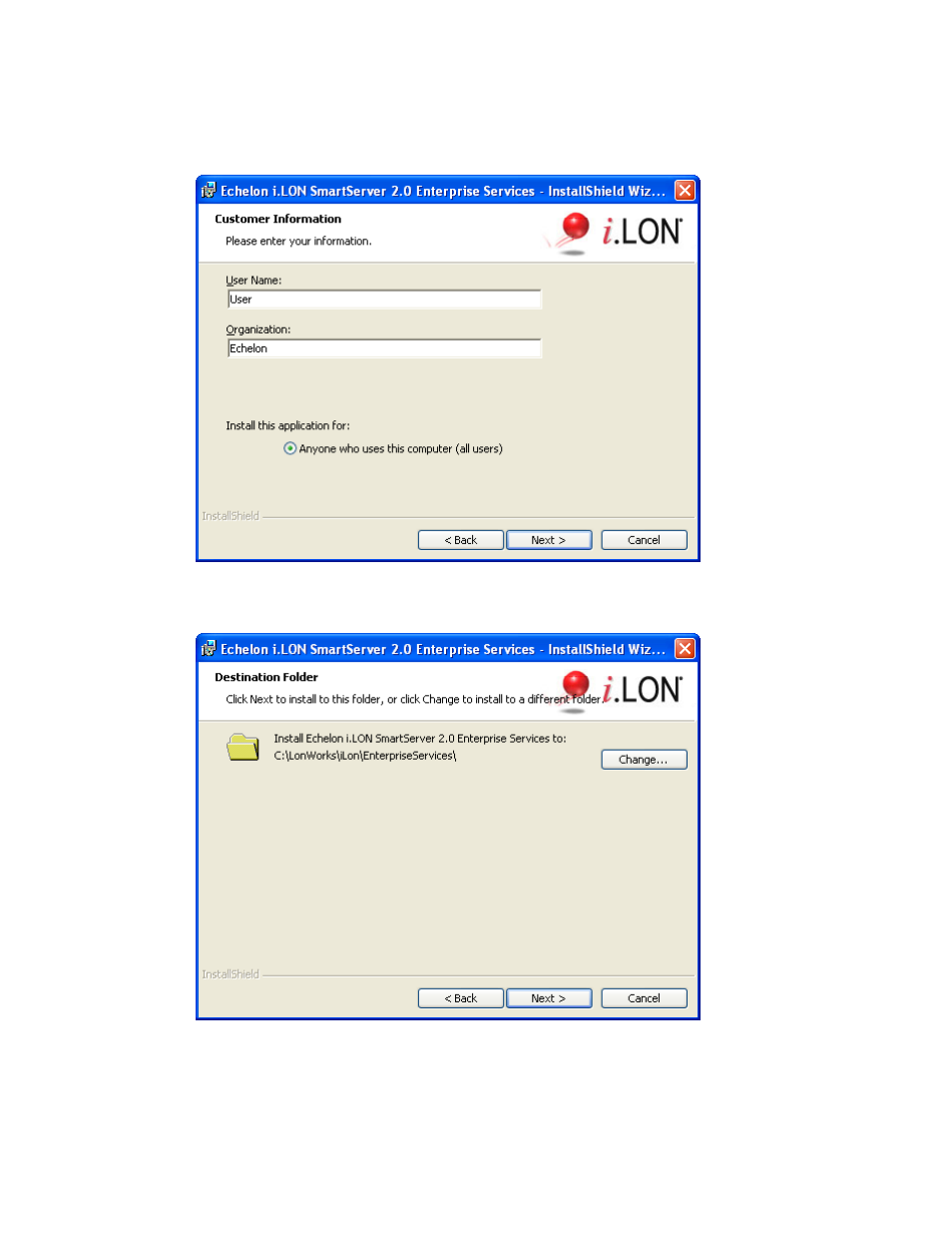
Echelon Enterprise Services 2.0 User’s Guide
9
7. Read the license agreement (you can read a printed version of the license agreement in Appendix
E of the i.LON SmartServer 2.0 User’s Guide). If you agree with the terms, click Accept the
Terms and then click Next. The Customer Information window appears.
8. Enter your name and company name in the appropriate fields. The name and company may be
entered automatically based on the user currently logged on and whether other Echelon products
are installed on your computer. Click Next. The Destination Window folder opens.
9. By default, the EES 2.0 software will be installed in the C:\LonWorks\iLON\EnterpriseServices
folder, or it will be installed in the C:\LonWorks\iLON\EnterpriseServices folder if you have
not previously installed any Echelon or L
ON
M
ARK
products. You can click Change to select a
different destination folder. Click Next.
