Echelon Enterprise Services 2.0 User Manual
Page 36
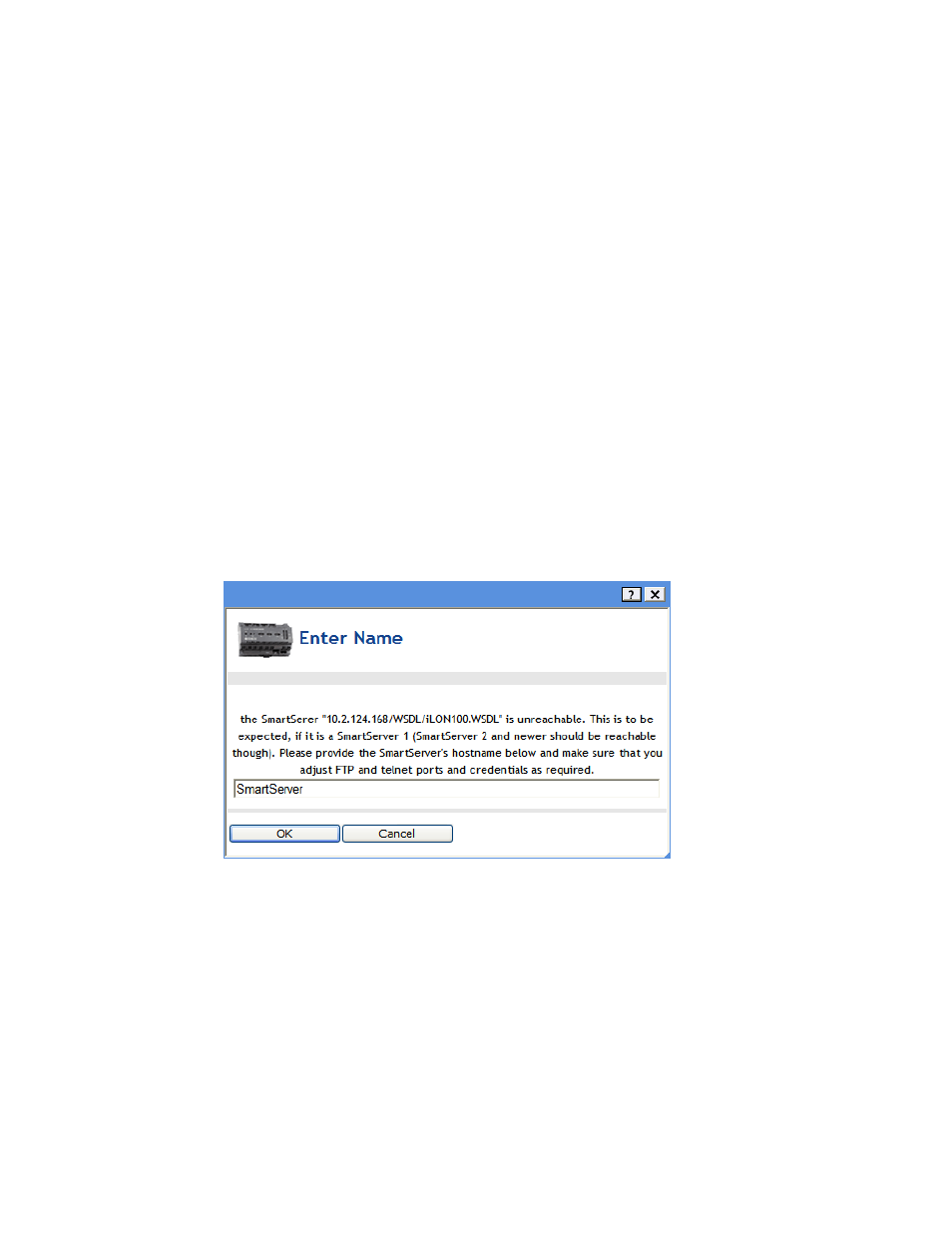
26 Using
the
i.LON AdminServer
i.
Enter the following information:
SOAP Path
Enter the path on the SmartServer to which SOAP messages
should be transmitted. This is typically the location of the WSDL
or ASMX file on the server where it receives SOAP messages.
The default path is /WSDL/iLON100.WSDL (the default
location of this file on a SmartServer).
FTP Port
Enter the port the SmartServer uses for FTP communication. The
default value is 21.
Telnet Port
Enter the port the SmartServer uses for Telnet communication.
The default value is 23.
FTP/Telnet User
Name
Enter the user name for logging in to your SmartServer via FTP
or Telnet. The default user name is ilon.
FTP/Telnet User
Password
Enter the password for logging in to your SmartServer via FTP or
Telnet. The default password is ilon.
ii.
Click OK.
iii.
If the i.LON AdminServer still cannot access the SmartServer you are adding, the
Change Password dialog opens prompting you to enter and re-enter the password used
for logging in to your SmartServer via FTP (the default FTP password is ilon). Enter and
re-enter the FTP password and then click OK.
iv.
The Enter Name dialog then opens. Enter the hostname of your SmartServer and then
click OK. The default hostname is SmartServer.
g. Click Submit.
h. The SmartServer is displayed in the navigation pane directly under the LAN icon to which
you added it. The i.LON AdminServer queries the information stored in the SmartServer and
displays the services that it supports, such as FTP, Telnet, and Web services.
If the SmartServer is synchronized to an LNS network database, an LNSProxy icon is also
added to the navigation pane. You can expand the LNSProxy icon to display the LNS
network database to which the SmartServer is synchronized.
