Echelon Enterprise Services 2.0 User Manual
Page 78
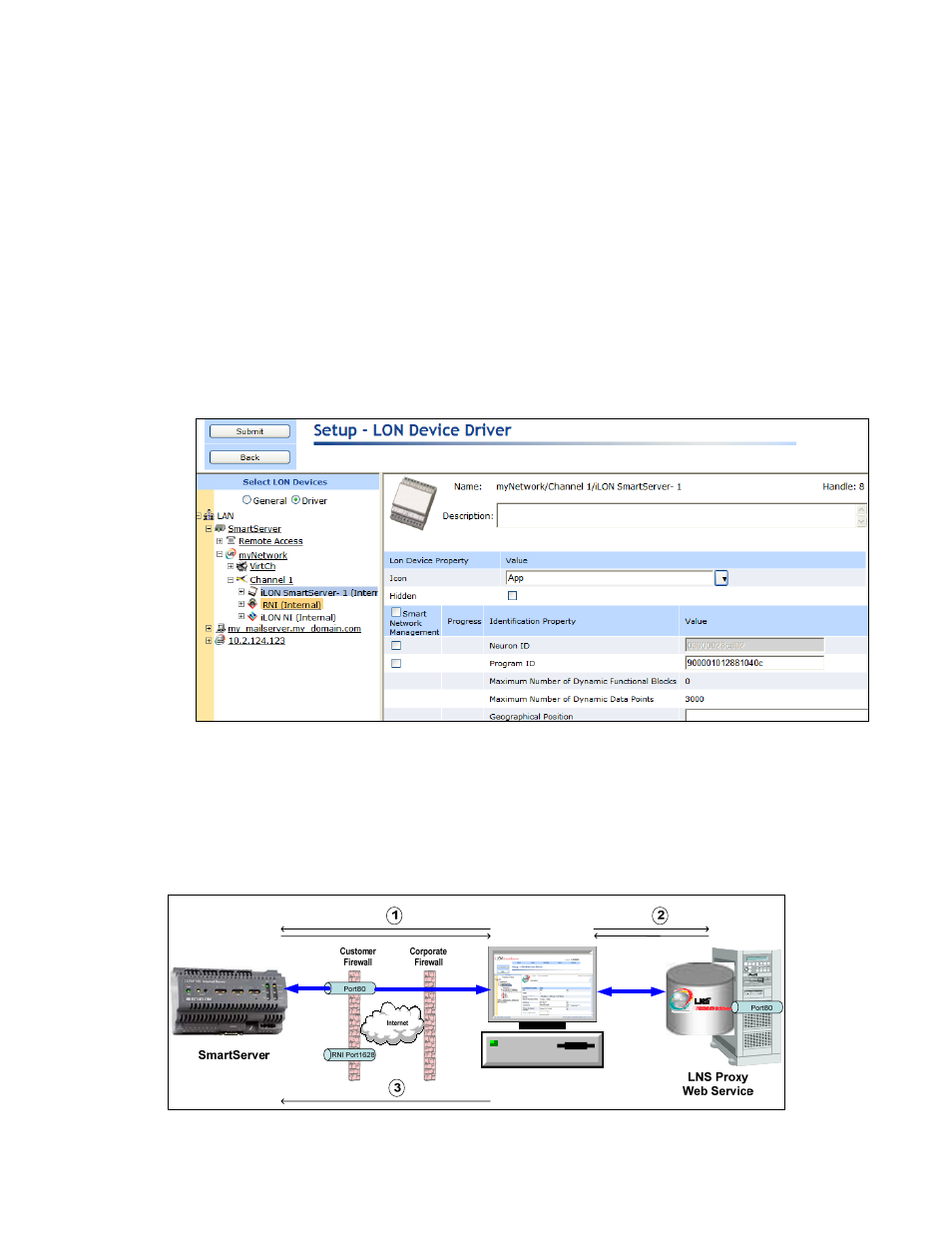
68
Using the LNS Proxy Web Service
a. Click
Synchronize
in the
LNS Network
property. The
SmartServer Resync
dialog opens. The
Items to be Synced
property lists the number of objects in the SmartServer tree that need to be
synchronized with the LNS network database.
b. In the
SmartServer Resync
dialog, click
Start
. The
Items to be Synced
counts down as the
synchronization operation progresses. When the synchronization operation has been
completed, this number should be 0. During the synchronization, this dialog displays any
errors that occur.
c. You can click
Close
to return to the SmartServer Web interface and continue using it during
the synchronization.
c. After the synchronization, observe the following changes to the SmartServer’s App device in
the SmartServer tree: the SmartServer’s App device is moved to the channel to which it was
added in the LonMaker drawing (for example, Channel 1); the name of the SmartServer’s
App device changes to the name of the SmartServer shape in your LonMaker drawing (for
example, iLON SmartServer – 1); and the SmartServer’s App device icon changes to the
generic App icon.
Manually Synchronizing the SmartServer to an LNS Network Database
You can synchronize the SmartServer to an LNS network database using LNS Manual mode. In LNS
Manual mode, you use the SmartServer Web interface to manually initiate synchronization between
the SmartServer and an LNS network database via the LNS Proxy Web service. In this mode, the
SmartServer Web interface serves as a proxy between the SmartServer and an LNS Server that is
behind a firewall. Use this mode only if a firewall is blocking the SmartServer’s access to the LNS
Proxy Web service port on the LNS Server computer (port 80 by default). The following graphic
illustrates how the SmartServer communicates with the LNS network databases in LNS Manual mode.
