Copying external data points to the smartserver – Echelon Enterprise Services 2.0 User Manual
Page 83
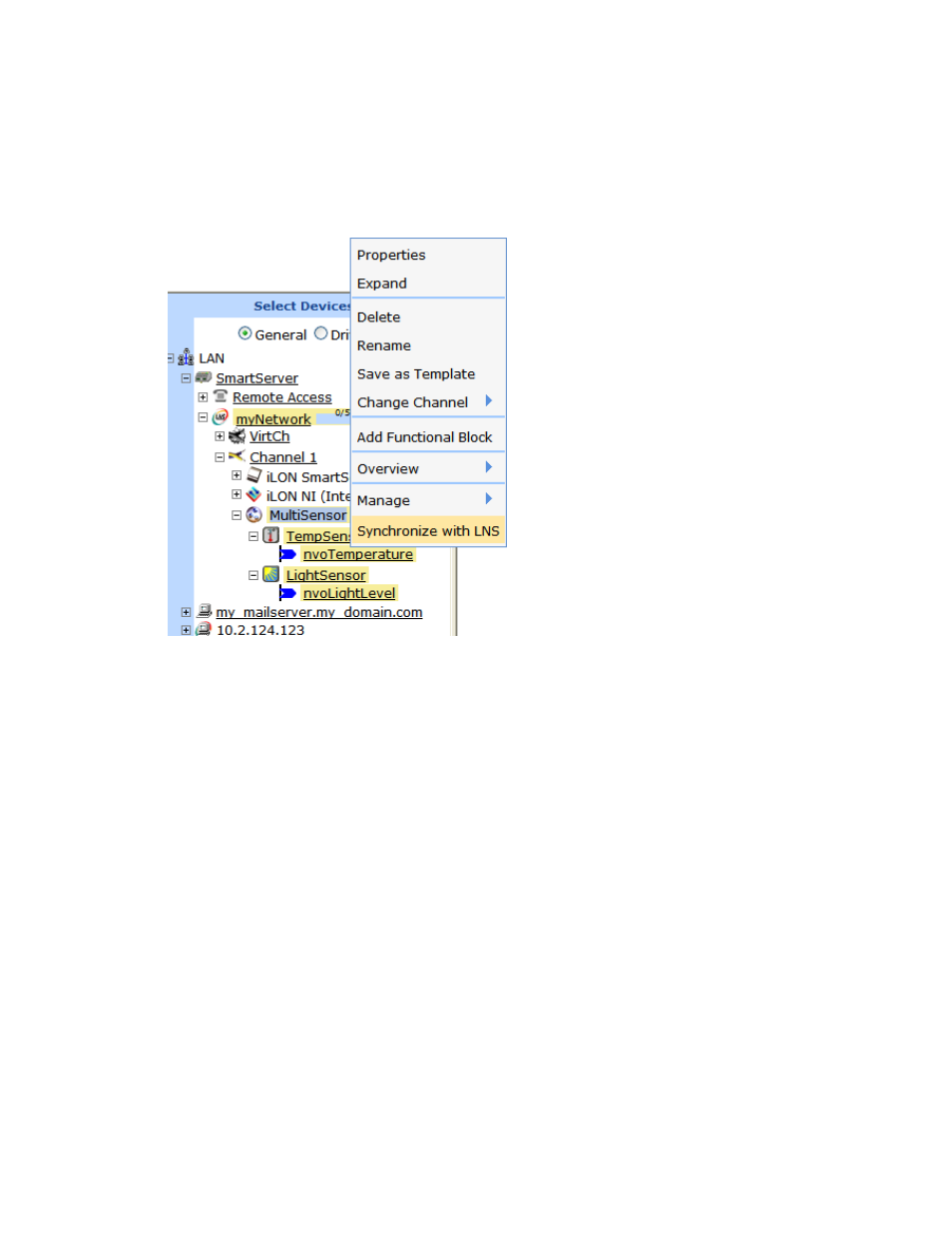
Echelon Enterprise Services 2.0 User’s Guide
73
automatically updates the LON driver properties of the selected items (for example, timing parameters
of a channel, commission and application statuses of a device, format description of a data point) in the
SmartServer’s internal database.
To synchronize one item, right-click the item (channel, device, functional block, or data point) in the
target SmartServer tree, and then click Synchronize with LNS in the shortcut menu to synchronize the
item.
To synchronize multiple items at one time, click one item, either hold down CTRL and click all other
items to be synchronized or hold down SHIFT and select another item to synchronize the entire range
of items, and then click the Synchronize with LNS option in the shortcut menu.
Notes: Selecting the Synchronize with LNS option on a network item opens the SmartServer
Resync dialog, where you can synchronize the entire network at one time.
Copying External Data Points to the SmartServer
To monitor and control an LNS managed network, you can copy the data points of the external devices
on the network to the SmartServer’s internal database and then add them to the SmartServer’s built-in
applications (for example, Alarm Generator, Alarm Notifier, Scheduler, Data Logger) and to your
custom SmartServer 2.0 Web pages. In this case, the SmartServer periodically polls the network
variables of the external devices.
Note: Instead of using polling, you can use event-driven update connections between the external
devices and the SmartServer to monitor and control a L
ON
W
ORKS
network. To do this, you bind the
network variables of the SmartServer’s App device to the network variables on the external devices
and then add the data points of the SmartServer’s App device to the SmartServer's built-in applications
and to your custom SmartServer 2.0 Web pages. See Chapter 12 of the i.LON SmartServer 2.0 User’s
Guide for more information on how to do this.
To copy data points to the SmartServer’s internal database and then add them to the SmartServer’s
built-in applications, you do the following:
1. Verify that EES 2.0 and LNS Server Service Pack 5 have been installed on your computer. See
Installing EES 2.0 and Installing LNS Server Service Pack 5 in Chapter 2 for how to perform these
installations.
