Echelon Enterprise Services 2.0 User Manual
Page 22
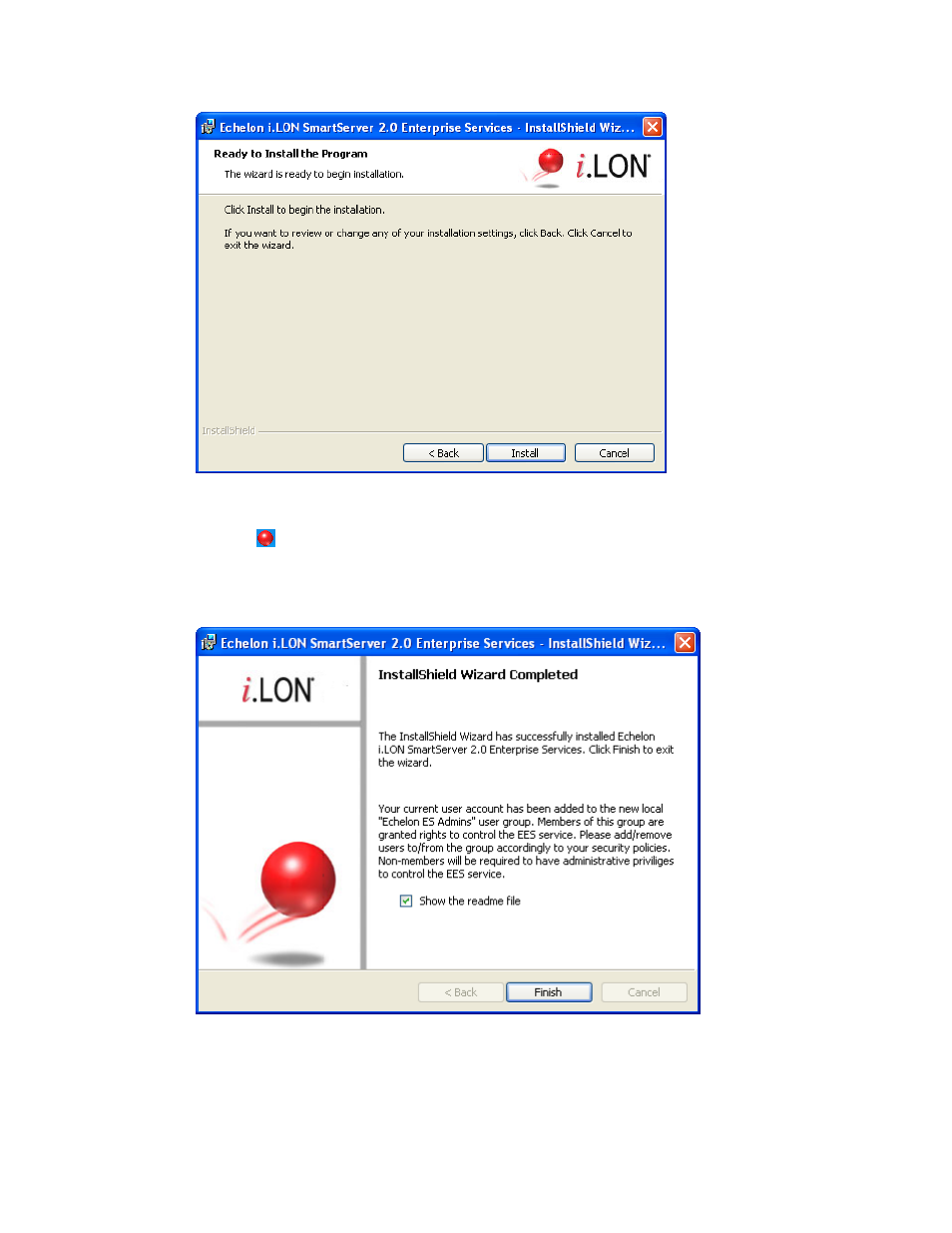
12
Introduction
16. Click Install to begin the Echelon Enterprise Services installation.
17. After the Echelon Enterprise Services has been installed, the Tomcat 6 Server starts and an EES
tray tool (
) is added to the notification area of your desktop (see Using the Echelon Enterprise
Services Tray Tool in Chapter 3 for more information). The LNS Proxy Web service is enabled
and ready for setup on your SmartServer (see Setting Up the LNS Proxy Web Service in Chapter 3
for more information). A window appears stating that the installation has been completed
successfully.
18. This window informs you that an Echelon ES Admins user group has been added to your
computer. Members of this group have access to EES 2.0. You can open User Accounts in the
Control Panel to add and remove users to and from this group in order to control access to EES 2.0
on your computer.
