Echelon Enterprise Services 2.0 User Manual
Page 46
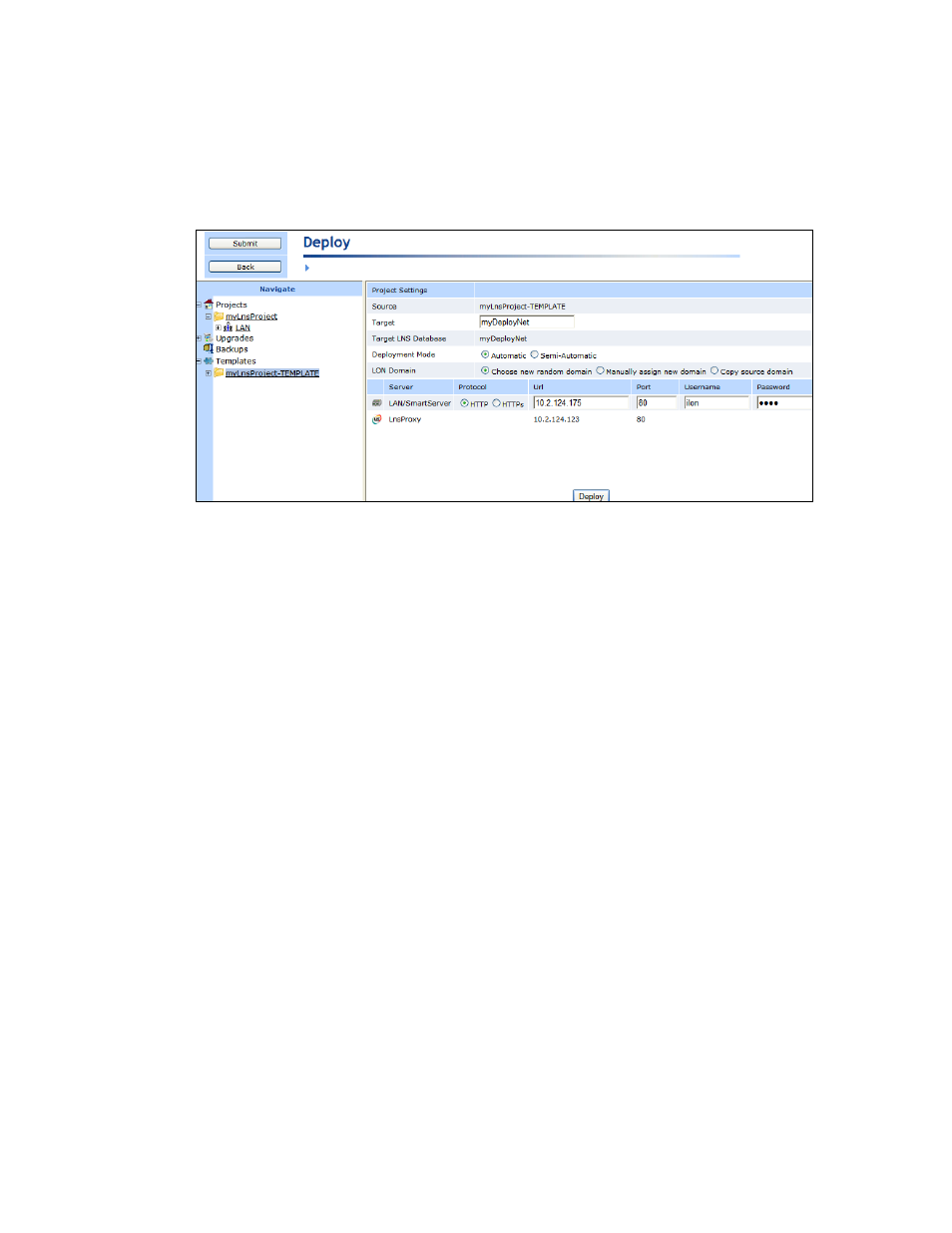
36 Using
the
i.LON AdminServer
Username
Enter the user name for logging in to your SmartServer via HTTP. The
default user name is ilon.
Password
Enter the password for logging in to your SmartServer via HTTP. The
default password is ilon.
8. Click Deploy to deploy the template. The time required to deploy the template may range
between 20 to 30 minutes, depending on the size of the template.
Note: You can view the status of the current deployment by entering the trace 2 command in
the target SmartServer’s console application. For more information on the SmartServer console
application, see Appendix B of the i.LON SmartServer 2.0 User’s Guide.
9. If a login dialog for the LNS Proxy Web service opens, enter the User name and Password for
logging into the LNS Proxy Web service on the target LNS Server, which are both ilon by
default, and then click OK. You may have initially set the user name and password in the EES
2.0 installer. If you cannot log into the i.LON AdminServer, use the EES tray tool icon on your
EES 2.0 computer to view the current user name and password used for accessing the LNS Proxy
Web service. See Checking LNS Proxy Web Service Access in Chapter 3 for more information on
how to do this.
10. After the i.LON template has been deployed on the target SmartServers, the target SmartServers
are automatically rebooted.
11. If the i.LON template includes an LNS network database, there is a LonMaker drawing associated
with LNS network database, and you are deploying the i.LON template on the same LNS Server
computer that includes the source LNS network database, the Manually Restore LonMaker
Drawings dialog opens.
