Echelon Enterprise Services 2.0 User Manual
Page 63
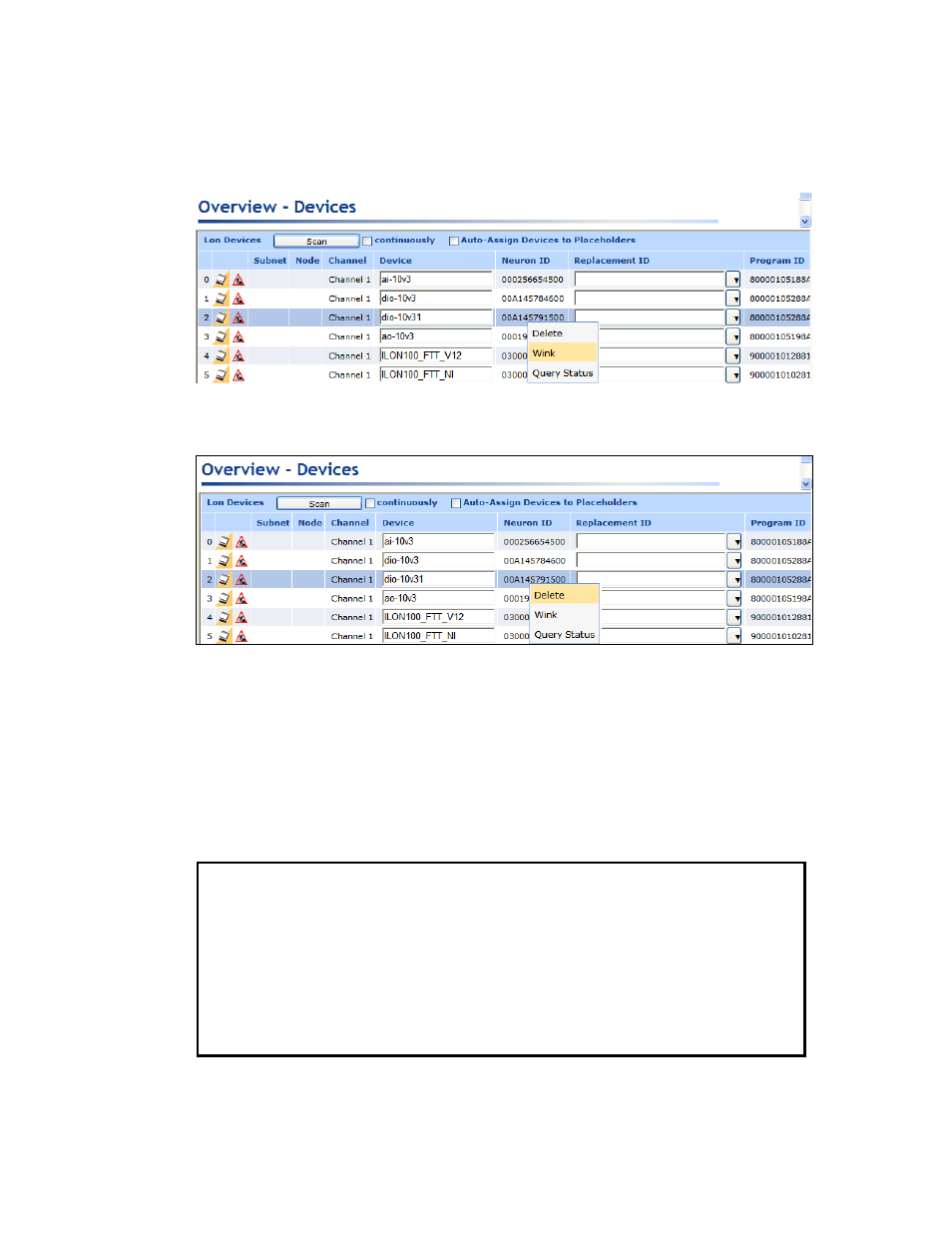
Echelon Enterprise Services 2.0 User’s Guide
53
10. Optionally, you can wink or test discovered devices. To do this, right-click anywhere in the
device’s row and then click Wink or Query Status on the shortcut menu. For more information
on using the SmartServer to wink and test devices, see Chapter 5 of the i.LON SmartServer 2.0
User’s Guide.
11. Optionally, you can remove devices that you do not want to be assigned Neuron IDs or you do
want to be created. To do this, right-click anywhere in the device’s row and then click Delete on
the shortcut menu.
12. Click Submit. The Neuron IDs acquired by device discovery are assigned to the placeholders and
the SmartServer’s internal database (standalone mode) or the LNS network database is updated
with the Neuron IDs.
13. The devices are automatically downloaded, commissioned, set online, updated with the
configuration and driver properties of the data points and configuration properties of the original
device, and then reset, which starts the device application.
You can use the Lon Command Queue Web page to check the status of the network installation.
To do this, right-click the SmartServer icon, point to Setup, and then click LON Command
Queue on the shortcut menu. Alternatively, you can open the Setup menu and then click LON
Command Queue.
You can assemble a demonstration network that includes a SmartServer, and use the
SmartServer to automatically deploy the network. You can then observe how the
SmartServer manages and conserves the network’s energy. For more information on
assembling and running the demonstration network, see the Rapid Deployment Example for
EES. This guide is available in the RapidDeploymentExample folder on the root directory
of the i.LON SmartServer 2.0 DVD.
This guide specifies devices to be used to assemble the demonstration network, includes
wiring instructions for the specified devices, describes how to import and deploy the provided
i.LON template for your demonstration network, and explains how to use the provided custom
Web interface to monitor and control the demonstration network.
